You can, control Windows with CMD commands and do many things that are not available in the Windows graphical interface and find a lot of documents on the internet to solve some problems with CMD easily. I’ve put together some very useful CMD commands for you.
Assoc Command
Owing to the assoc command, you can see all file extensions and the program with which these files are opened.
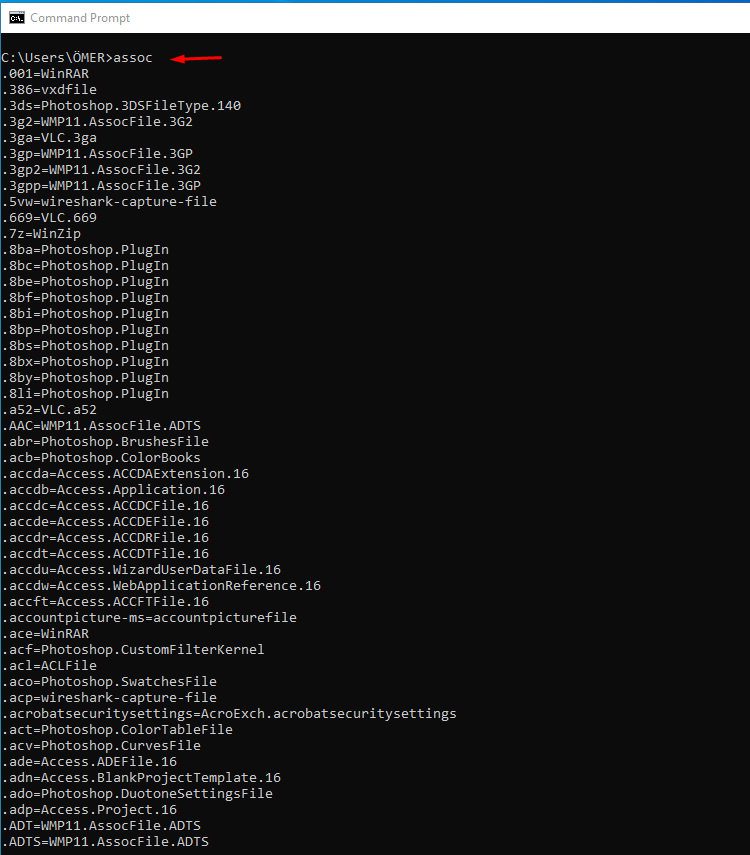
Cipher Command
When you delete the files on the hard disk, in fact, they are not really deleted. When you delete a file, Windows marks them as inaccessible and shows the fields they covered as empty. Therefore, the files that you think deleted completely can be recovered. The cipher command writes and deletes random data into the free space in the section you selected,
You can use the cipher command to get rid of the deleted files completely. When you type cipher / w: C, it completely deleted files on your C: drive.

Driverquery Command
Incorrectly set or missing drivers can cause various problems in your system. Whenever “Driverquery” command also allows you to see drivers installed on your system.

ipconfig Command
This command shows the IP address that your computer is currently using. It can also be used to obtain a new IP address with ipconfig / releaseipconfig / renew commands.
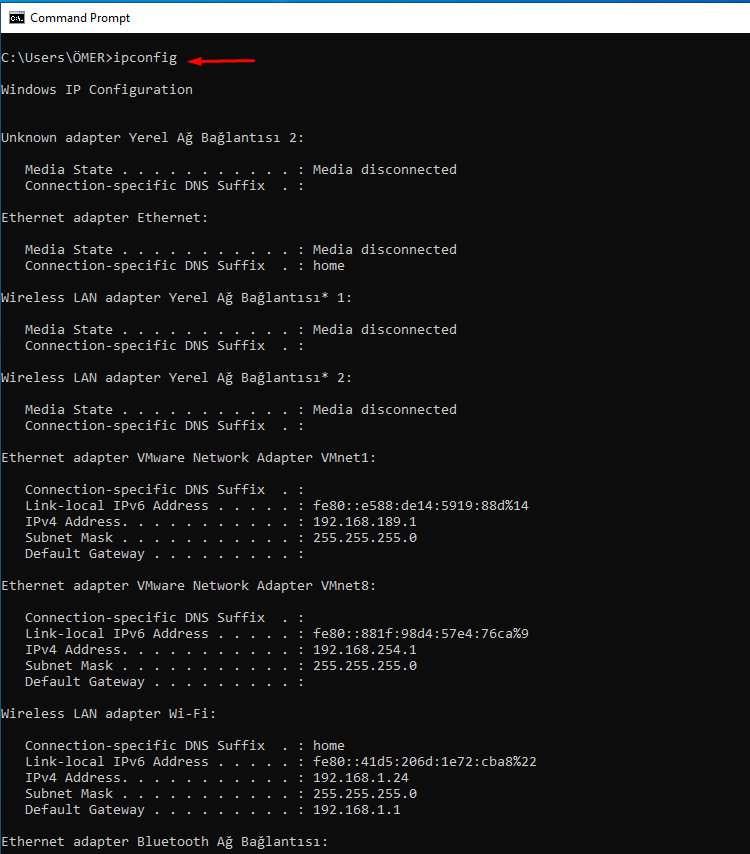
ipconfig /flushdns Commands
You can also refresh your DNS address with the ipconfig / flushdns command.

Ping Command
You can use this command after typing ping by typing an IP address or website address. In this way, a serial test package is sent to the specified address.If these packages reach and return to the destination, you can see that the destination is communicating with your computer. If it fails, there is no communication between the target device and your computer.

Netstat Command
Owing to this command, you can check the connection problems or check for malicious connections. By typing netstat -an you can see a list of open ports and the corresponding IP addresses.
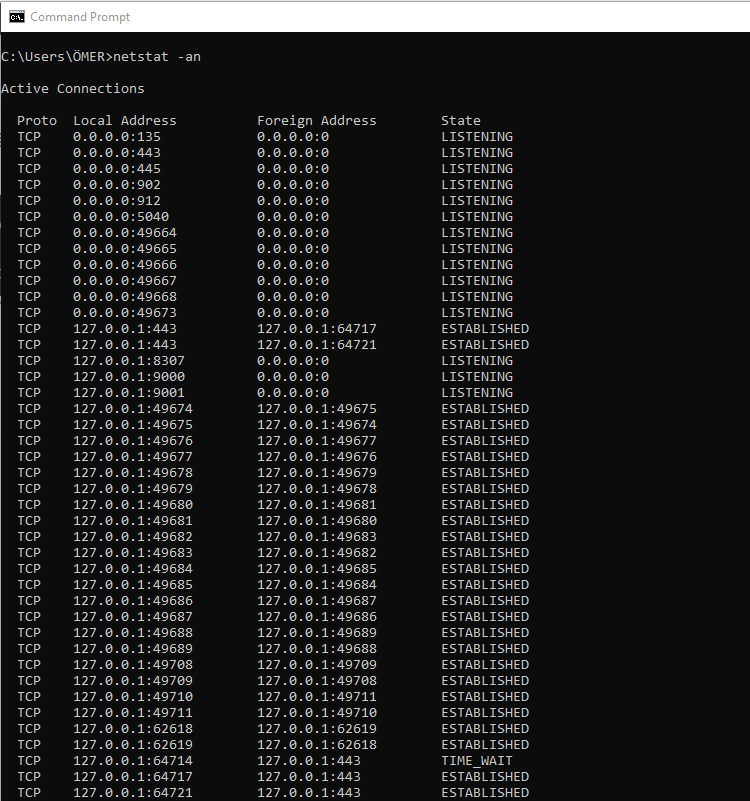
Pathping Command
This command is the advanced version of the ping command. You can use pathping command when there are multiple routers between your computer and the destination.

Powercfg Command
Powercfg is a command that you can use to manage and monitor energy consumption of your computer. You can manage the suspend settings with powercfg/ hibernate on and powercfg / hibernate off commands, and see the powercfg /a the command to see the energy-saving status of your system.





