We want to add an IOU L2 Switch image on GNS3. For this, after clicking “New IOU device template“, we select an image from the “Browse” button. In the “Type” section, we choose “L2 image“. After clicking the “Finish” button, I get the error “License section not found in iourc file /tmp/tmpe_pho577/iourc“. When I wanted to add an IOU L2 Switch image on GNS3, I got the following license error.


When I checked the license, I realized there was no license key.

Problem Solution
1- To solve the problem, we access the shell of your virtual machine.
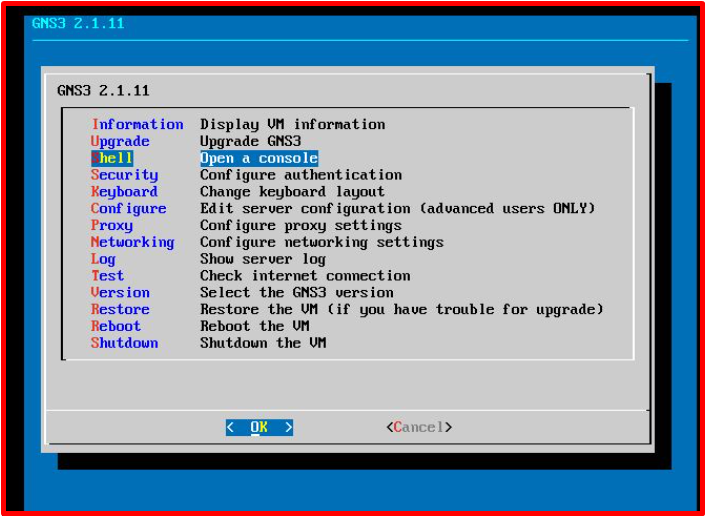
2. Download the Keygen using the following command.
wget http://www.ipvanquish.com/download/CiscoIOUKeygen3f.py
3. After download, run the following command to generate the license.
python3 CiscoIOUKeygen3f.py
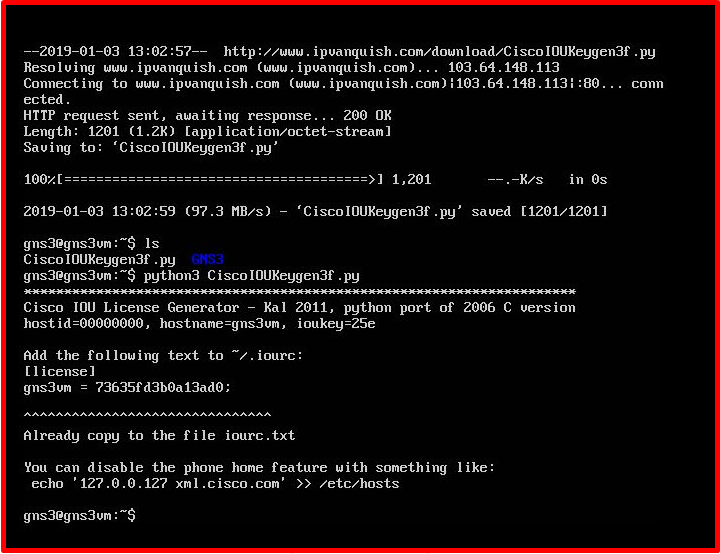
4. After running this command, a file called iourc.txt will be created.

5. Copy and paste the license key in the file to the Preference> IOS on the UNIX section of GNS3.
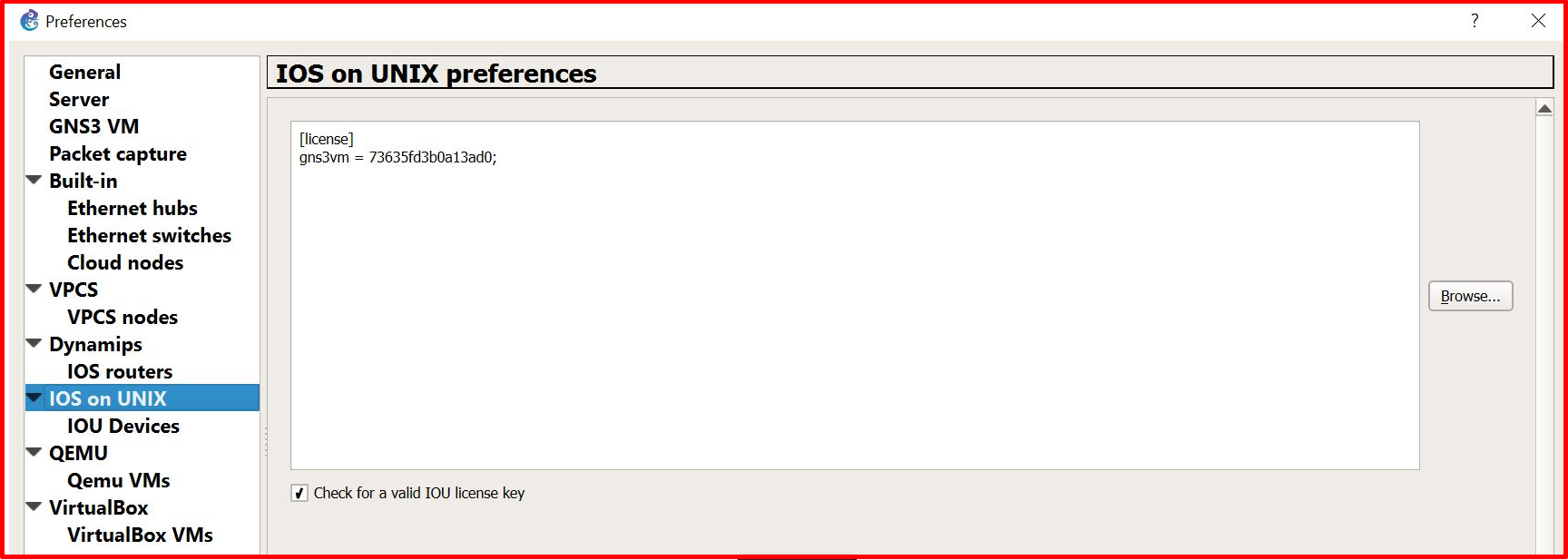
6. Finally, everything is green😀!!!
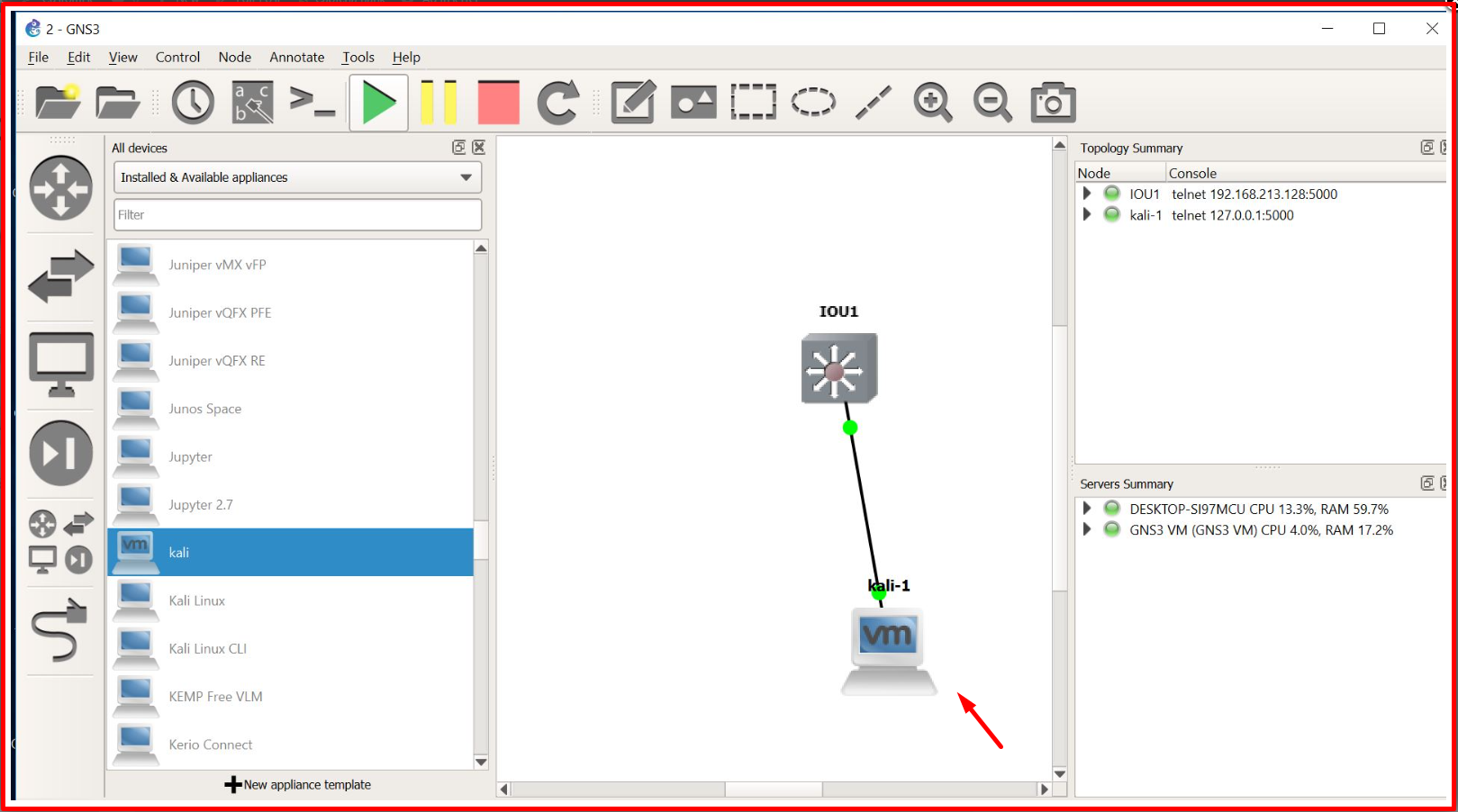





How to do this for GNS3 ESXI 2.2.14?
Hi
2.1.11 version
Had to do following to get it to work
The CiscoIOUKeygen3f.py script has an error. You need to change the format in struct.pack() function to ‘!I’ instead of ‘!i’. The ‘i’ format is for signed integers whereas the ‘I’ format is for unsigned. The variable md5input is unsigned and therefore you need to use the ‘I’ format.
https://gns3.com/community/featured/iou-4
Thank you and God bless you for your work and tutorial, man !
Where is the file iourc.txt will be created?
On my pc or where?
Is it mandatory to use/install VMware/Virtual-Box?
For those users who are already on the Linux distro, can he tweak the Cisco Router to figure it for his PC using the python script?
You are a hero bro. Thanks alot. It works perfectly.
Thanks alot you save my day.Frankie