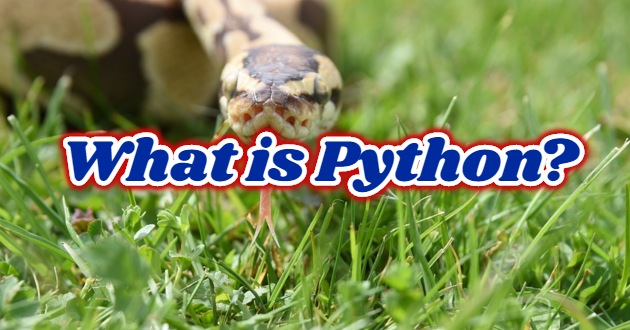In order to develop programs with Python, you must have the corresponding version of Python installed on your computer. Most Linux distributions come with Python installed. Ubuntu comes with Python 2 and 3 installed. It is also installed on the Mac operating system. However, if you are using Windows, you need to install Python yourself.
Installing Python 3 on Windows 10
To install Python 3 on your Windows 10 operating system, you will need to download the latest Python 3, Python 3.8.1 installation file. You can use the download link for 64-bit processors and the link for computers with 32-bit processors.
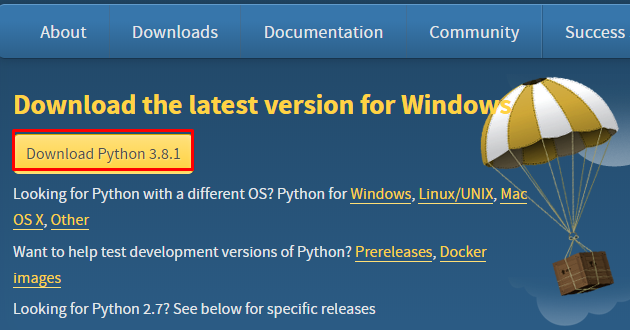
After the download is complete, we run the .exe file as it loads a normal program. When we run the file, we will see a screen like below.

Here you should note that the detay Add Python 3.8 to PATH ”option is selected in the lower part. The purpose of selecting this option is to enable Python to be defined on the Windows command line system. Normally, after selecting and installing this option, Python operations will be allowed on the command line screen. But until the selection and installation process is done, you will see a screen like the one below. To try this, just open the command line and type python on the screen that opens and press enter.

But until the selection and installation process is done, you will see a screen like the one below. To try this, just open the command line and type python on the screen that opens and press enter.

Here, the Python installation is in progress, and the installation will end in a short time.
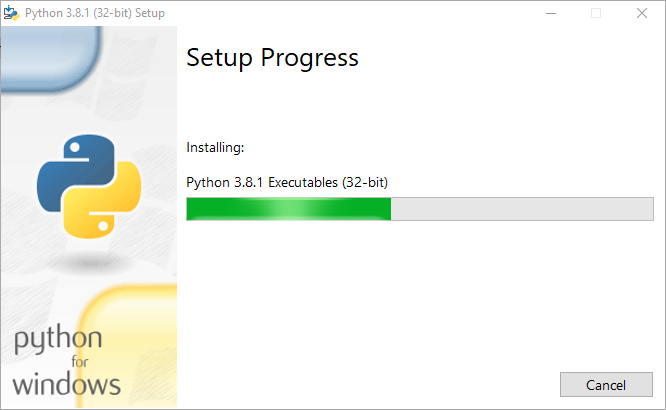
To continue the installation, select ‘Add Python 3.8 to PATH’ and then click Install Now. Normally, the installation is completed without any problems, you will see a screen like the following.

Now, in order to understand the situation in the command line in a more detailed way, let’s open the command line and write the python command and look at the screen in more detail and write a few python commands on this screen.
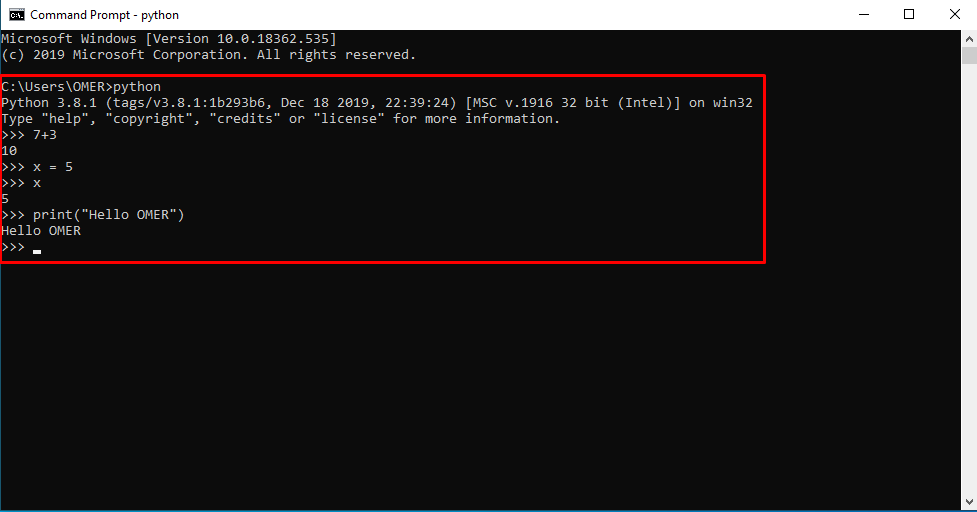
As you can see, now we can write python commands on the command line screen. As an example, I have provided you to see more details with a few commands. Now let’s try these commands on IDLE, which comes with Python. To access IDLE, simply type IDLE in the start screen.

Run the program and the command line that I have written on this screen when you try to see that there is no difference.
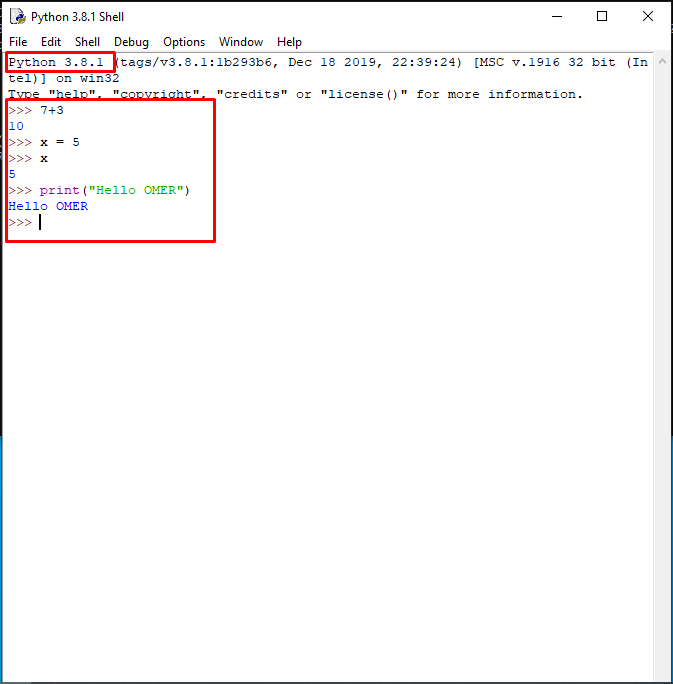
We have installed and run Python 3.8.1. Now we will install Python on Ubuntu.
Installing Python 3 on Ubuntu
On Linux operating systems, python versions 2 and 3 are usually installed. You can check the version of python2 from the terminal with the command “python –version” and the installed version of python3 with the command “python3 –version”. If python is not installed on your system, you can install it with the command below.
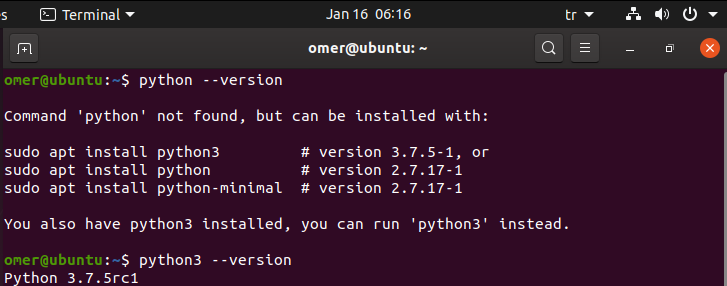
Installing python 3 and python 2 is done as follows. My ubuntu operating system had pyyhon 3 but no python 2.
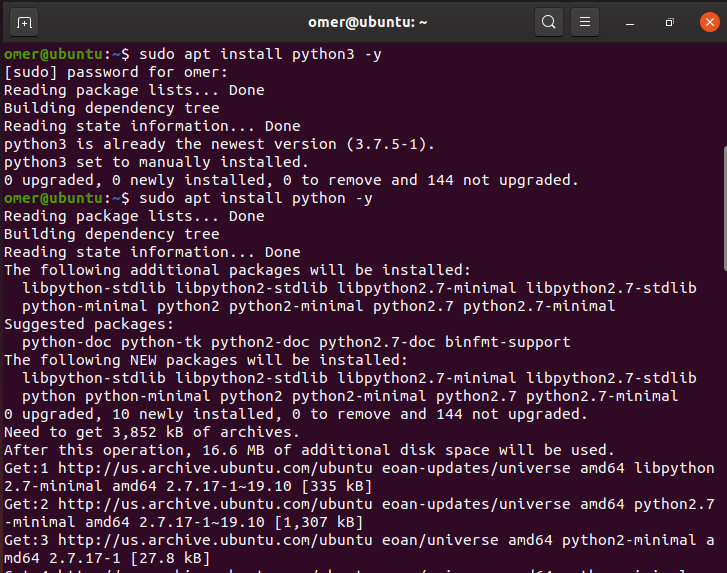
Now, let’s open the command line on Ubuntu, write the python command, look at the screen in more detail and write the example we did on this screen.