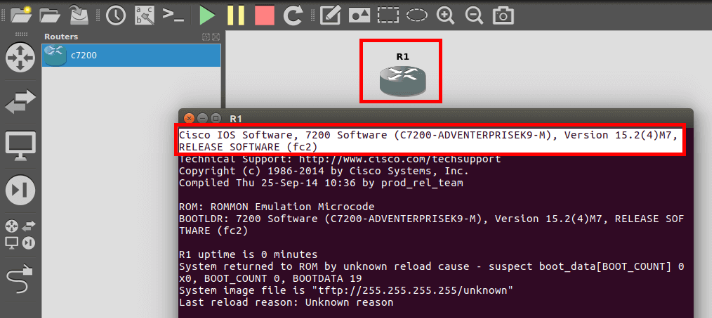After installing the GNS3 program, follow the steps below to add a new Router / Switch IOS image.
After running GNS3, the first opening of the program is as follows. Select Local Server in the Setup Wizard window. After selecting the Local Server option, click the “Next” button.
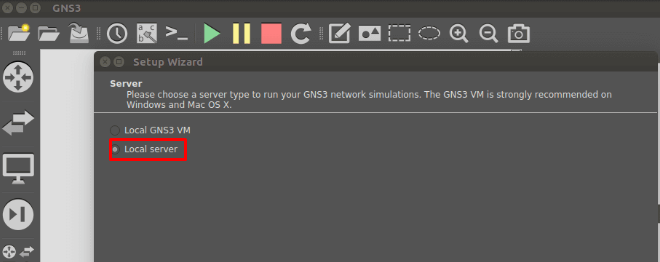
To add a Cisco Router IOS image, select “Add an IOS Router using a real IOS image” from the “Add virtual machines” page.
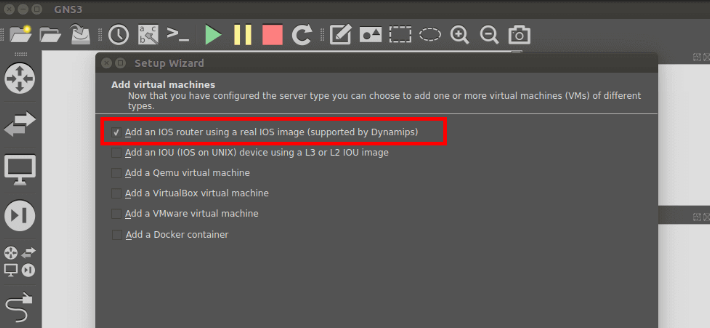
In the IOS images window, click the “Browse” button on the “IOS image” page to add the Router image.
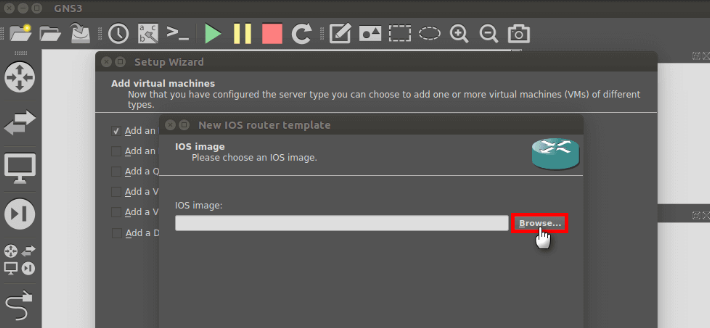
In the “Select an IOS image” window that opens, select an IOS image that you downloaded to your computer and click the “Open” button. You can download the cisco image here.
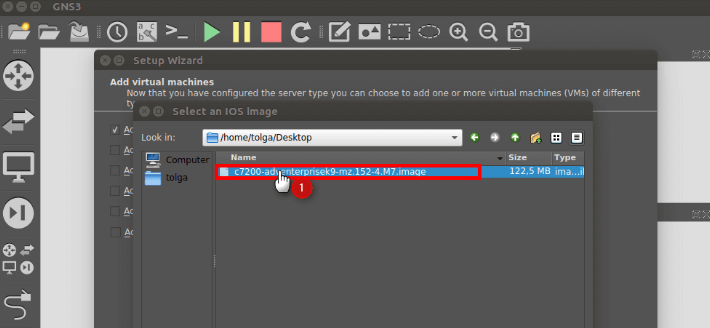
On the “IOS image” page, click the “Yes” button to copy the router IOS image to the default location. After adding the IOS image, click the “Next” button.
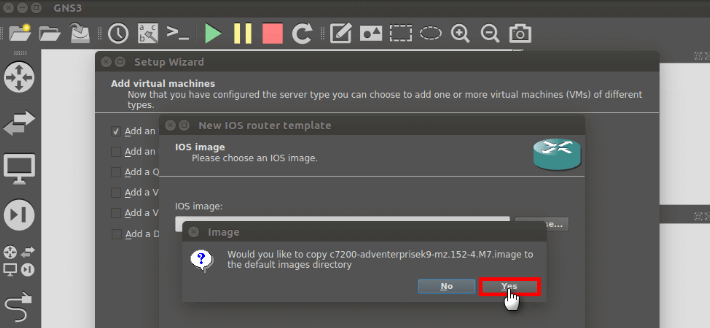
On the “Name and platform” page, select the Cisco Router platform and click the “Next” button.
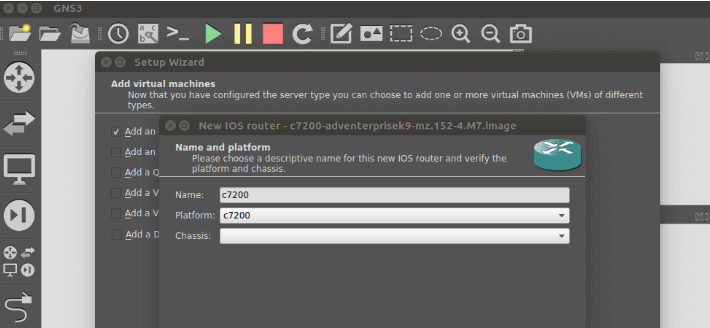

In the “Memory” page, you can configure how much RAM the Cisco Router will use in this window. Continue by clicking the “Next” button to accept the default 512 MB RAM value.
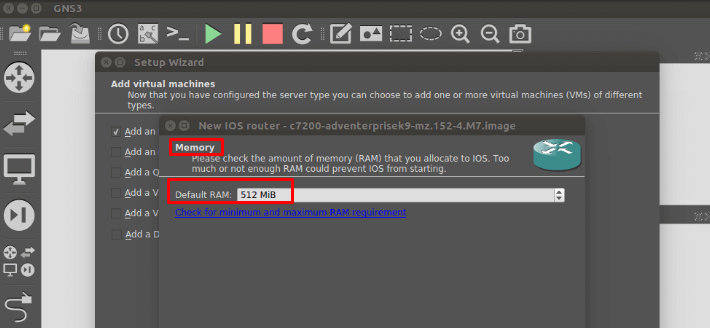
You can add interfaces for the Router on the “Network Adapters” page. Select the “FastEthernet” interface configured by default and click the “Next” button.
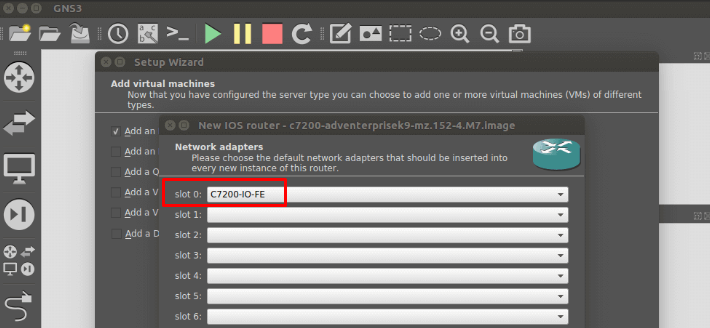
You must adjust the IDLE-PC value so that it does not affect the performance of your computer while the Cisco Router is running. Press the Idle-PC Finder button to adjust the optimum value.
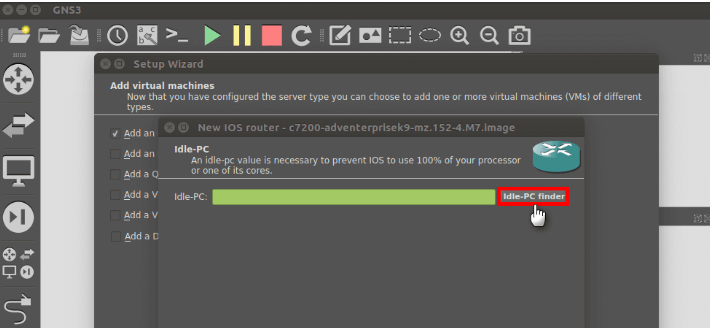
Calculating Idle-PC value for router image.
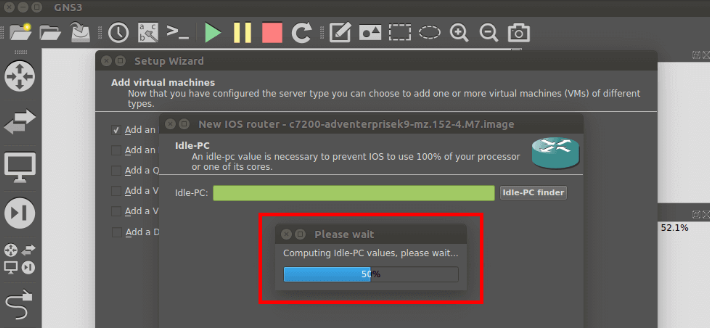
After finding the most suitable Idle-PC value for the router, click the “OK” button.
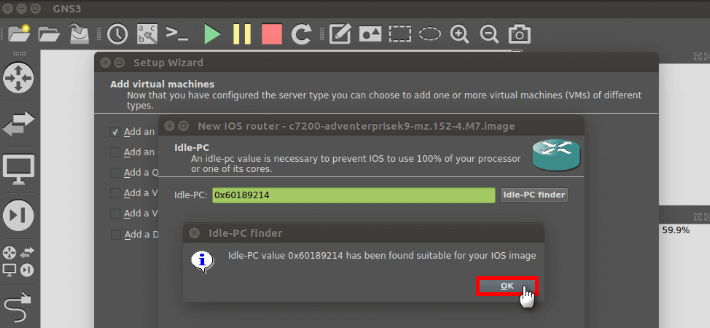
Click the “Finish” button to continue the IOS addition process.
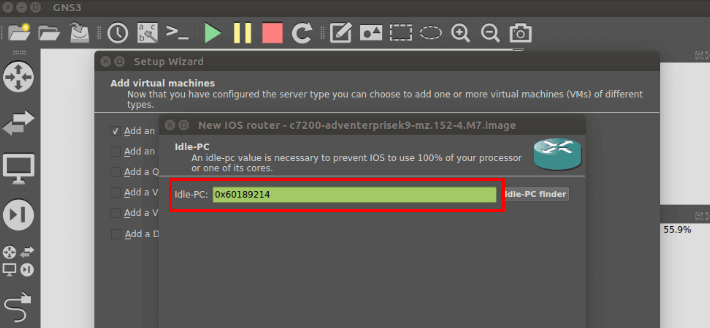
It gives information about the Router image you added in the “IOS Router Templates” window. Just click the “OK” button to close this window.
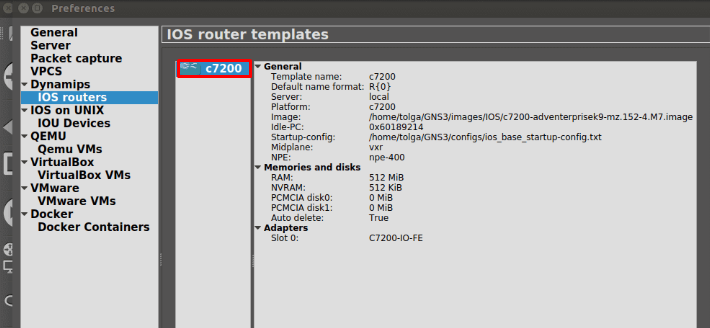
In the new project creation window, after configuring the project name and location, click the “OK” button.
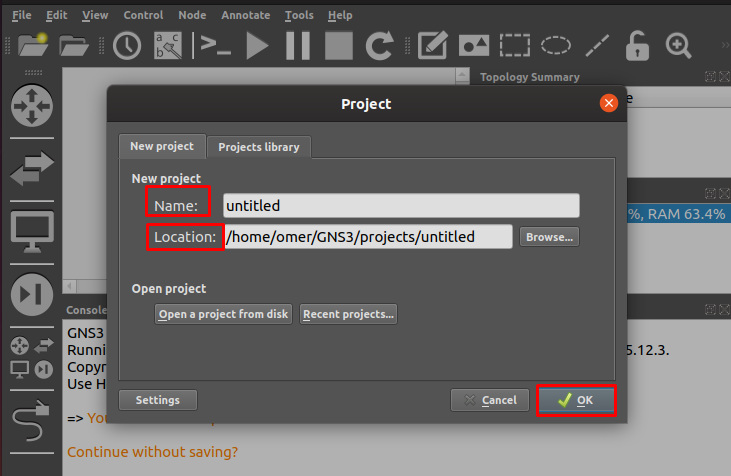
After our Cisco IOS image has been successfully added, drag and drop the c7200 Router from the left section to the workspace.
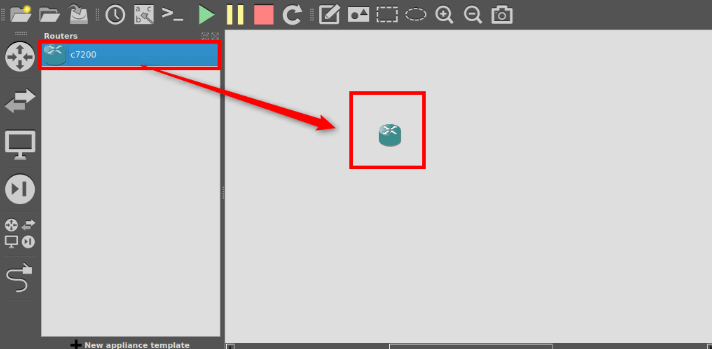
After running the router, you can see the IOS image version from the image below.