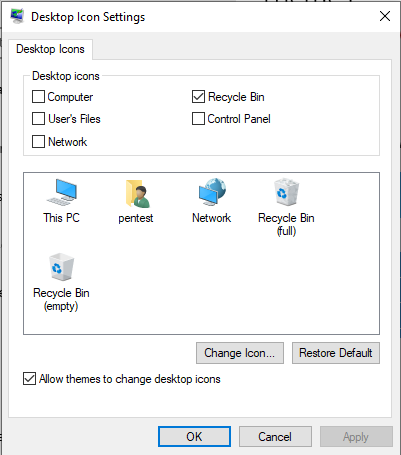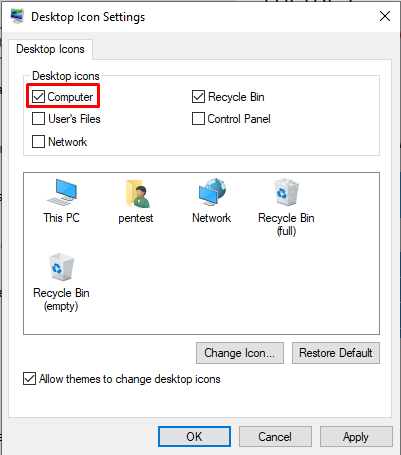As you know in the new Windows 10 and later clients, in the first installation, my computer icon is not on the desktop, we use the file explorer or the search feature to access the My Computer folder. So what should we do if we want to bring my computer icon to the desktop? I’ll show you in a few ways.
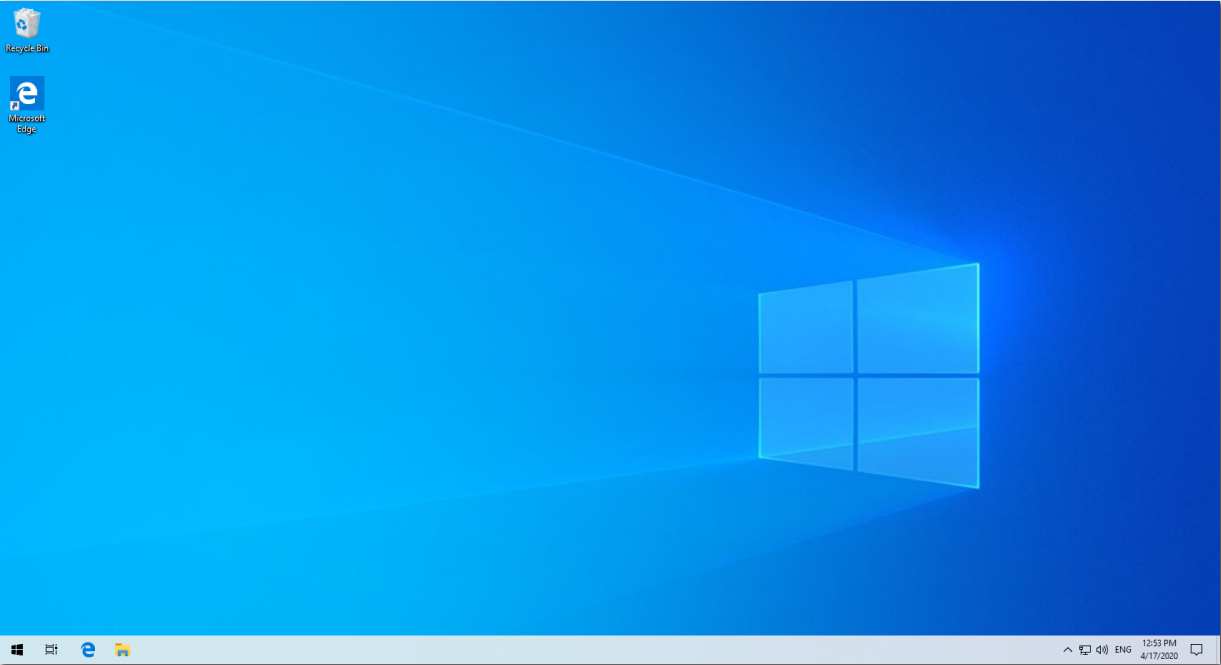
Showing desktop icons in Windows 10 and later clients
Click on the start menu and enter the settings of windows 10 by typing “settings”. Choose Windows 10 settings
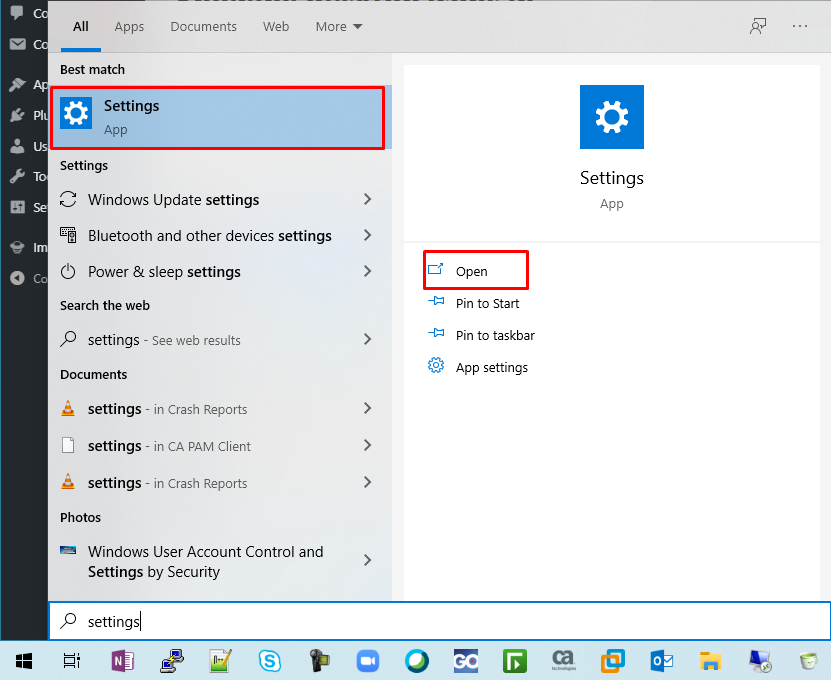
Click the start menu, click the option that says “settings” in the menu that appears.
Click “Settings” from the start menu.
Choose Start> Settings.
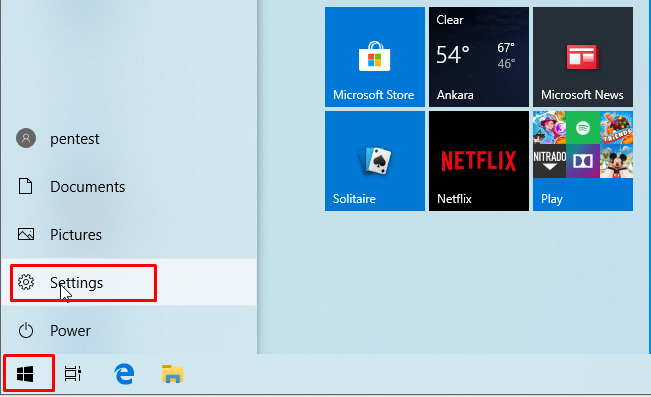
This page is usually used to make general settings of Windows. Click “Personalization” on this page.
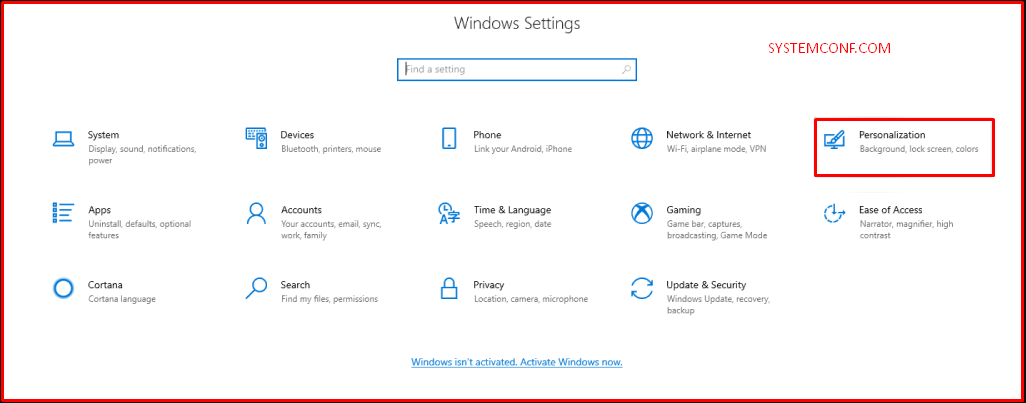
On this page, select “Themes” from the tabs in the left corner.
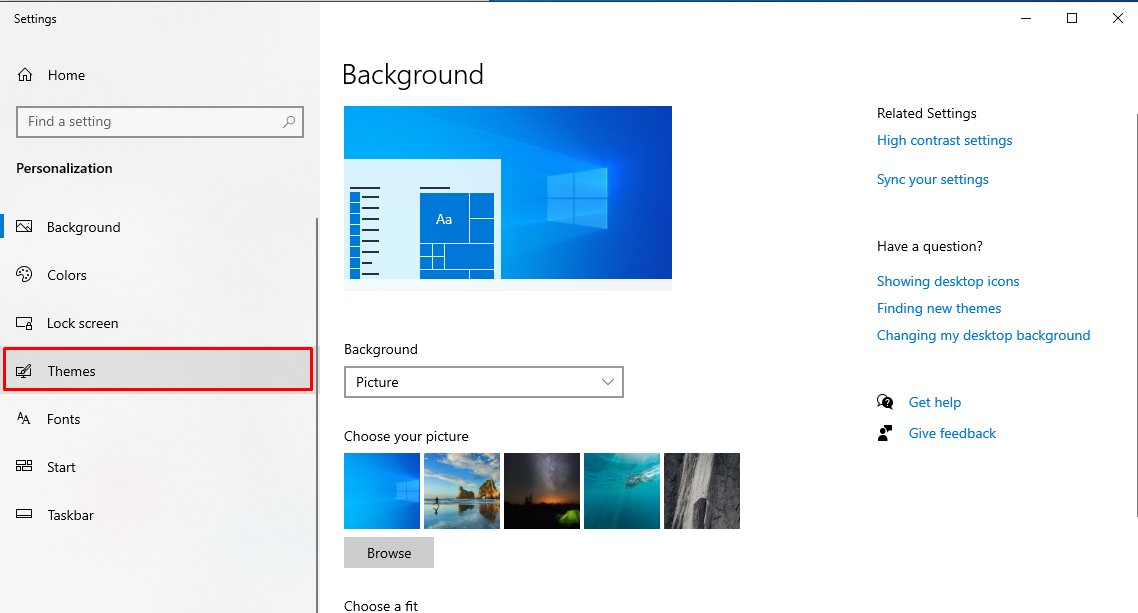
After selecting the themes option, select “Desktop icon settings” under “Related Settings” in the right corner.
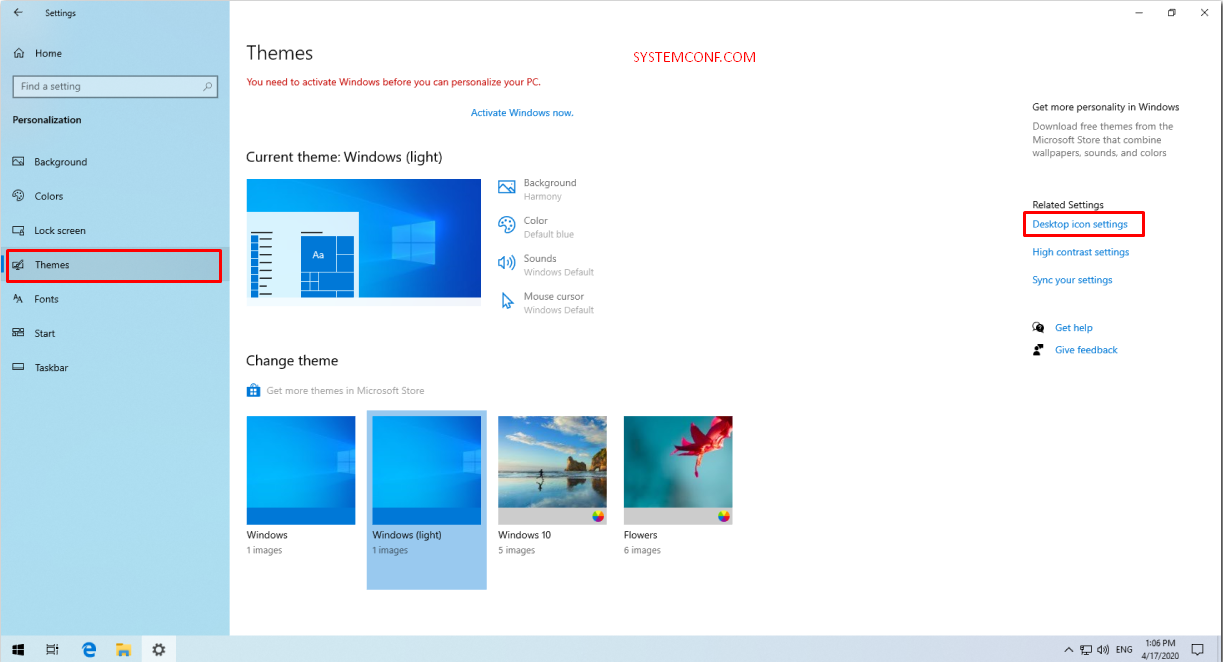
On the next page, select “Computer” and click the “Ok” button. If you want other folders to come on your desktop, you can also choose them.
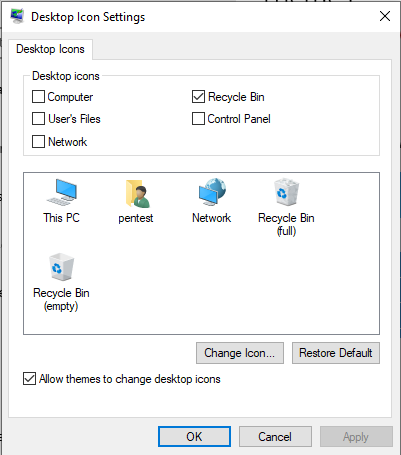
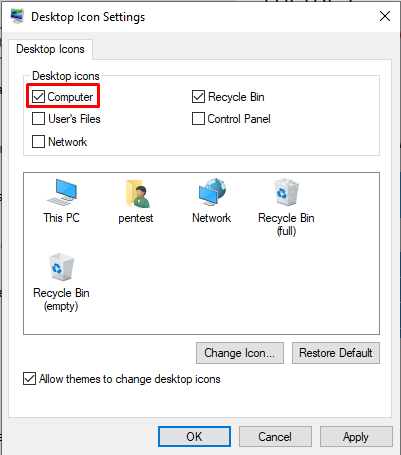
Note: If you are in tablet mode, you may not be able to display your desktop icons properly. You can find the program by searching for the program name in File Explorer. To turn off tablet mode, select Action centre on the taskbar (next to the date and time) and then Tablet mode to turn it off or on.
Another method is to right-click the mouse and press “Personalize”.
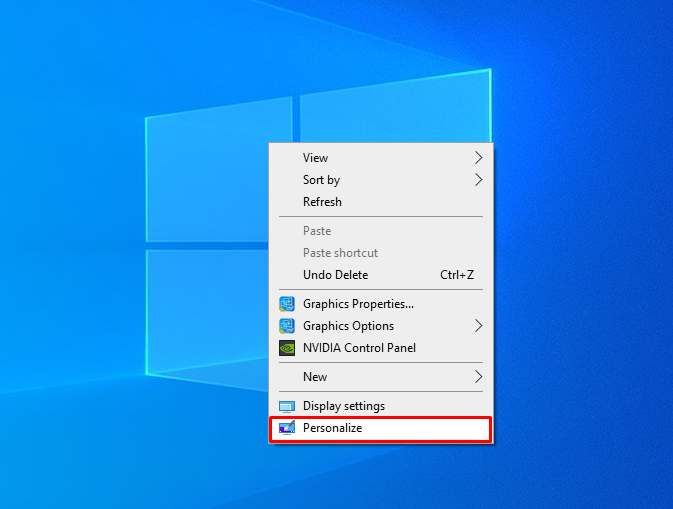
On this page, select “Themes” from the tabs in the left corner.
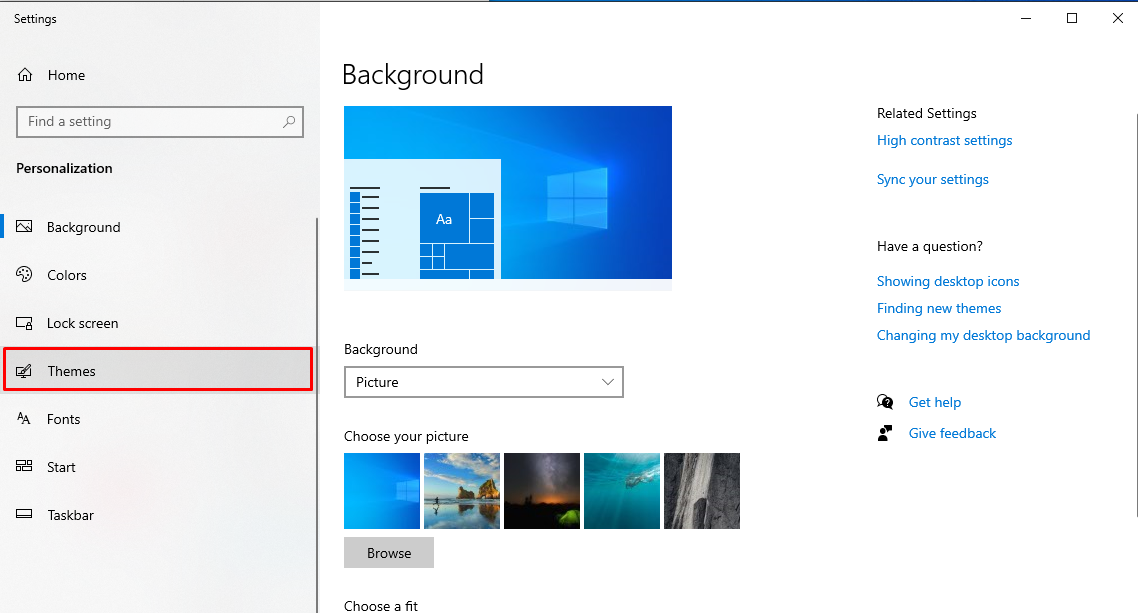
After selecting the themes option, select “Desktop icon settings” under “Related Settings” in the right corner.
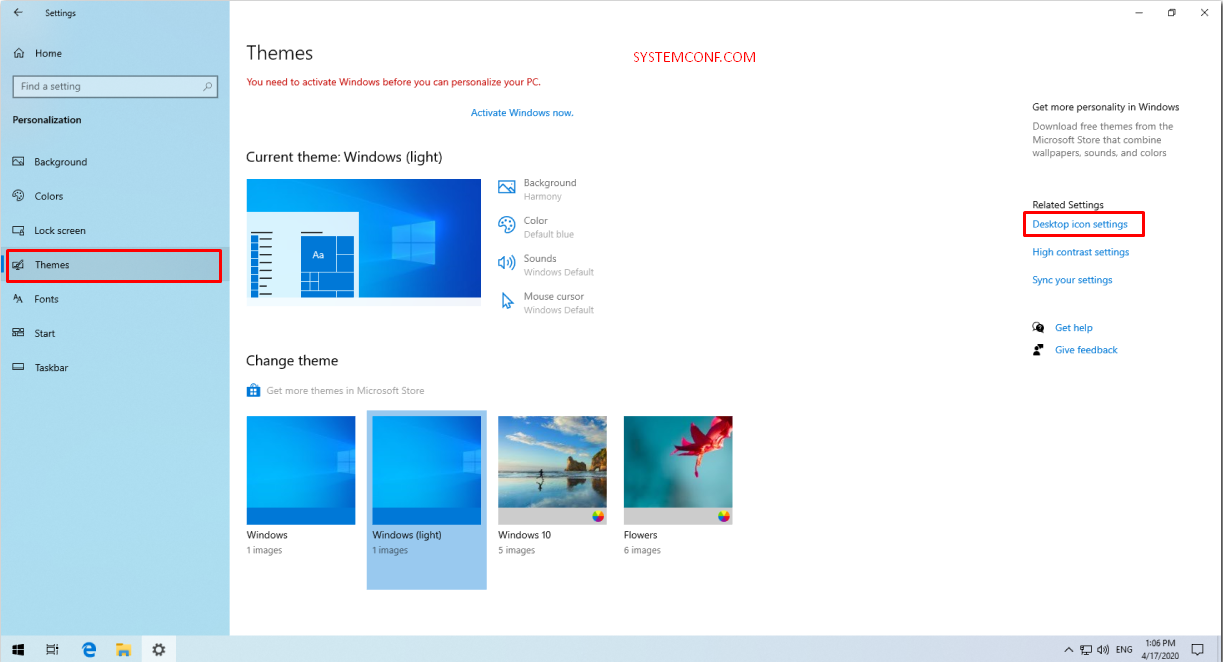
On the next page, select “Computer” and click the “Ok” button. If you want other folders to come on your desktop, you can also choose them.