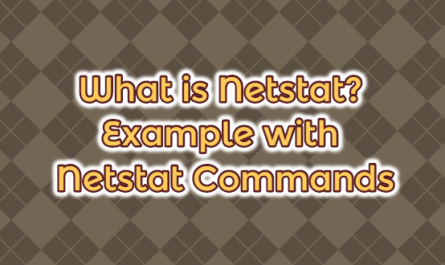In this article, we will describe upgrading to McAfee ePO 5.10.0 Update 9. This release focuses on resolving issues in previous releases, security fixes, and enhancements or changes below.
- The new McAfee ePO login page allows you to log in to MVISION ePO using your MVISION credentials.
- You can install and upgrade the McAfee Support Center and MVISION Migration extensions using the Updater Tool.
- You can now add a BCC recipient when sending auto-reply trigger emails.
- You can export the Server Information page details.
- The Updater Tool has been added to locales supported by McAfee ePO.
- You can evaluate the disk space requirements for the Updater Tool.
Problems Solved
This update resolves known issues in McAfee ePO version 5.10.0. Update 9 is cumulative and contains fixes from all previous McAfee ePO 5.10.0 update versions.
- Client systems occasionally fail to communicate with the McAfee ePO server after McAfee ePO 5.10 Update 8 is installed. This problem has been resolved.
- CSV Export saves data in text format in Chrome. This problem has been resolved.
- Quick system search in aggregation data returns an error from an unknown column: Computer Identification for Table: EpoRollup_Computers. This problem has been resolved.
- Users with the specific permission set do not experience a long delay in opening the Assigned Policies page in the System Tree. This problem has been resolved.
- Auto-response rules associated with System Tree groups or subgroups now notify the administrator when an action is taken. This problem has been resolved.
- When you clear the Quick Find filter in the McAfee ePO System Tree, the results are still filtered. This problem has been resolved.
- White space appears on the Server Task Log page when creating custom filters. This problem has been resolved.
- A low rated XSS issue has been resolved.
- A new HSTS header has been added to McAfee ePO.
- Fixed a minor issue with the McAfee ePO error page.
- Tomcat version integrated with McAfee ePO has been updated to 7.0.105.
- The Java version integrated with McAfee ePO has been updated to 1.8.0_261.
- Removed reference to PCKS12 on the Server Certificate page.
- Server tasks for McAfee ePO are now complete without any errors or delays.
- Unable to add LDAP users to McAfee DLP policy rules. This problem has been resolved.
- The API addUser command cannot create a Windows user in McAfee ePO. This problem has been fixed.
- Apache.exe uses high CPU memory on the McAfee ePO and Agent Handler server, which caused multiple issues in the environment. This problem has been resolved.
- Systems could not be sorted by IP address. This problem is now resolved.
- McAfee Agent compliance summary was showing an incorrect system name for a system in Protection Workspace. This problem has been resolved.
- 0KB * .PKG events can now be uploaded to the McAfee ePO corrupted folder.
- McAfee ePO now displays system properties correctly.
- Adding product version columns to the System Tree will no longer slow the system down.
- Unable to compare McAfee Security for Microsoft Exchange policies. This problem has been resolved.
- The Apache server is no longer crashing.
- When editing a stopped product delivery task, the task is automatically activated. This problem has been resolved.
- Unable to create tags in McAfee ePO 5.10 Update 4. This problem has been resolved.
- The Dashboard page times out and the dashboard logs out the user regardless of the refresh interval.
- System Tree column width settings change during page refresh. This problem has been resolved.
- Assigned Customer Tasks The page now appears properly in the System Tree.
- The EPOComputerPropsStaging table now deletes invalid data.
- An unknown error occurs when you log into the McAfee ePO console using a specific set of permissions. This problem has been resolved.
- The [CSR] runtime parameter is not valid for multiple queries in a report. This problem has been resolved.
- When installing the McAfee Endpoint Security extension on McAfee ePO, event filter settings for event IDs 1202 and 1203 are updated and changes are reflected in McAfee Agent EvtFiltr.ini.
- The Tag Catalog page now appears correctly in Chrome.
- The logout timer for the Tag Catalog page now works properly.
- A user with Permission Denied for the Permission Set – Tag Catalog page can launch the Task Catalog page. This problem has been resolved.
- Web API command issue.listIssues now works without any authorization errors.
- If 500 tags were imported to search or move tags, there was a 10-second delay in searching for tags. This problem has been resolved.
- Client tasks assigned in the System Tree now display properly.
- SAGEPO-896 A low score XSS issue has been resolved.
- When sending a wake-up call from the System Tree, the next page now returns to the Systems tab.
- Active Directory users are now able to view and apply tags properly from the Apply Tag page.
- Apache.exe crashes from time to time and Faulty module URLPLUGIN.574463382.DLL / Faulting module ucrtbase.DLL was displayed. This problem has been resolved.
- Assigned Client Tasks and Bad Inheritance were inaccessible for a system. This problem has been resolved.
- Search criteria did not appear in the exported query when upgrading from McAfee ePO Update 4 to Update 5. This problem has been resolved.
McAfee ePO 5.10.0 Update 9 Installation
Sign in with your McAfee corporate account from the beginning. Then download McAfee ePO 5.10.0 Update 9 from the link below.
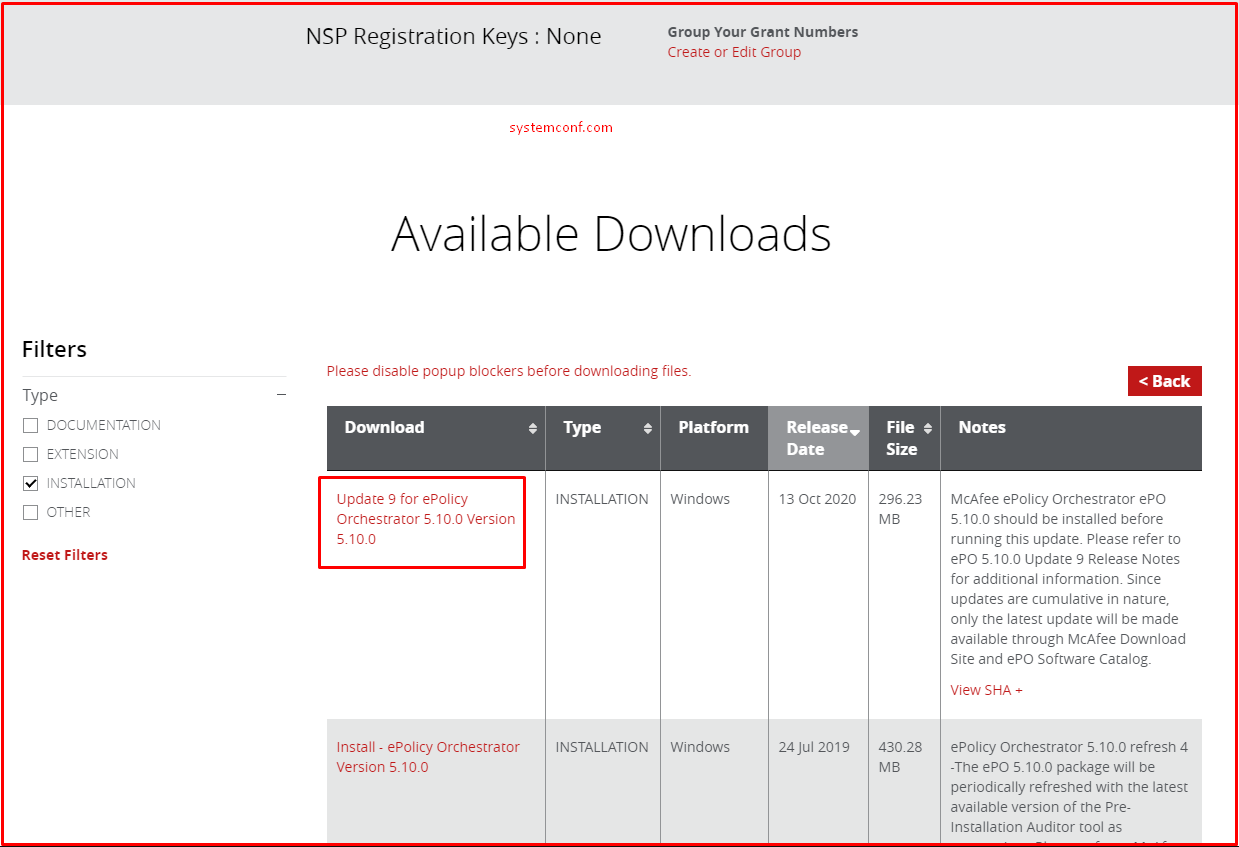
Open the downloaded “ePO_5.10.0_Update_9” zipped file and run the “ePOUpdater.exe” program.
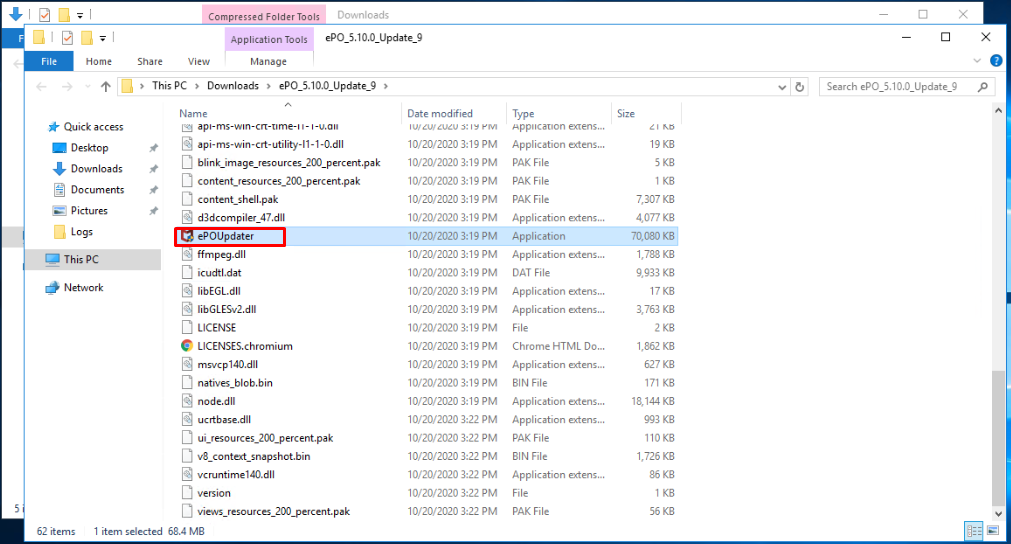
“Database Name“, “Database Server Name“, “Port Number” and “User Name” automatically appear on the screen that appears. We will only enter the user parameter that we use in the ePO database server. After entering the password, click the “Continue” button.

On the screen that appears, “Tomcat“, “Apache“, “EventParser“, and “Mcafee Mobile Plugin Service” determines that the services will be restarted. After reading the page, click on the “Continue” button.
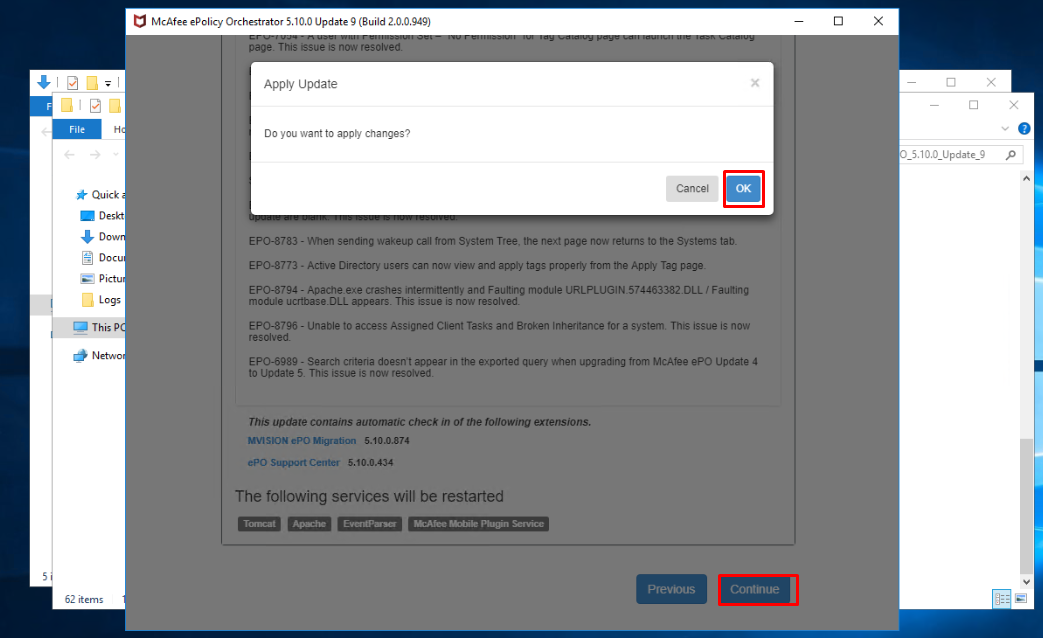
The “Tomcat“, “Apache“, “EventParser“, and “Mcafee Mobile Plugin Service” services are shut down. After the services are turned off, the update process will start. We’ll wait a few minutes on this page.
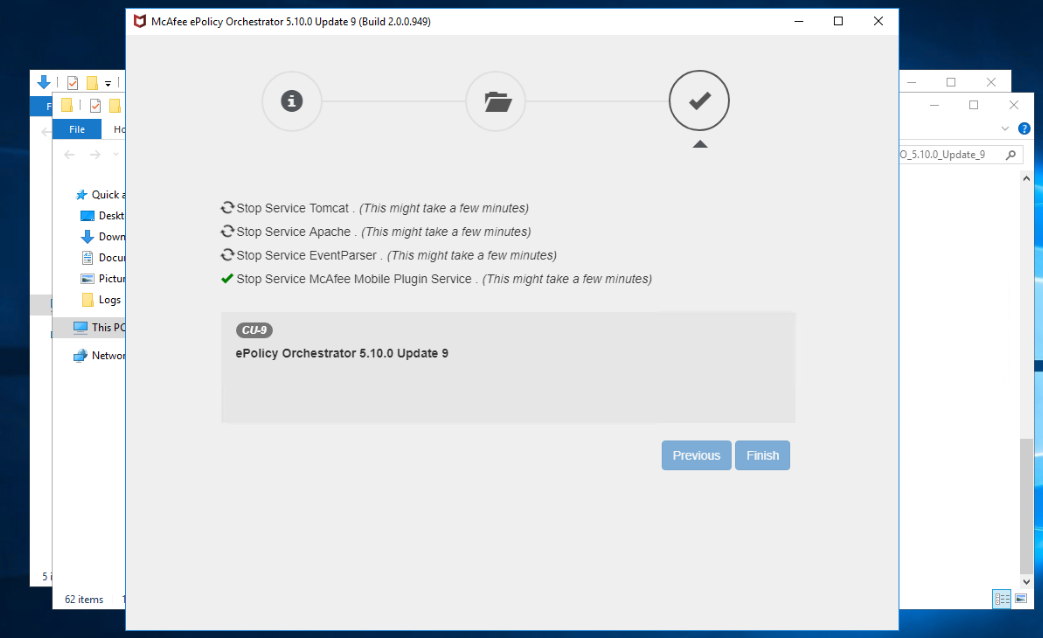
Finally, the update finished and services were restarted. Update process finished. Click the “Finish” button.
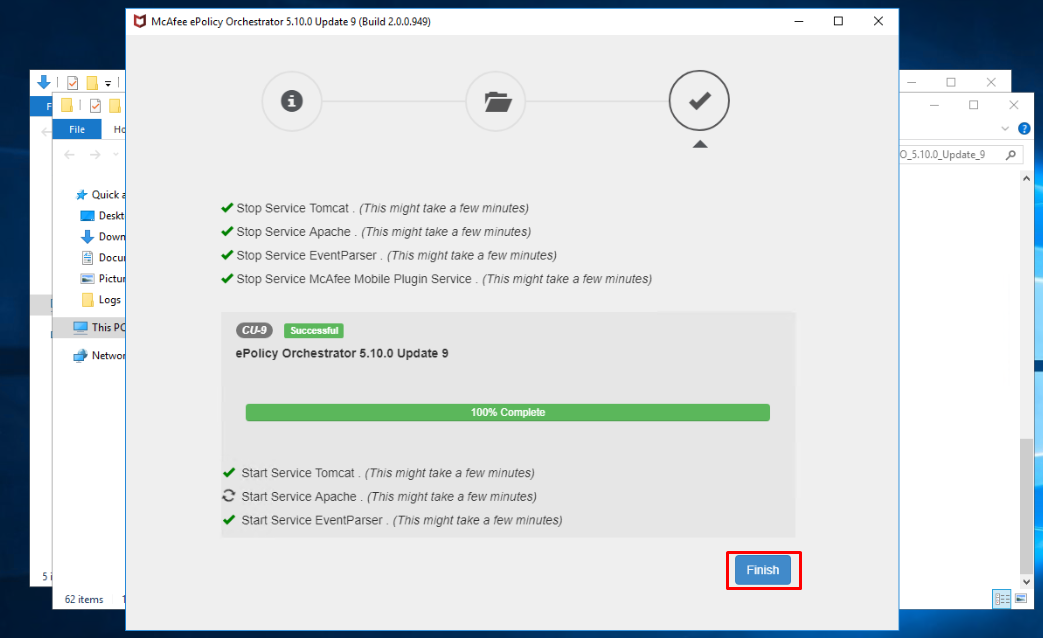
We see that the Mcafee ePolicy Orchestrator login screen has slightly changed visually.

The update process we made has been successful. You can see in the picture below that ePO_5.10.0 has received Update 9.