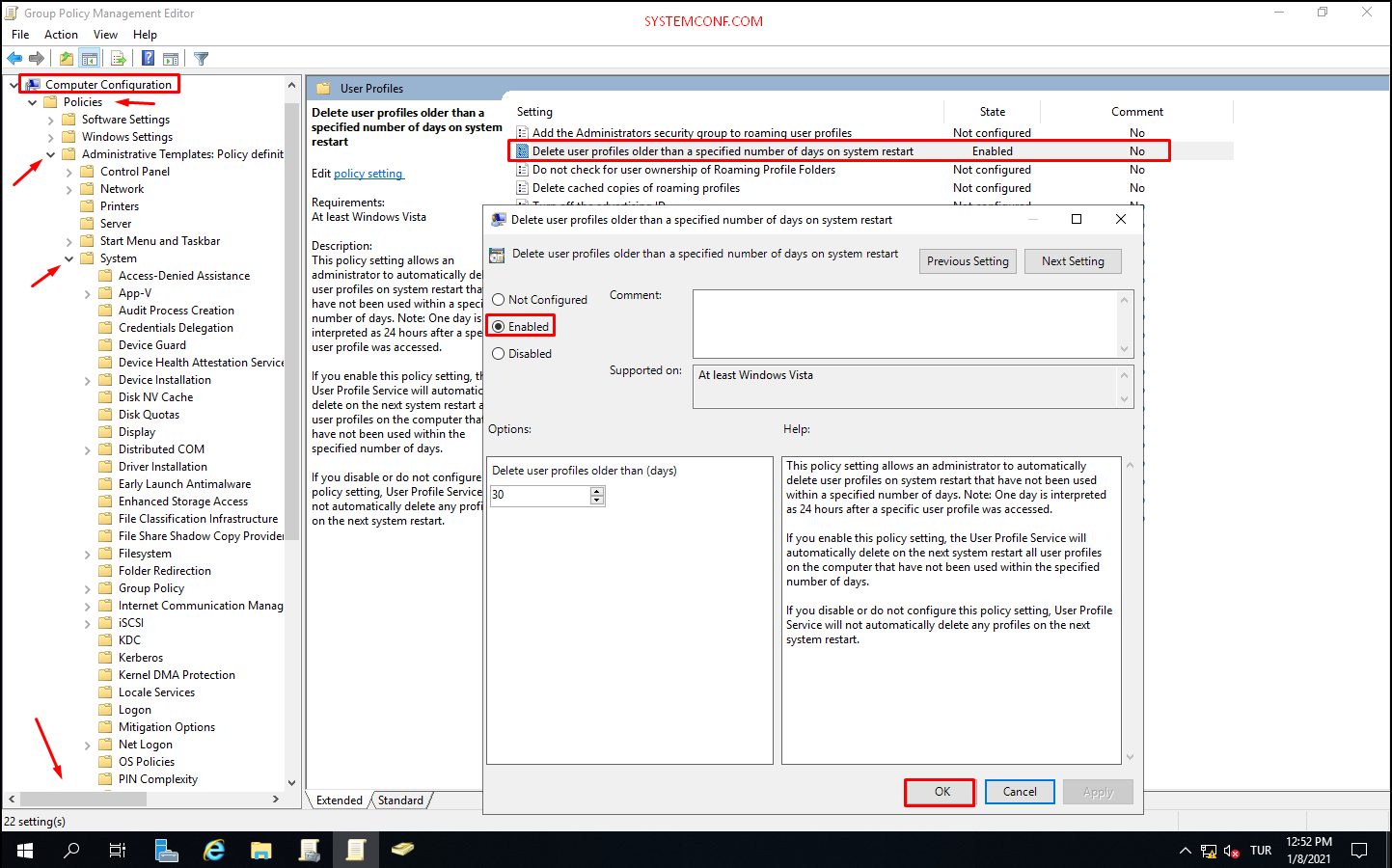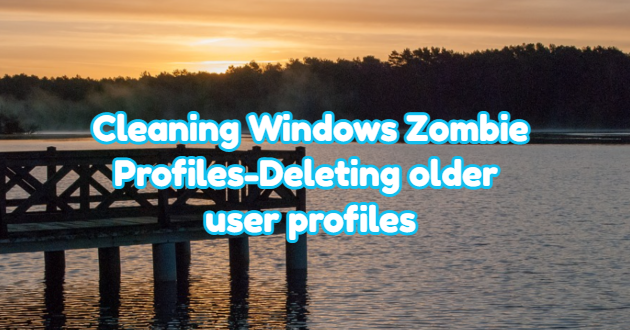When logging in with a local or domain user in the Windows operating system, directories such as C:\Users\username or C:\Document and Settings\username are opened for each user. These directories are created even once you log on. This makes sense if multiple users are using the same computer in a real scenario, but as Admin, when you log in to the users’ computers for any operation, your profile will remain on that computer until the next format.
You can clean in order to take up more space and not pollute the visibility. For this, you can automatically delete user local/domain profiles older than X days with GPO. For example, it can be used in situations such as stationary computers in the meeting room and laptops moving hand-to-hand. Or, instead of the GPO distributed through the Domain Controller, you can use the same policy on a few computers with Local GPO.
Note: Since the GPO includes the deletion of data, we recommend that you test it in the test environment and use it later.
Setting up Policy in Group Policy Management
Click on the start menu on the domain controller. Click on “Group Policy Management“.
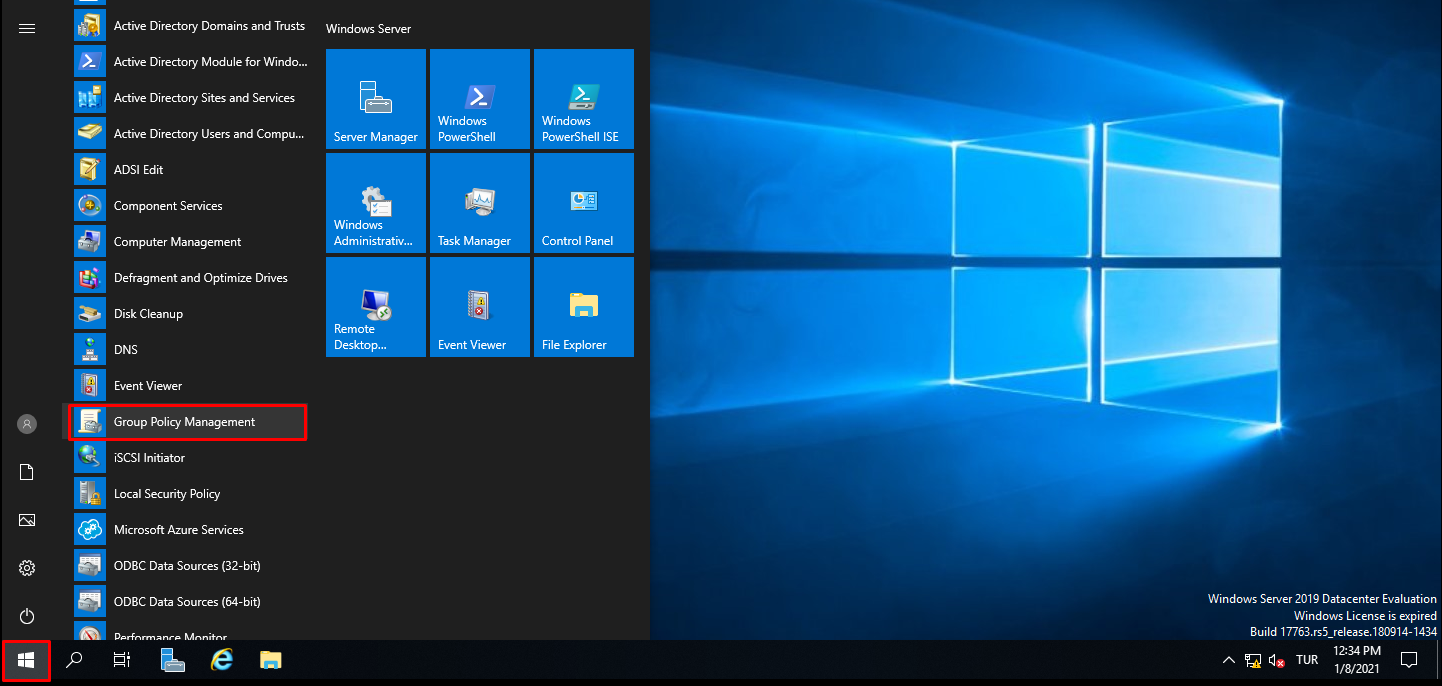
Right-click on “Default Domain Policy” and click on the “Edit” tab.
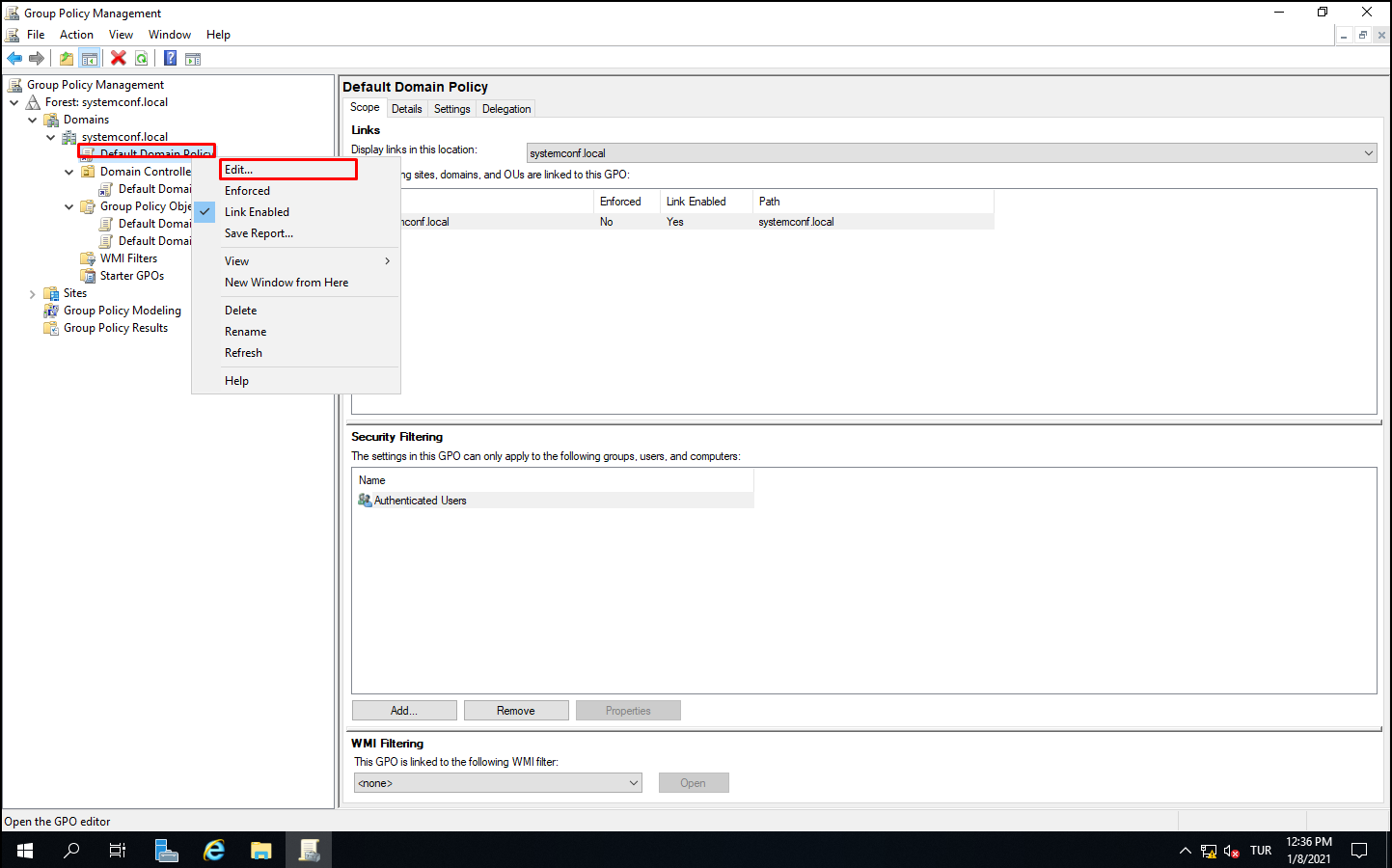
In the “delete user profiles older than (days)” tab, specify the days as the time to delete old user profiles. Then click the “Ok” button.
Your policy may be applied to certain computers, not all computers. However, be sure to test before and take a backup of your data. In this regard, since system administrators are logged on to many PCs, their user accounts will also be on the PC they log on. Regarding this, you can try to delete only certain user profile from all pc.