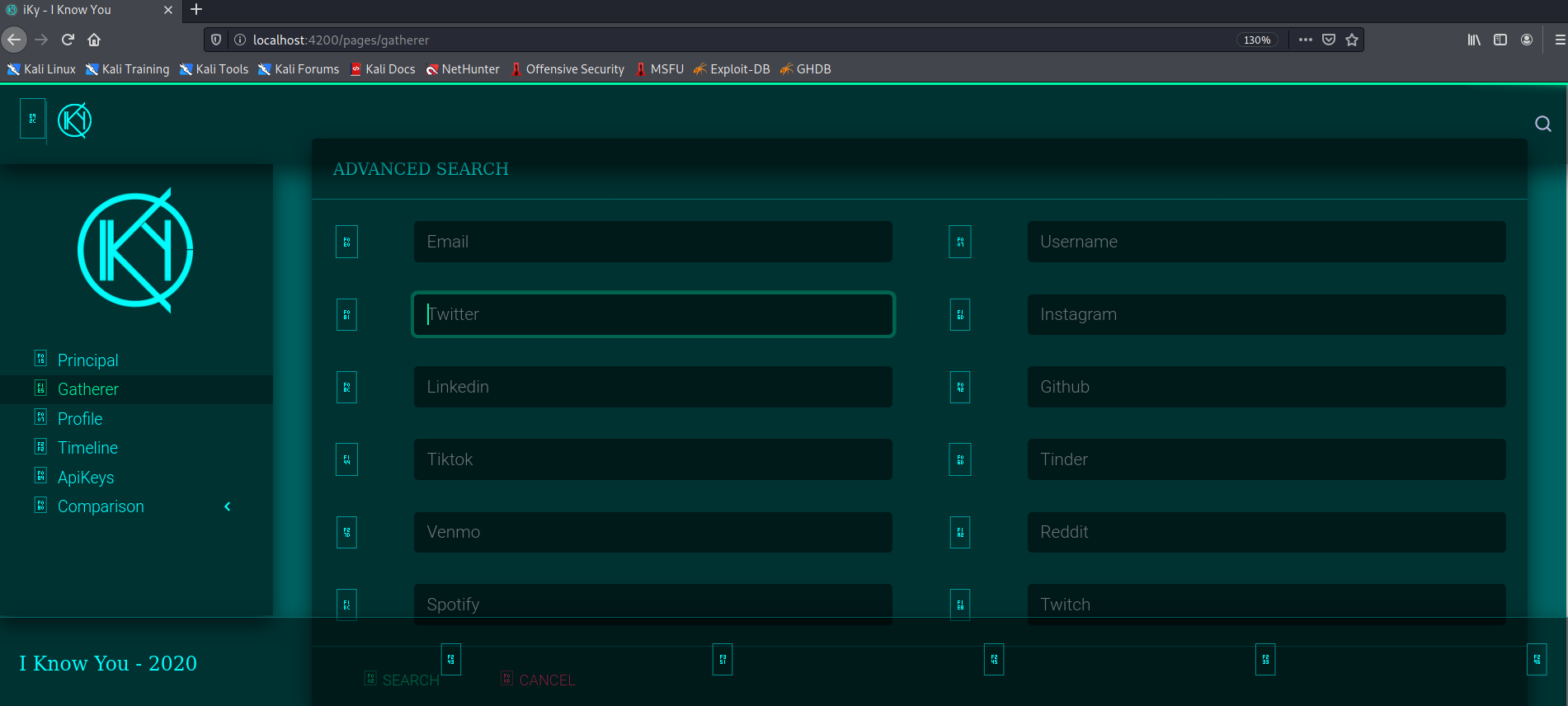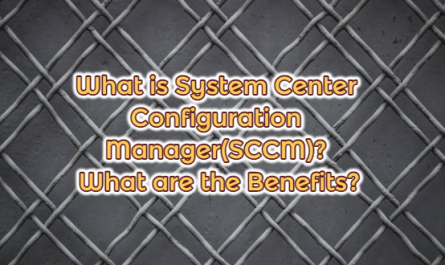I KNOW YOU tool is an information-gathering tool that can be used for Open Source Intelligence. By using the I KNOW YOU (iKy) tool, social media accounts can be analyzed collectively without having to examine them one by one. It provides an important convenience and speed in terms of target recognition and information gathering.
Features of the I Know You Tool
This tool first asks for an email account to be entered. With the “Advance Search” option, a known username of social media accounts can be entered instead of e-mail. It analyzes the social media accounts associated with this e-mail address and displays the results with a visual interface.
I KNOW YOU can give us the answers to the following questions about the e-mail address from which we want to collect information.
- Which articles/news about you come out when searched on the internet?
- What are the social media accounts associated with this e-mail address?
The following questions can be asked on social media accounts. You can increase these questions.
- How many people does he follow, what is the number of followers?
- How many likes does it get?
- To which users does it comment?
- What hashtags (tags) has he used in the past month?
- What is the location information it indicates?
- What are the profile pictures he uses?
- Which days is she posting?
Installing the I Know You Tool
While the vehicle is being installed, we will have to run 4 different services at the same time. We will use the tool while these services are running. For this reason, it is recommended to start the services on a new terminal screen when the services are started after the installations shown below.
First, download the tool with the command below.
omer@kali:~$ sudo git clone https://gitlab.com/kennbroorg/iKy.git

Installing “I Know You Backend”
You can install the Redis database by running the commands below. first, download the application with the command below.
sudo wget http://download.redis.io/redis-stable.tar.gz

We run the following command to extract the file from the archive.
sudo tar xvzf redis-stable.tar.gz

With the command “cd redis-stable“, we go to the folder where Redis is installed and then run the following command to complete the installation.
sudo make install

To start redis, we enter the “src” file under the “redis-stable” directory with the cd command and enter the “redis server” command:
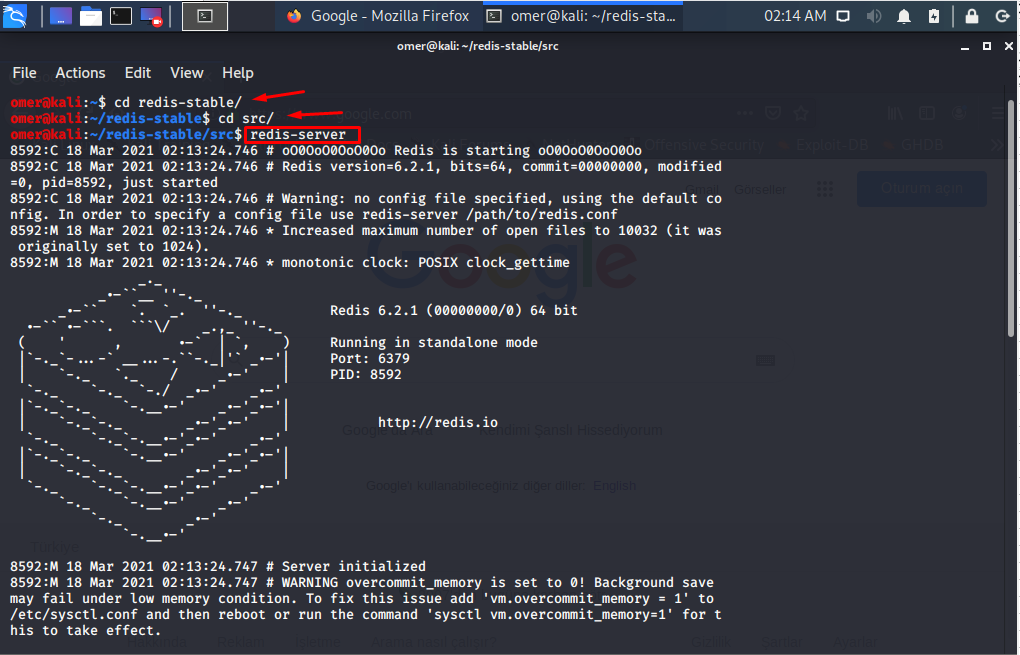
Python Packages and Running Celery
First, we will go to the “iKy” folder and install the necessary packages with the following command.
sudo pip3 install -r requirements.txt
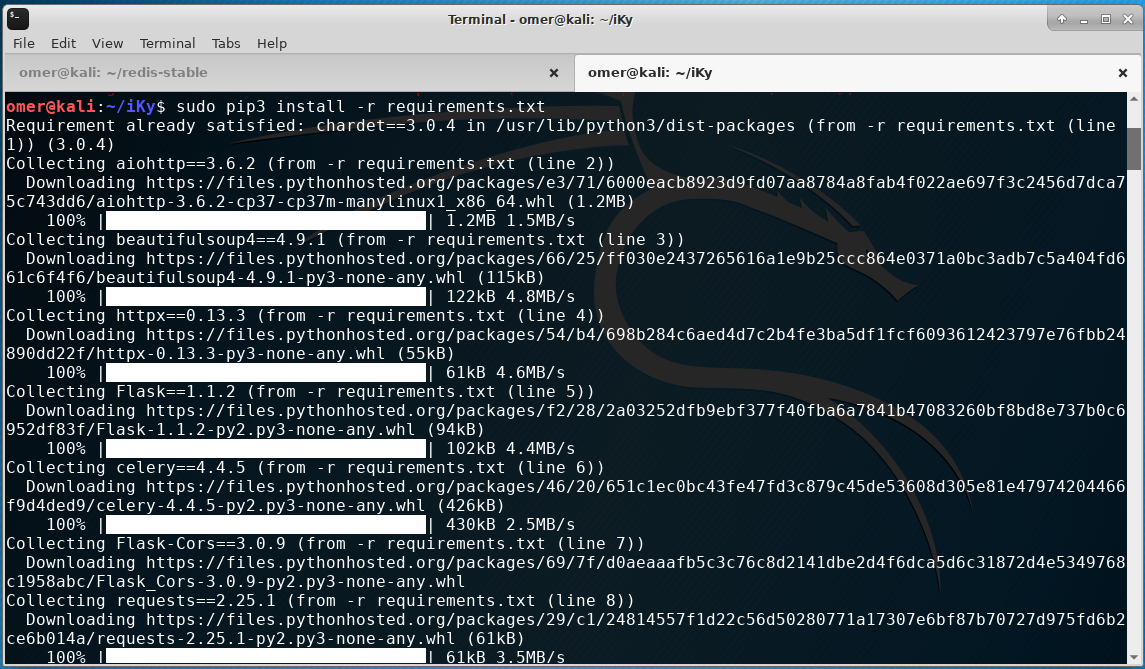
“Celery” allows several processes to run organized in the background. We open a new terminal screen and go to the “backend” folder. By opening separate terminal screens, we run the “Celery” and “python” file. These two files must be working at the same time.
At first, we enter the “backend” folder with the “cd backend” command and run “Celery” with the “./celery.sh” command.
cd backend
./celery.sh

Secondly, we open another terminal screen and enter the “backend” folder with the “cd backend” command and run “python” with the “python3 app.py” command.

I KNOW YOU Installing the Frontend of the Tool
First of all, if Node.js is not available, you can download it from the link below.
https://nodejs.org/en/
sudo wget https://nodejs.org/dist/v14.16.0/node-v14.16.0-linux-x64.tar.xz
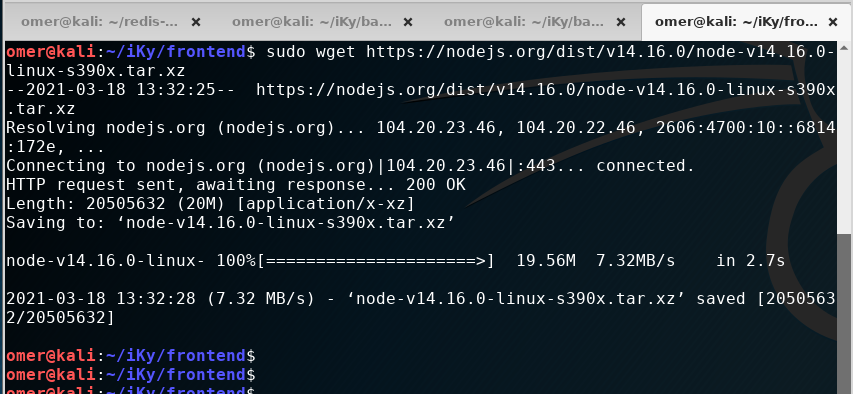
Then go to the “Frontend” folder and run the following commands in order, install npm and start it. When we completed this process, we have completed everything to install and run.
cd frontend sudo curl -sL https://deb.nodesource.com/setup_13.x | bash - sudo apt install nodejs sudo apt install npm sudo npm start
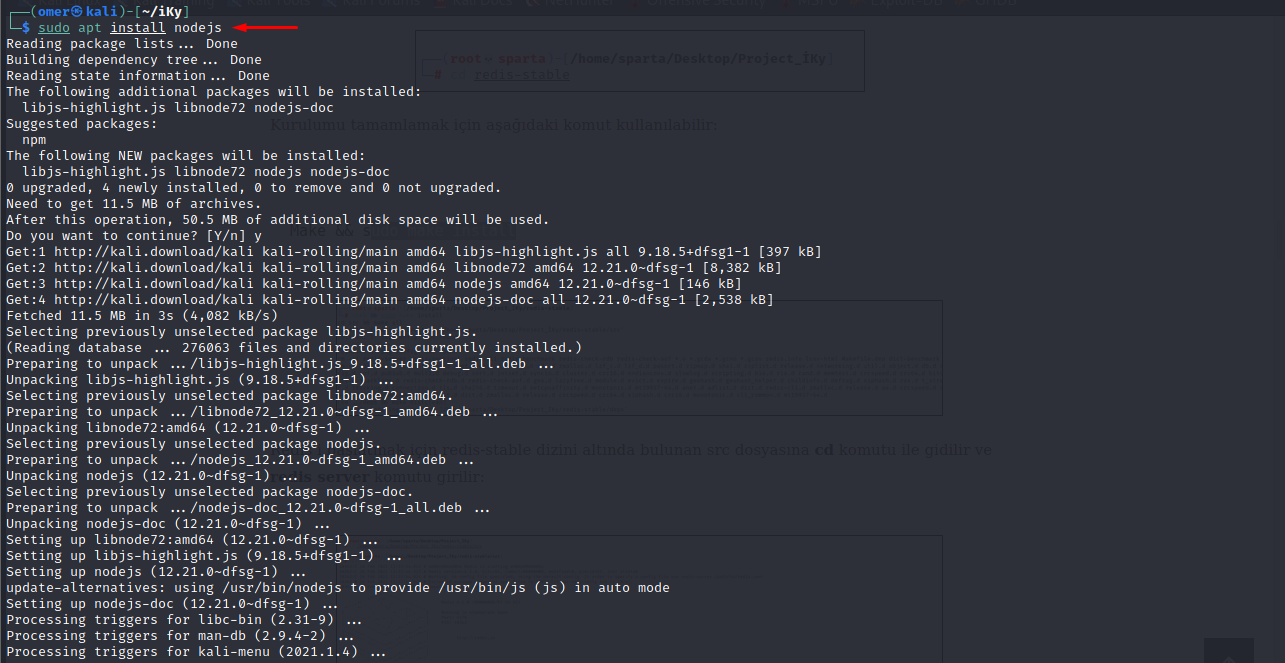


As a result, four separate services must be running as follows.

Accessing the Application with the Browser
When you go to http://localhost:4200/ links, you will see a screen like the one below.
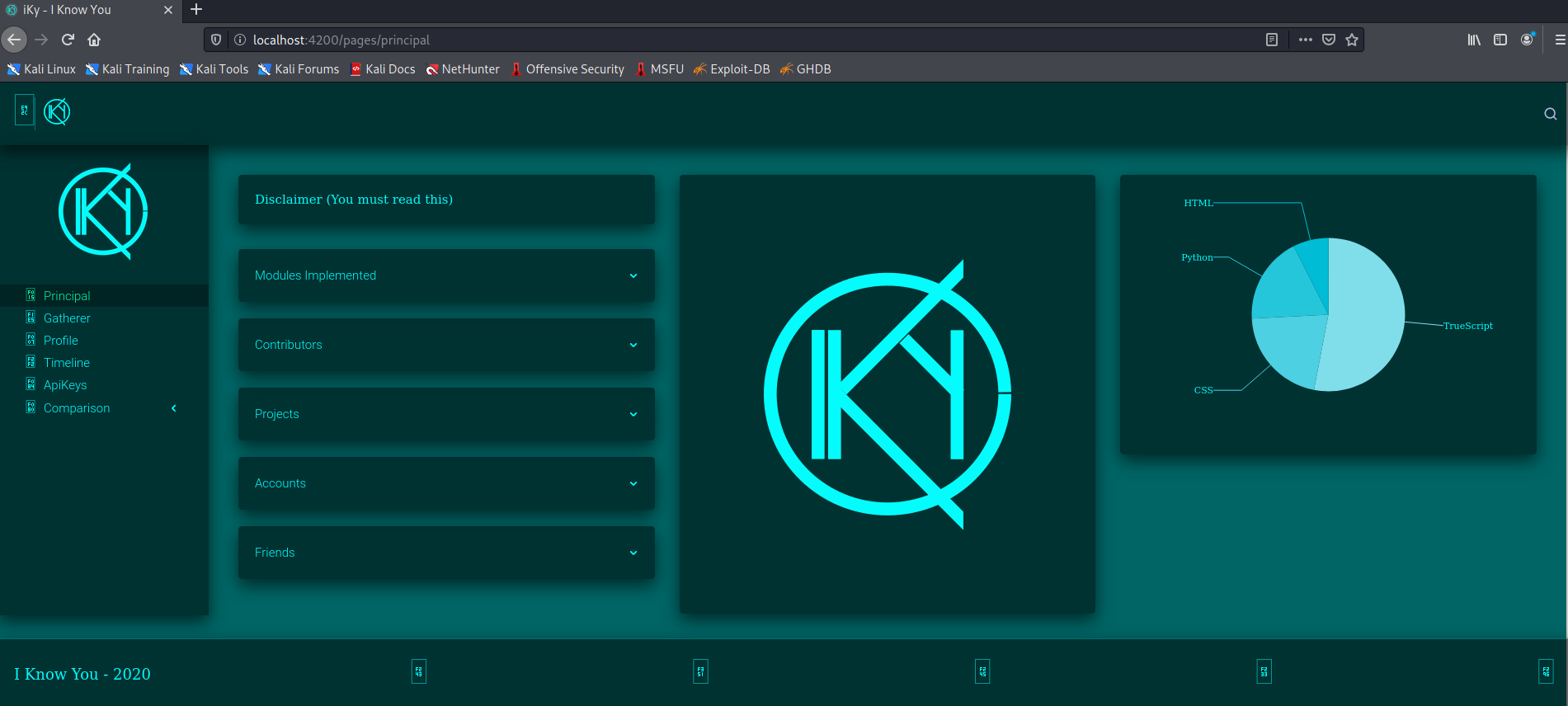
Installing API Key
API Key must be installed in order for the application to extract data. You can view it by clicking the “ApiKeys” option in the menu on the left.
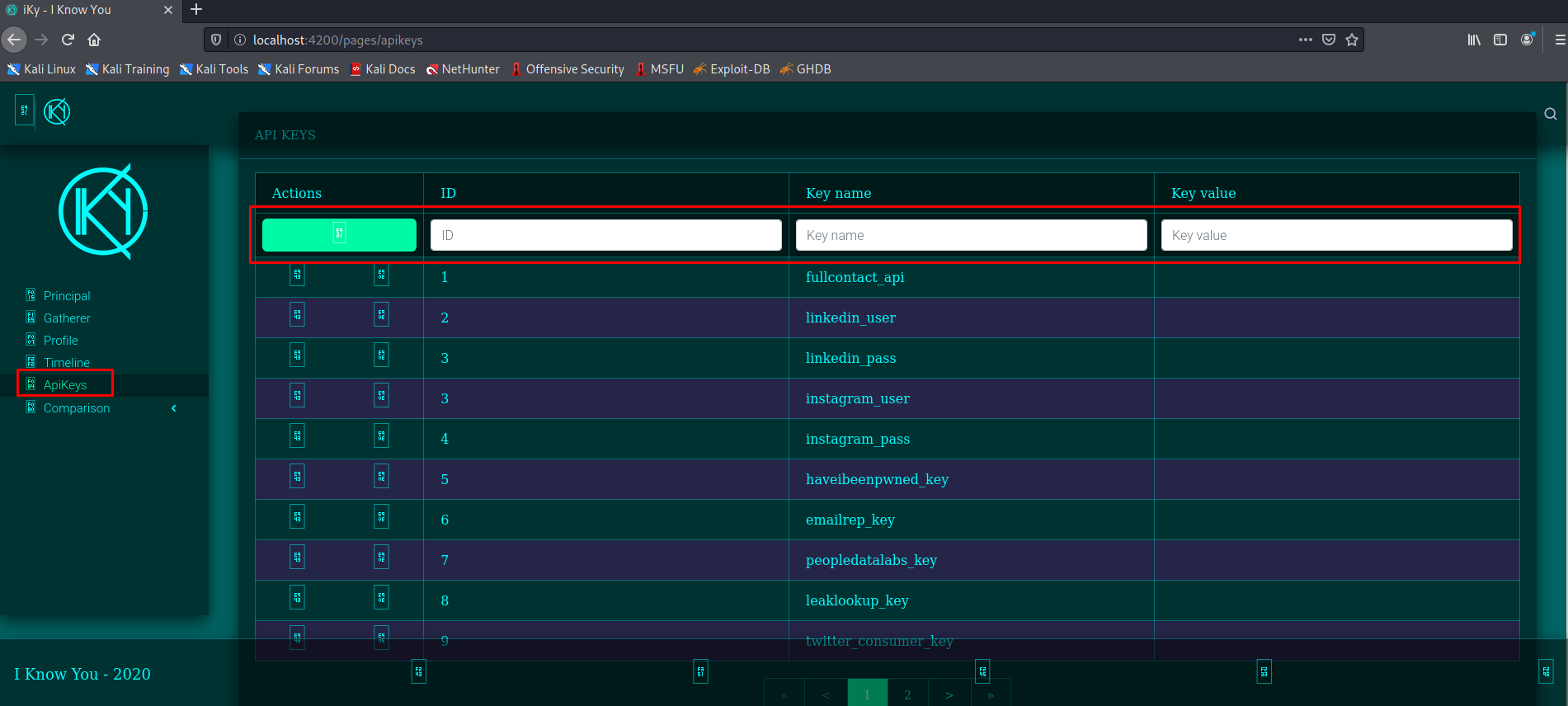
In order to extract data, you can obtain API Keys from the addresses below.
For Twitter, you can enter it as an API key from https://developer.twitter.com/en/docs/authentication/oauth-1-0a/obtaining-user-access-tokens.
You can add the “Have I Been Pwned” API key, but this Key is paid.
https://haveibeenpwned.com/API/Key
Instagram, Github etc. For social media accounts, it will be sufficient to enter a username and password.
Sample Findings for “I Know You”
In order to show the tool, we entered an example e-mail address “systemconfi@gmail.com” and analyzed the findings. We analyze it for the e-mail address of systemconf. We can look at the social media accounts of the e-mail account. We click on the “Gatherer” tab on the right and click on the search button.

We enter our e-mail address instead of searching and press enter. It will bring results if we entered APIs.

If you want to search for social media, click “Gatherer” and click the “Advance” button at the top.
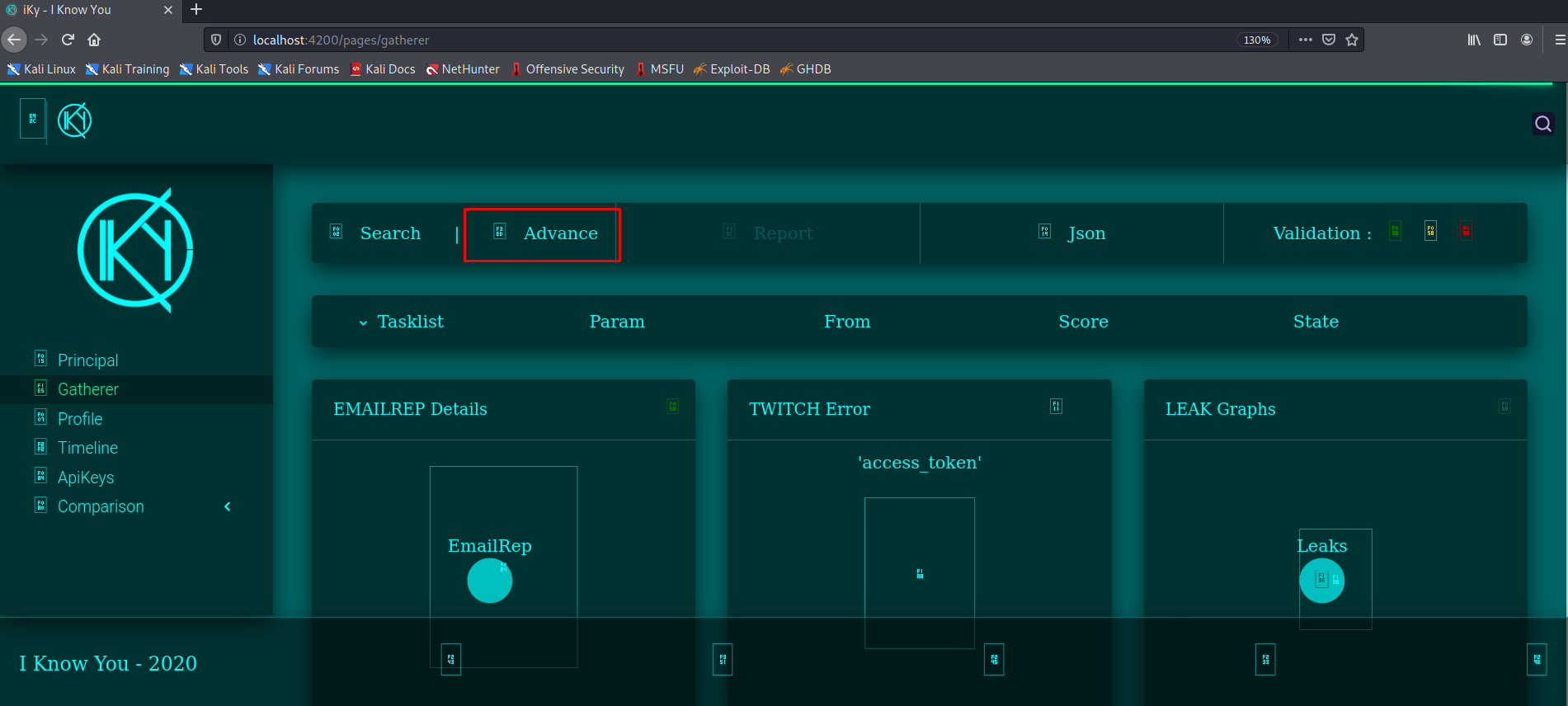
Here you can search by entering the social media you want.