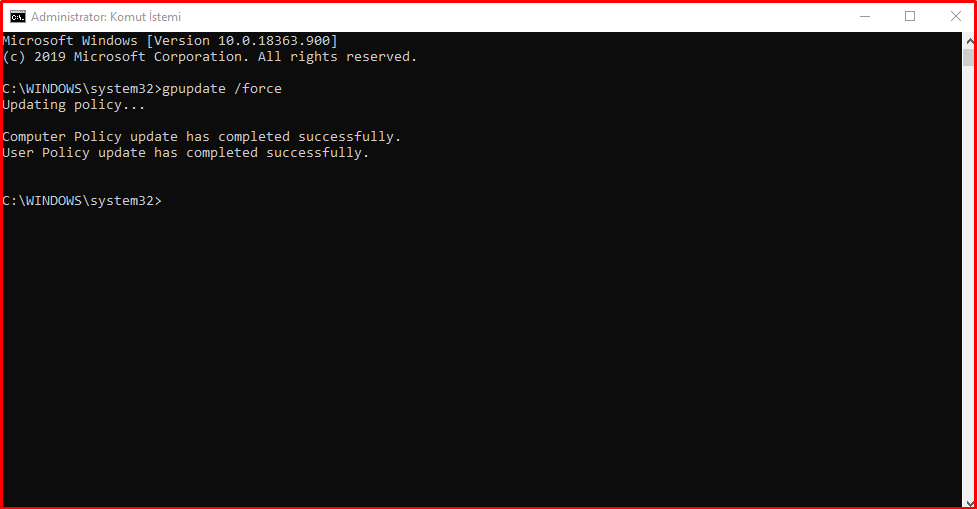When I changed my user password for my computer in my company, I could not log in to my computer with my new password. I logged into my computer with my old password. I was having access to the shared file in the company, which is used in common. Therefore, when I tried to get my Windows 10 computer group policy with the “gpupdate /force” command from the command line, I got the error “Computer policy could not be updated successfully. The following errors were encountered“.
C:\WINDOWS\system32>gpupdate /force Updating policy... Computer policy could not be updated successfully. The following errors were encountered: The processing of Group Policy failed because of lack of network connectivity to a domain controller. This may be a transient condition. A success message would be generated once the machine gets connected to the domain controller and Group Policy has successfully processed. If you do not see a success message for several hours, then contact your administrator. User Policy could not be updated successfully. The following errors were encountered: The processing of Group Policy failed because of lack of network connectivity to a domain controller. This may be a transient condition. A success message would be generated once the machine gets connected to the domain controller and Group Policy has successfully processed. If you do not see a success message for several hours, then contact your administrator. To diagnose the failure, review the event log or run GPRESULT /H GPReport.html from the command line to access information about Group Policy results.
When we look at the system logs of my computer, you can find the following error. The event id in the system log is 1129.

The Solution of Errors
When we look at the System event log id 1129 error in the link below, it indicates that there is a network error. When we were checked within the institution, we saw that there was no network error. We determined that the error is related to DNS.
https://social.technet.microsoft.com/wiki/contents/articles/1416.event-id-1129-microsoft-windows-grouppolicy.aspx
We determined that the error is related to DNS policy. In this, we would have to delete the “DnsPolicyConfig” setting in the Registry Editor settings and get the policy again. To make these settings;
At first, we open the “Registry Editor” settings with the admin user from the start menu.
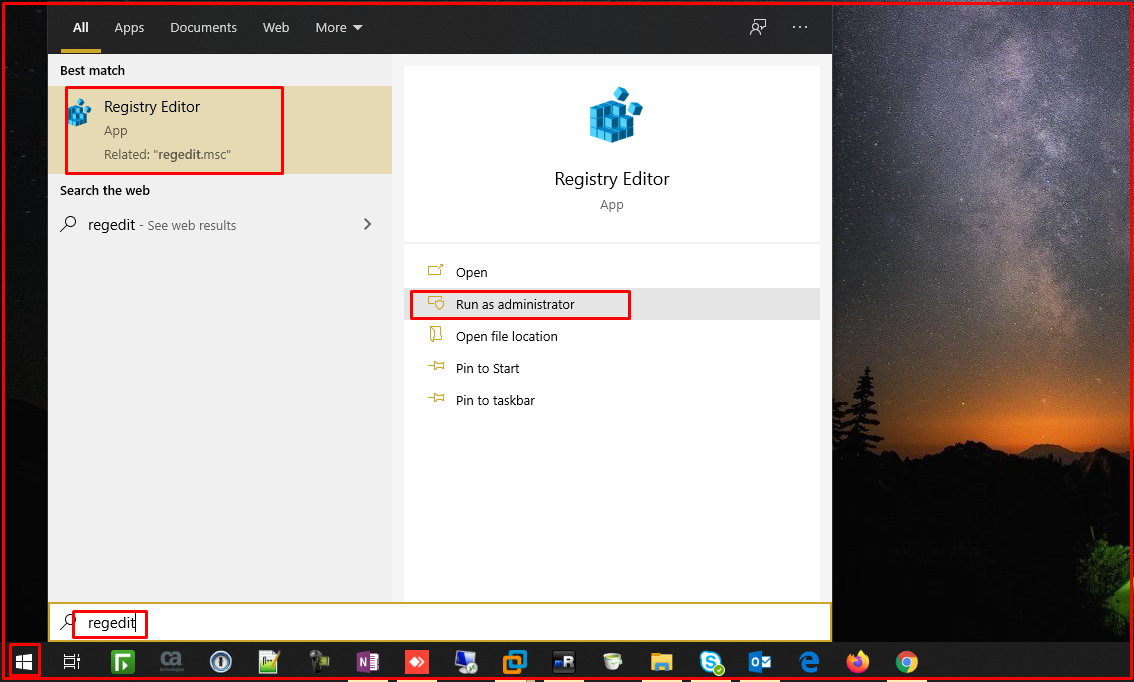
Then we go to “HKEY-LOCAL-MACHINE -> Software -> Policies -> Microsoft -> Windows NT -> DNS Client -> DnsPolicyConfig“. Here we delete the “DnsPolicyConfig” file and restart the computer.
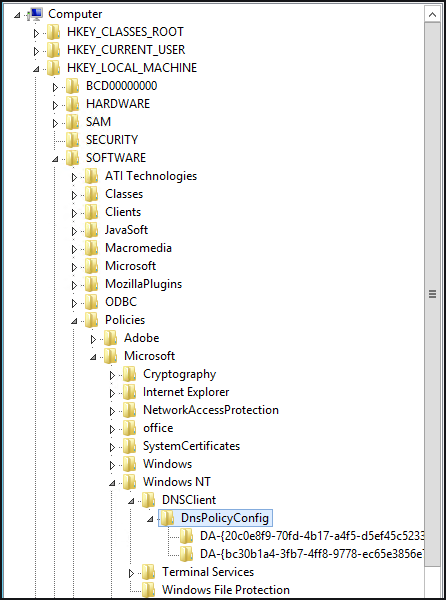
As a result, when I got my Windows 10 computer from Active Directory to get group policy from the command line with the “gpupdate /force” command, the problem was resolved. I was able to log into my computer with my new user password. The problem of access to the shared file in the company has been resolved.