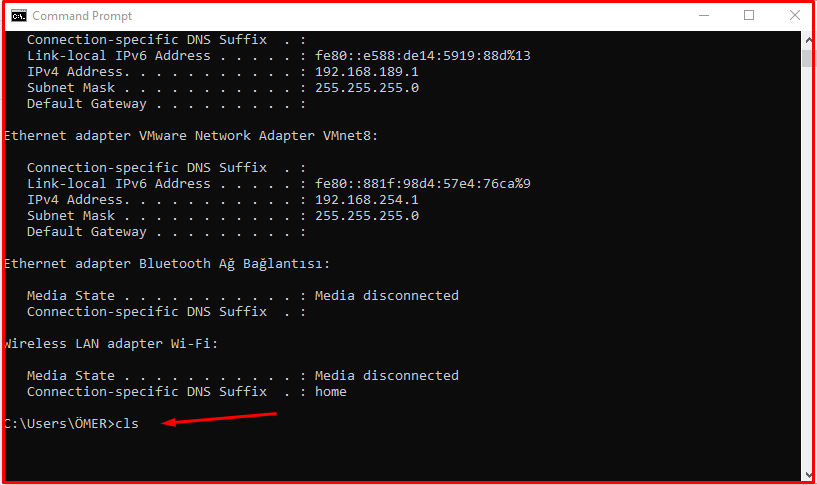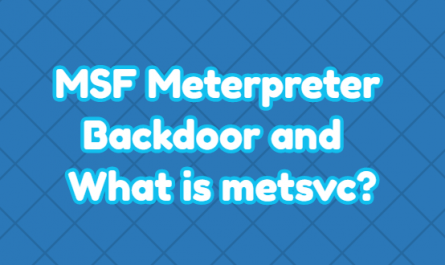It is an MS-Dos-based scripting console that is also known as the command line and is included in Windows operating system tools. By logging in to this area, you can access a lot of information, get error reports, and learn a small amount of code and its equivalents, with the help of many existing codes.
How to Use CMD?
Entering the CMD screen, you can find it by typing run command in the Windows search bar from the Start menu and typing CMD The second option is to press the Windows key on the keyboard and the R key at the same time (Windows + R) to type CMD on the screen that appears. It is possible to reach the command line screen with one of these two options.
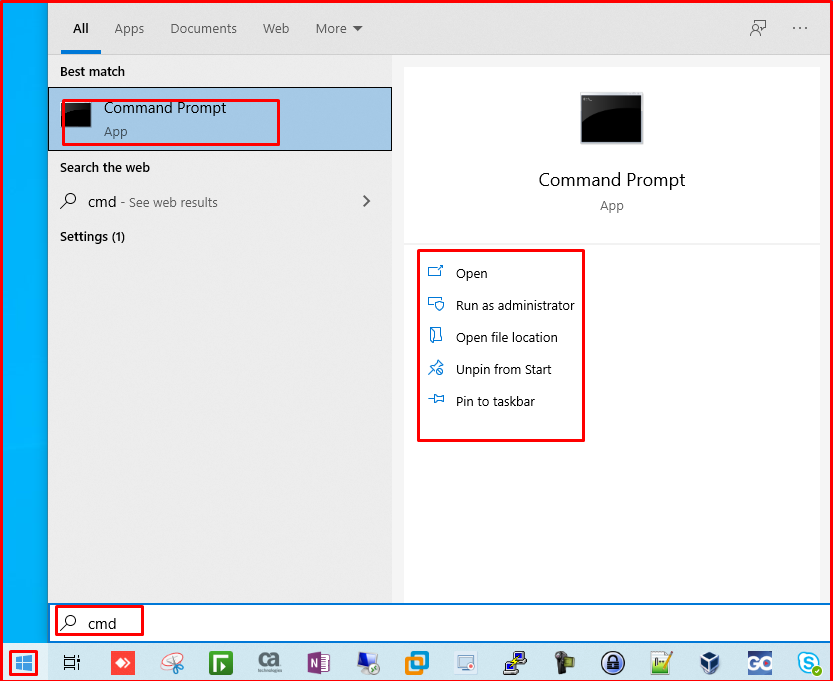
Cleaning the Screen in the Windows Command Line(CMD)
Since CMD is not an environment where we run all the code line by line, as in the development environments we use for programming languages, we write a line of code and it works when we press the enter key.
Therefore, the codes we write always stay on the incoming printouts, and image pollution often occurs along with error messages on the screen. We want to continue working in the current command line window as the codes we have written before are inaccessible with the up and down arrow keys after closing the CMD. In order to clear the screen in CMD, you can clean the screen by writing a very simple code on the command line. In this code snippet is the “cls (clear screen)” command.
For example, you have a CMD window with a lot of messages as below and you want to delete all the text on the screen at once. All you have to do is type “cls” and hit enter.