In our previous article, we wrote the Mcafee FRP policy. USB encryption will be done according to the policy we wrote. When we plug the USB into the computer to encrypt it, a screen like the one below will appear. USB encryption will be accepted with the “Yes” option here. You can use it as a USB read-only with the “No” option.
You have inserted an unprotected device into the computer. All unencrypted devices will be read-only until encrypted by initializing with FRP. Do you want to encrypt this device?
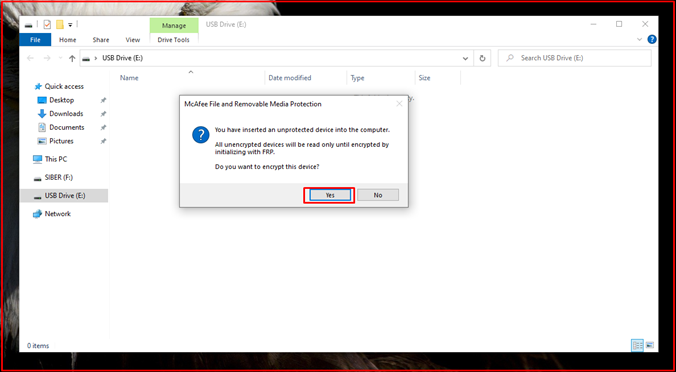
When we click “Yes”, the following screen will appear. You can write a name for the USB in the “Volume label:” field. In the “Enter Size of Encrypted Area:” section, the USB area will be encrypted in the capacity you specify. For example, you can encrypt 1 GB of space from 4.86 GB. You can enter a password of at least 7 characters in the Password field.

Then, when we click the “Initialize” button, the USB will be encrypted.

When we enter the Flash Memory, the first area will be the encrypted location. When we put the “test.pdf” file in the encrypted area, it will appear in an encrypted state. If there is a key icon on the file, we can understand that the file is encrypted.

The “Unprotected Files” file contains the files before they were encrypted.

“MfeEERM.exe” application is required to move files to USB or computer on a computer without FRP installed.

When we open the “MfeEERM.exe” program on the computer without Mcafee FRP installed, the following screen will appear. We enter the password on the screen that comes up and click the “OK” button.
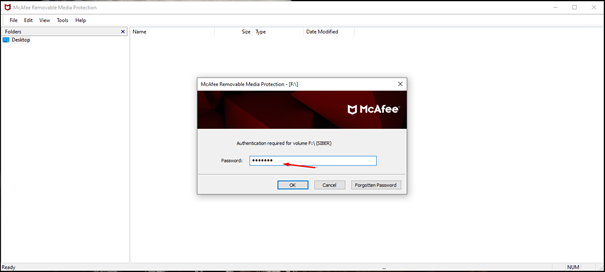
When we enter the password on the last screen, you can transfer the file here to or from the computer.





