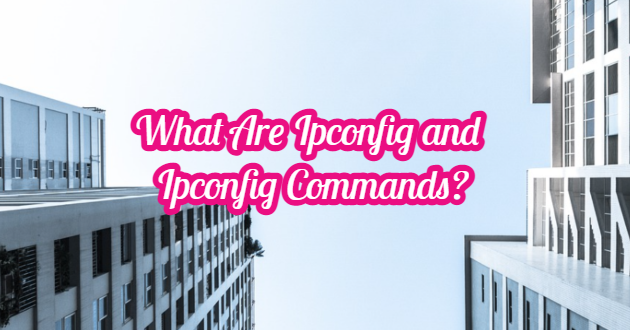It is a command-line tool available in all versions of Windows since Windows NT. By using this tool, which is designed to be run only via the command line; You can access and edit the IP address information of a Windows computer. ipconfig also checks for some active TCP/IP connections. ipconfig is a revamped replacement for the old IP helper “winipcfg“.
What Does the “ipconfig” Command Do?
ipconfig is a helpful tool and a set of commands that you can run from the command prompt. With ipconfig, we can learn detailed information about all network devices connected to your computer. You can change your connection settings by interfering with active TCP/IP connections. The ipconfig utility does not have a graphical user interface. That’s why you need to know and use various commands to use ipconfig. While ipconfig acts as a command on its own when used alone, you can perform other functions with the help of some suffixes.

“ipconfig” Commands
No matter what version of Windows we are using, we can only use ipconfig from the command line. Therefore, in order to use this command effectively, we need to know the ipconfig commands and how they can help us. To access some ipconfig commands that we can use on the system, “ipconfig /?” You can use the command. The most commonly used ipconfig commands are as follows.
C:\Users\ÖMER>ipconfig /?
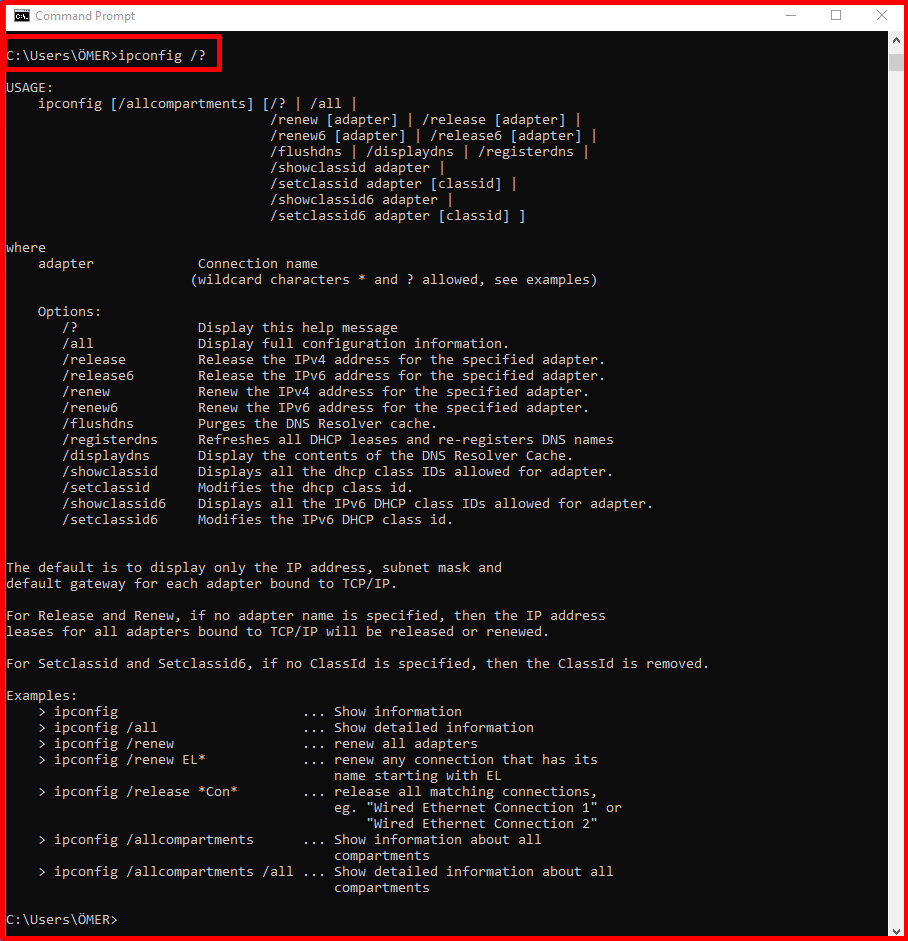
“ipconfig” Command
When used alone, it is the command that gives IP addresses, gateway and netmask information about all physical or virtual network devices connected to your computer.
C:\Users\ÖMER>ipconfig

Command “ipconfig /all”
Provides default information about network devices on the same IP address on your computer. In addition to this information, you can view the DNS and WINS settings specified for each network device.
C:\Users\ÖMER>ipconfig /all

“ipconfig /release” Command
It is used to cancel the active TCP/IP connections of all network devices on the system and to make settings for these connections to be used by a single software. The “ipconfig /release” command can be used with specific Windows connection names. When used in this way, only designated specific connections are cancelled instead of network devices in the entire system.
For example: ipconfig /release “Local Area Connection 1″ipconfig /release *Local*
C:\Users\ÖMER>ipconfig /release
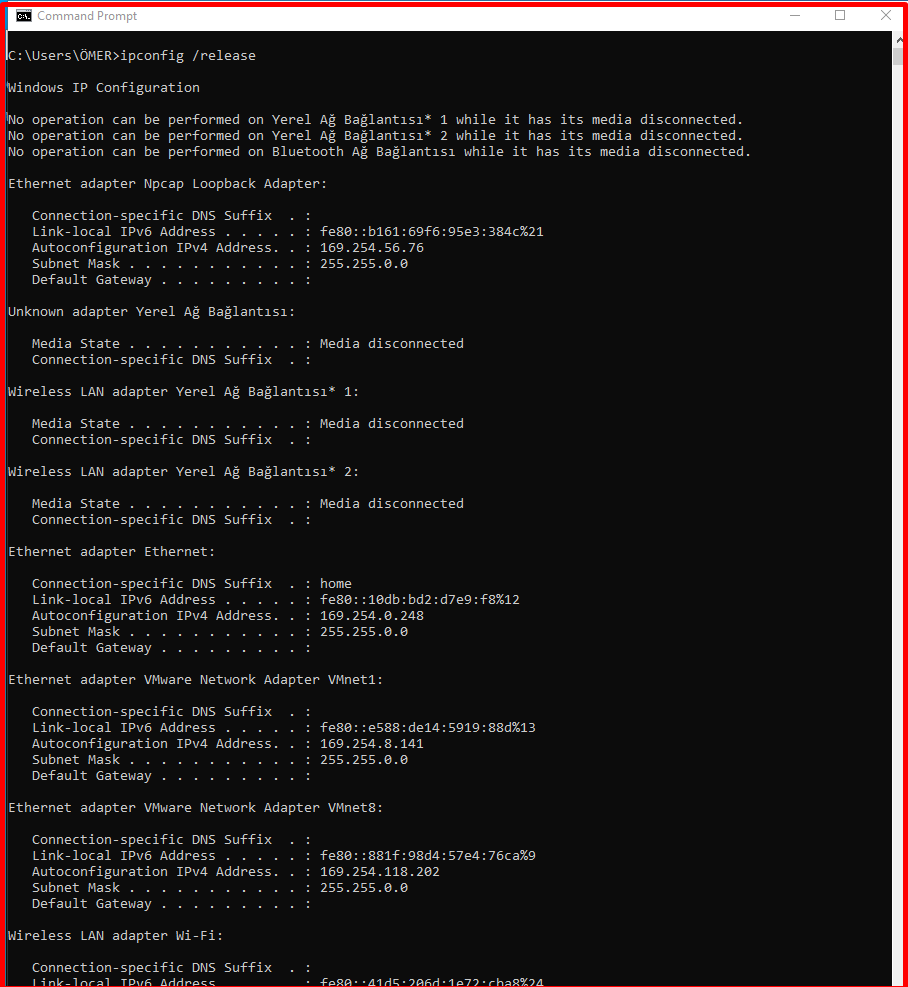
Command “ipconfig /renew”
Re-creates TCP/IP connections on all network adapters. As with the release option, ipconfig /renew can take an optional connection name token. Both /renew and /release commands work only on clients configured for dynamic (DHCP) addressing.
Note: The following ipconfig commands are only available on Windows 2000 and newer versions of Windows.
C:\Users\ÖMER>ipconfig /renew
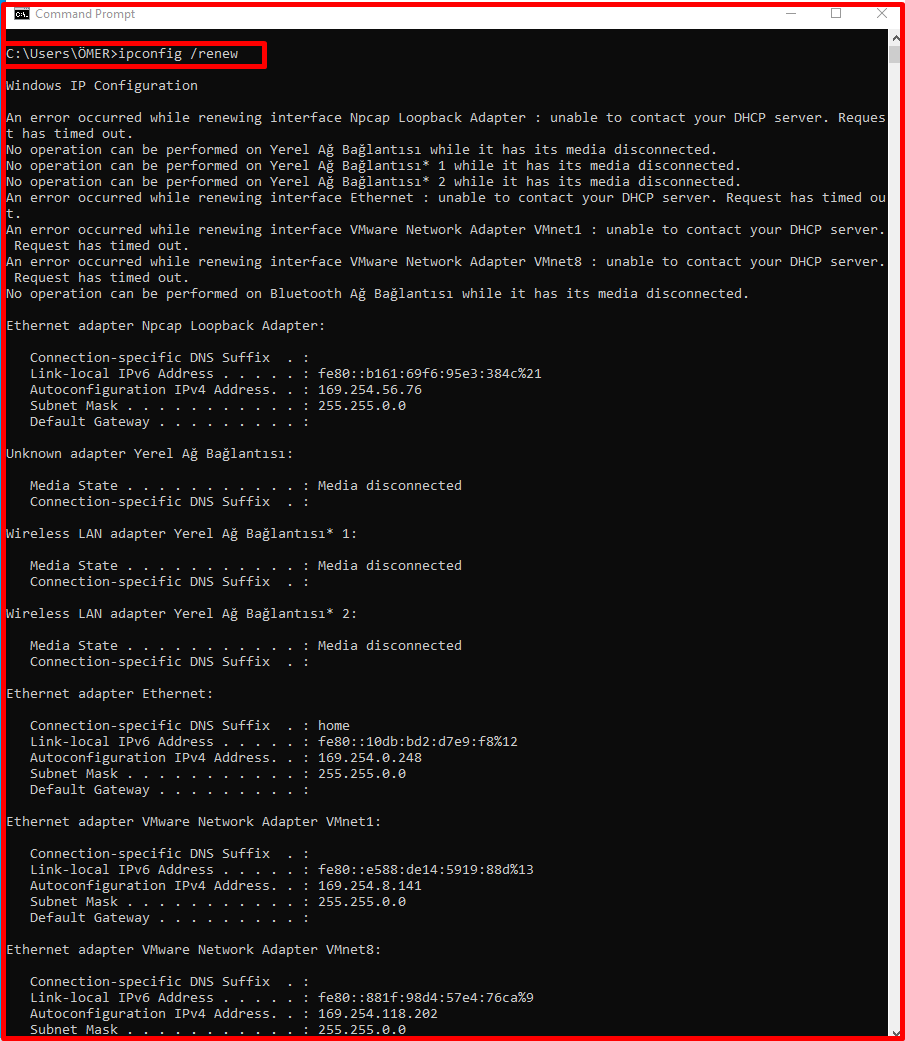
Command ipconfig /showclassid and ipconfig /setclassid
These commands manage DHCP class identifiers. DHCP classes can be defined by administrators on a DHCP server to apply different network settings to different network clients. This is an advanced feature of DHCP typically used in business networks.
Note: These commands are not used in home networks.
C:\Users\ÖMER>ipconfig /showclassid
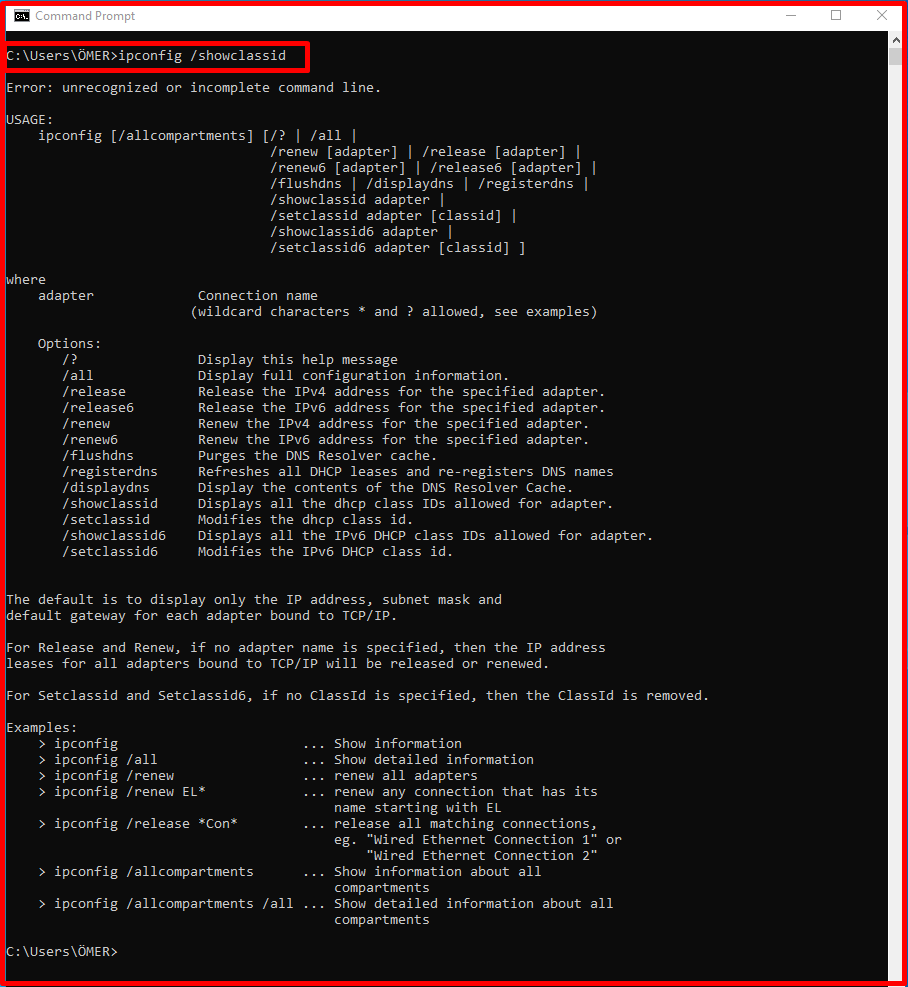
C:\Users\ÖMER>ipconfig /setclassid
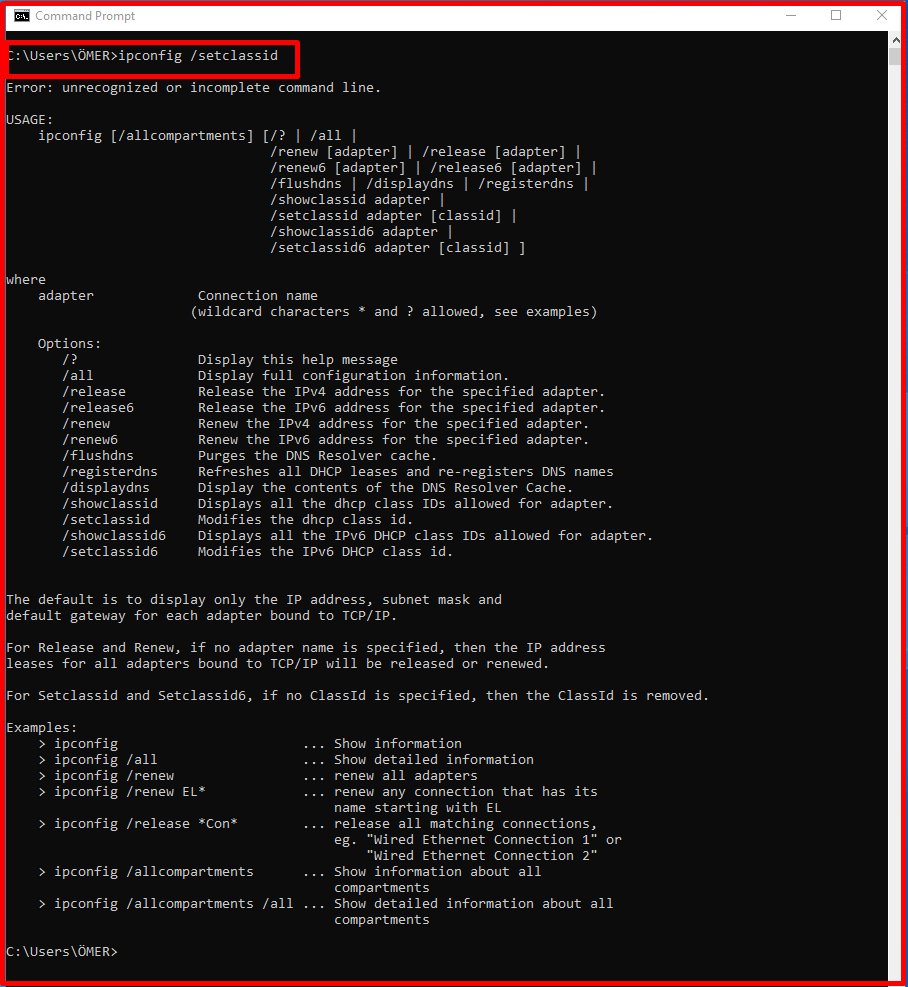
The ipconfig /displaydns and ipconfig /flushdns Commands
These commands access a local DNS cache that Windows has. The /displaydns command is used to print the contents of the cache to the screen. The /flushdns option clears the contents of the cache.
The DNS cache contains a list of remote server names and their corresponding IP addresses. Windows uses this cache to improve the performance of Internet Explorer and other Web-based applications.
On a home network, DNS options can sometimes be useful as advanced troubleshooting aids. If the information in your DNS cache becomes corrupted or out of date, you may have trouble accessing some sites on the Internet. For example;
- A website’s IP address, e-mail server, or other server addresses may rarely change. The name and address of this site remain in your cache for 24 hours after your last visit. You may need to clear your cache to access the server before this process.
- You visited a website or web server and it was down. Your DNS cache has registered that the service is down. When you want to visit the server again, you may encounter your DNS cache even if the server is online. Since this memory will be rebuilt after 24 hours, you can try to clear your DNS cache with the “ipconfig /flushdns” command in order to access the service as soon as possible.
C:\Users\ÖMER>ipconfig /setclassid
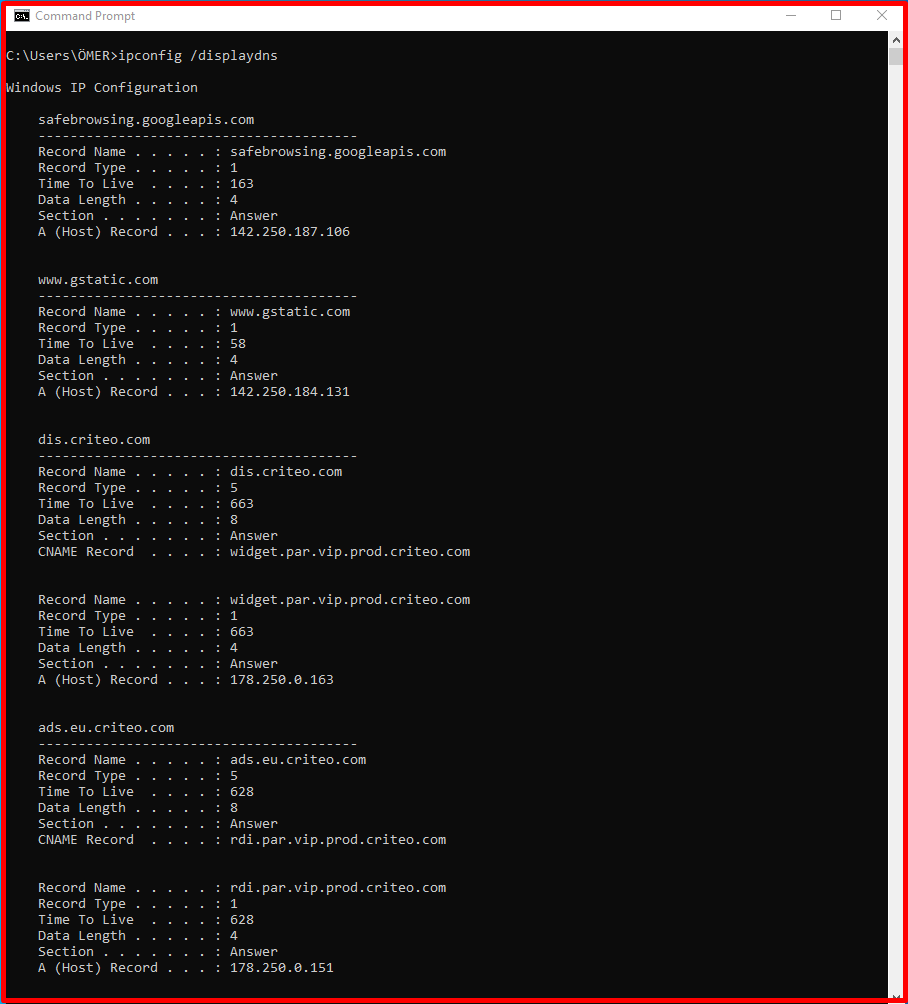
C:\Users\ÖMER>ipconfig /flushdns
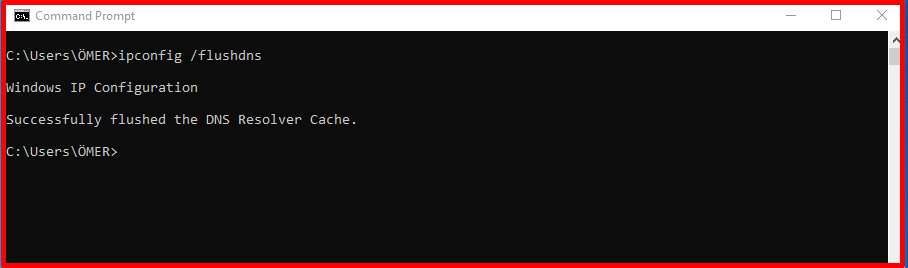
ipconfig /registerdns command
Updates DNS settings on Windows computers. This command initiates communication with both the DNS server and DHCP server to re-register with them instead of accessing the Local DNS cache.
This command can be useful in troubleshooting problems that involve a connection to an internet service provider, such as a dynamic IP address or an error connecting to the ISP DNS server.
C:\Users\ÖMER>ipconfig /registerdns