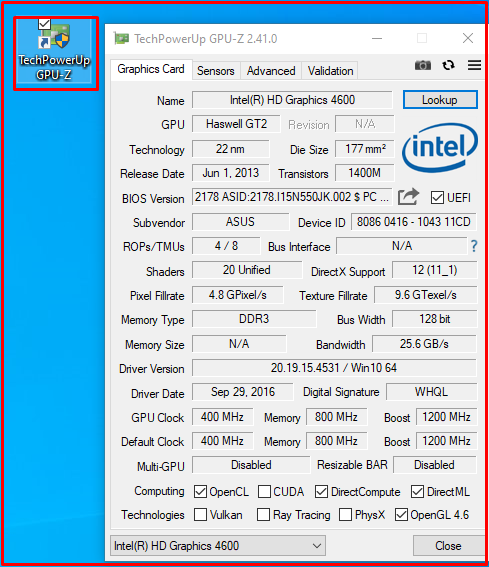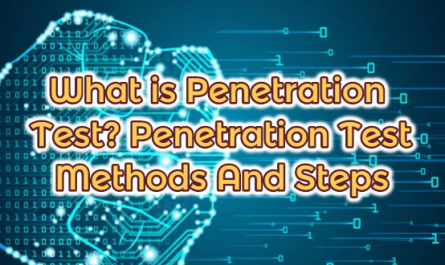This article will explain how to learn our video card’s features for Windows operating systems. What we can do with our computer is limited to the hardware capacities of the computer. For example, our computer’s hardware, the main units such as the video card, RAM, and CPU, are decisive in terms of performance.
Our graphics card is one of the most important elements in this regard. This is why it is important to know our Graphics Card features.
Ways to Learn Graphics Card Features
Step One
You can access this information in a few simple steps. As the first step, press the “START” button on the desktop and click the “RUN” option from the list there. Type “dxdiag” in the window that opens and clicks the enter button.
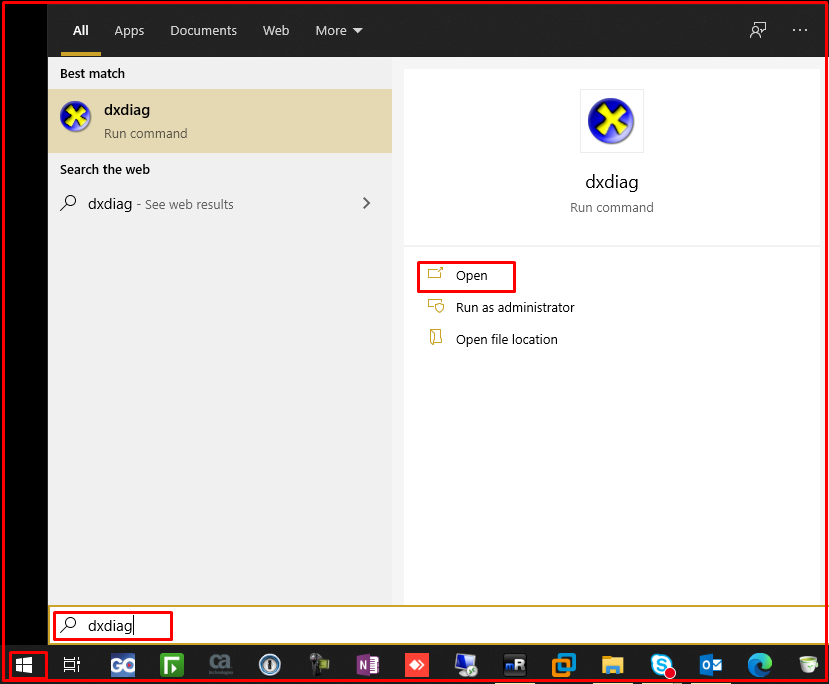
“DirectX Diagnostic Tool” will open as a new window. On the screen that opens, click on the “Display 1” or “Display 2“. You can see the features of our Graphics Card in the window that opens. Capacity and other details can be found here.
Note: My computer has two video cards.

If you click the “Save All Information…” button at the bottom right of the same window, you will create a report file and save all the details.

Second step
As a second step, right-click on “This PC” on the Desktop and click on the “Manage” tab. On the Computer Manager page, click the “Device Manager” tab. A window will open showing the hardware of our computer as a list. Here you can find our video card by pressing the “Display adapters” tab.
You can access all the details by right-clicking on your graphics card and selecting “Properties“.
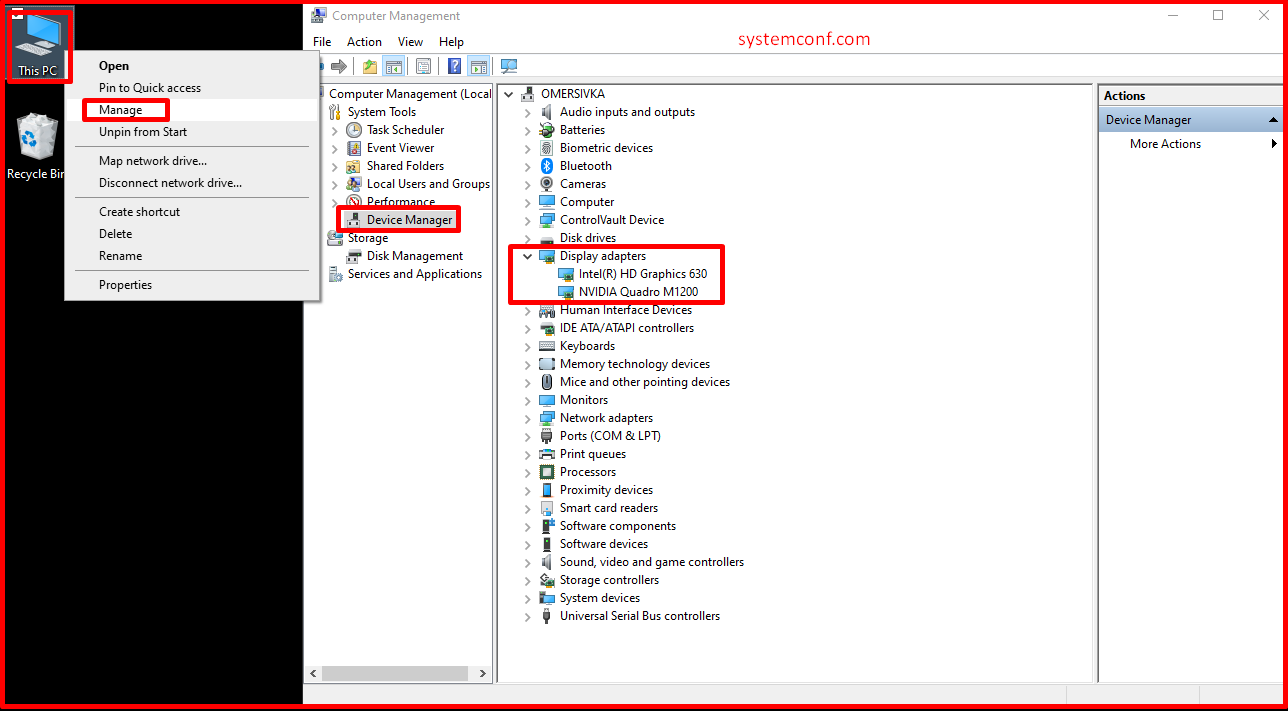
If there is an external video card on our computer, the brand’s own program will also be installed on Windows. You can open the program of your video card. You can find all the details and settings in the settings of the video card program.
Third Step
A third option is to find your graphics card specifications by installing the program called “GPU-Z“. With this program, you can get more detailed information about your video card. You can download and install this program from the link below.
https://www.techpowerup.com/download/techpowerup-gpu-z/