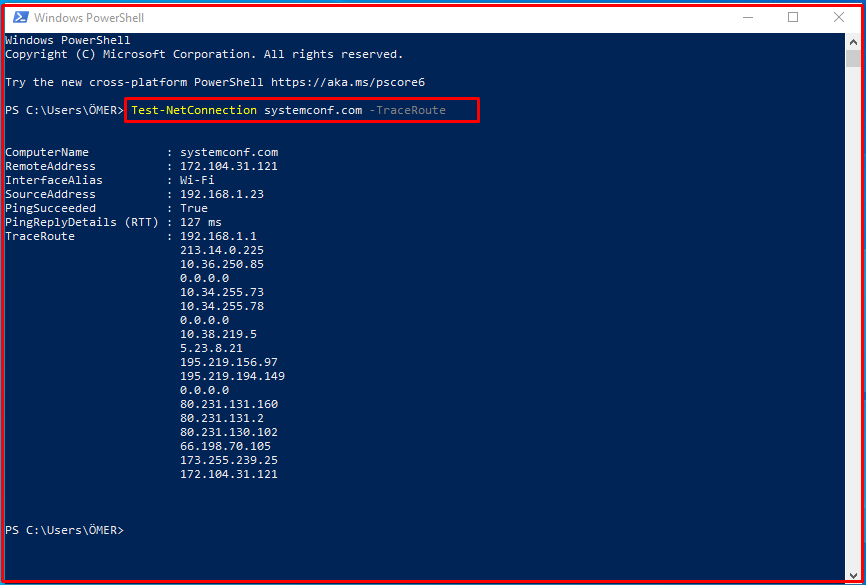Test-NetConnection is a PowerShell cmdlet that checks and then displays cookies about a network connection to another computer/server on the same network or a web server on the Internet.
How to Use Test-NetConnection?
The “Test-NetConnection” command will be used via PowerShell. The Test-NetConnection command has some features other than just pinging. You can see them below.
-
“Test-NetConnection” Command
When we use this command alone, what it does is PING a web beacon and display the result whether successful or not.
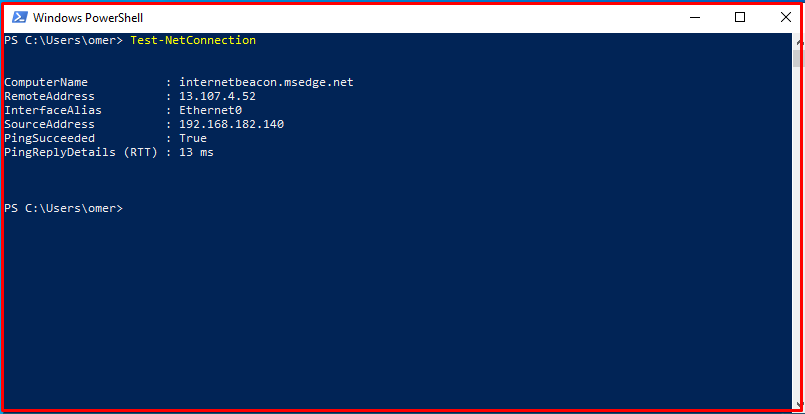
-
“-InformationLevel” Command
(Test-NetConnection -InformationLevel “Detailed“) the command gives your local IP address. It also shows what your router’s IP address is.
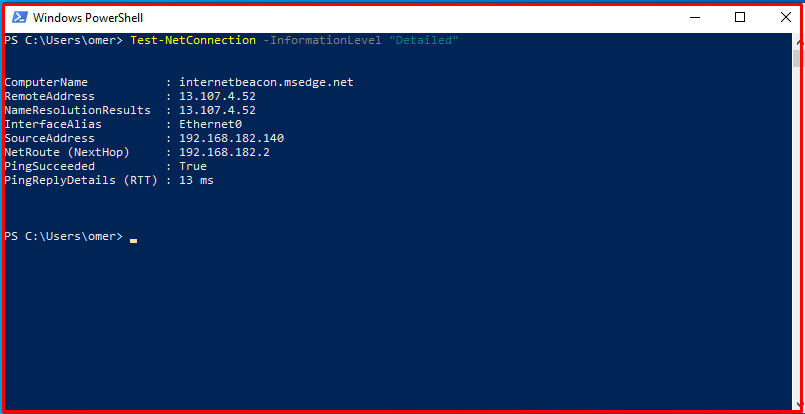
-
“-Port” and “-ComputerName” Commands
You can check whether the relevant port of the opposite system is open by specifying the desired port number with the “-port” command. In other words, it is to provide port-based control.
An address can be specified using the “-ComputerName” command.
Test-NetConnection -port 80 -ComputerName "systemconf.com" -InformationLevel "Detailed"
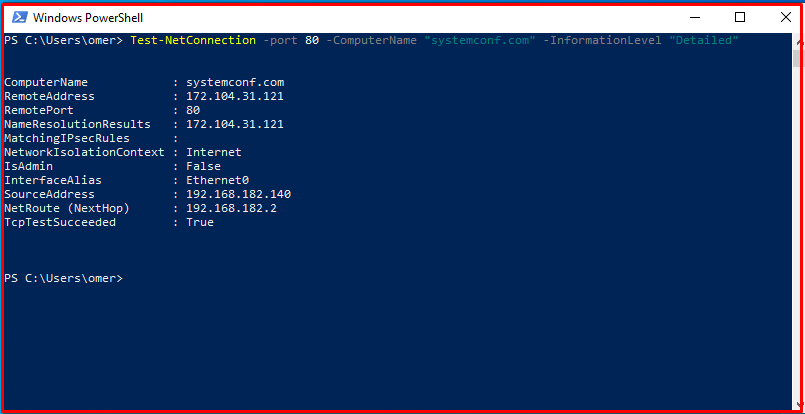
-
-CommonTCPPort “port name”
You can also use the port name if you want. But you can only try the following port names.
- SMB
- HTTP
- RDP
- WinRK
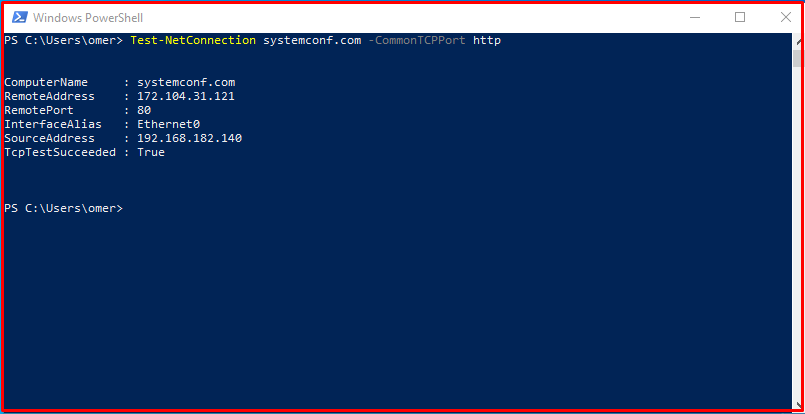
-
-port command
Below you can see the shorter version of the same command. In other words, it is to provide port-based control.
Test-NetConnection systemconf.com -port 80
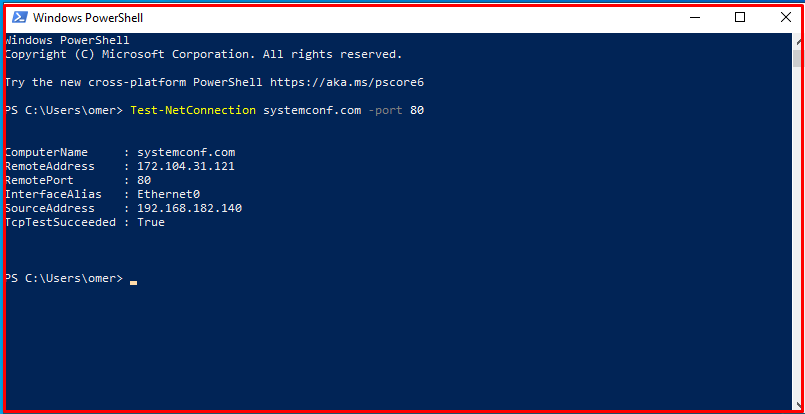
-
“ -InformationLevel Quiet” Command
The result section can be shortened further with the ” -InformationLevel Quiet” command. If the answer is “True”, it means the port is open, and “False” means the port is closed.
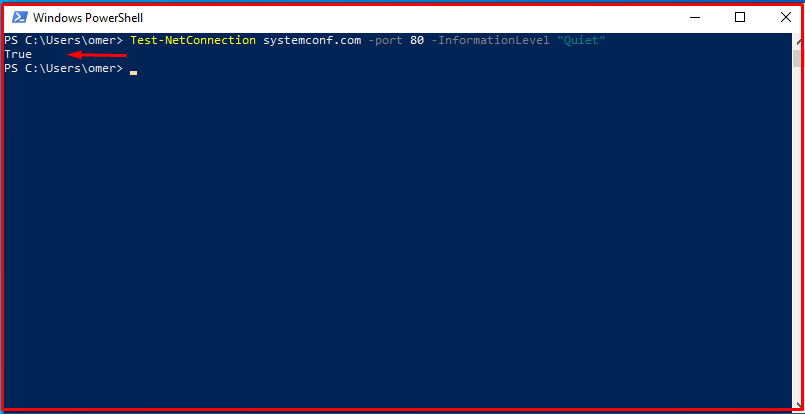
-
-TraceRoute Command
You can do a TraceRoute with Test-NetConnection to list all the network hops used to go to the target computer.
Test-NetConnection systemconf.com -TraceRoute