The Log Analytics workspace menu is used to create the Log Analytics workspace using the Azure portal. In the Log Analytics workspace, Azure is the most suitable environment for keeping monitoring data. Each workspace has its own data store and configuration. Data sources are configured to store solutions and data in a specific workspace. A Log Analytics workspace is required if you plan to collect data from the following sources.
- Azure resources in your subscription.
- On-premises computers monitored by System Center Operations Manager.
- Configuration Manager device collections.
- Diagnostic or log data from Azure storage.
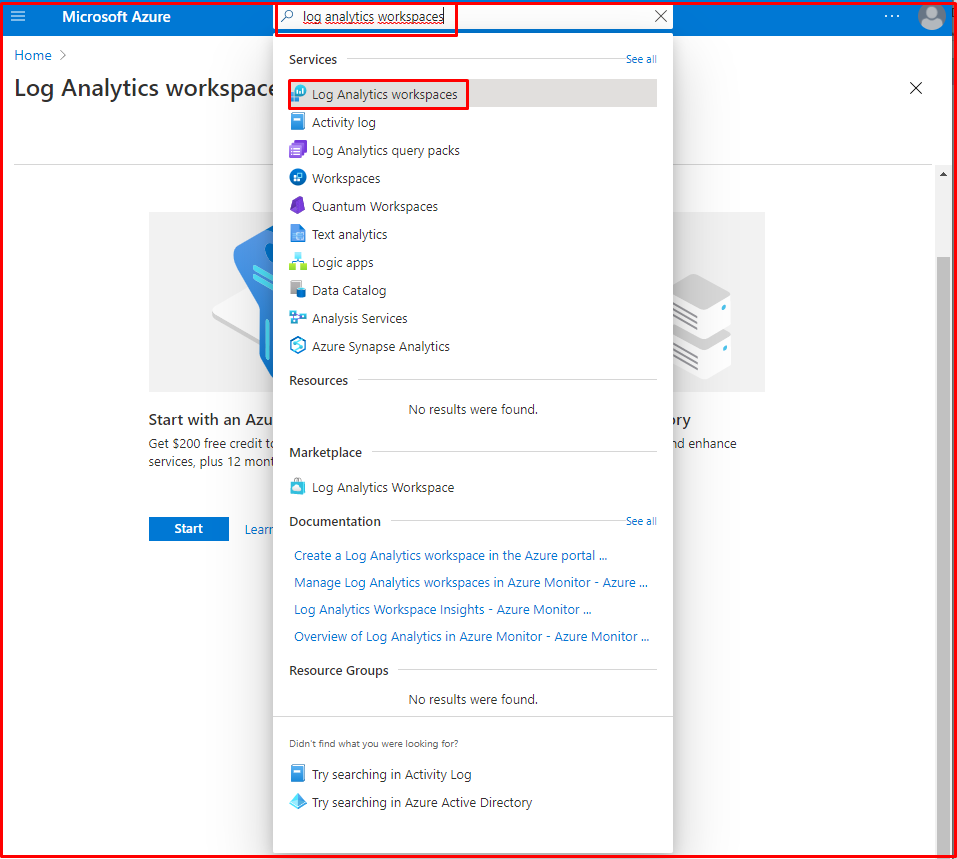
Login to Azure Portal
Open the Azure portal by opening the “https://portal.azure.com” link.
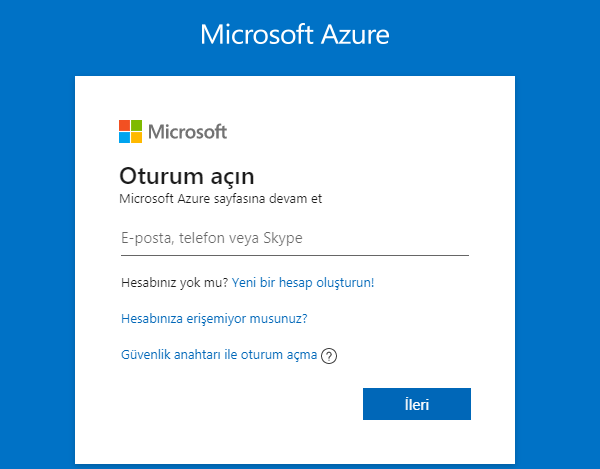
Click All services in the Azure portal. Type “Log Analytics Workspace” in the search field. Select Log Analytics workspaces.
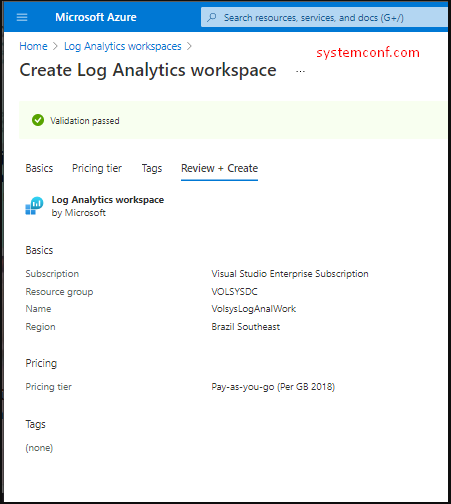
Click kle and then enter values for the following options.
- If the default subscription is not suitable, select the subscript to be connected from the drop-down list.
- For Resource, choose to create a new resource group.
- You can choose a name for the new Log Analytics workspace, such as “defaultlaworkspace“. This name must be unique for each resource group.
- Select an available region.
Click “Review + Create” to review the settings and then click to create the workspace.
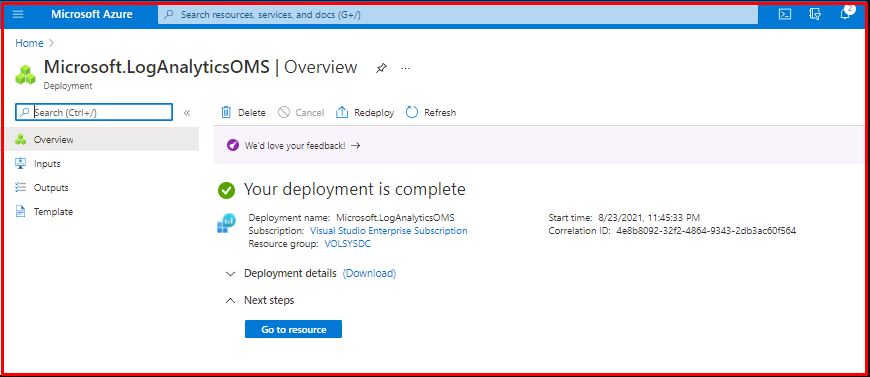
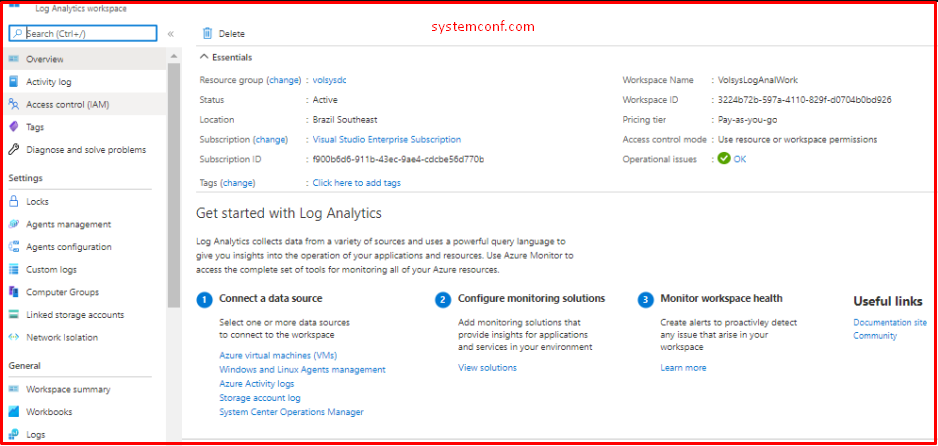
Reference:




