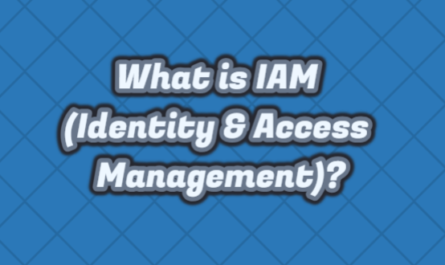A feature of blog sites is that they show the publication date of the article along with the author’s name. As a matter of fact, it is a very good feature, but even today, the removal of features such as publication date, author information, etc. is a matter of discussion by many experts. We will tell you the process of removing the publish date in WordPress posts. Whether you use this feature or not is up to you.
In general, the desire of bloggers to cancel the date part is due to Google results. In the search results, there is a publication date first in the description of the article or in the link of the article. As a general idea, the more recent this date is, the higher the rate of reading of that article. You can follow the steps below to do this.
First, after logging in to your site, click on the “Appearance -> Customise” tab as in the figure below.
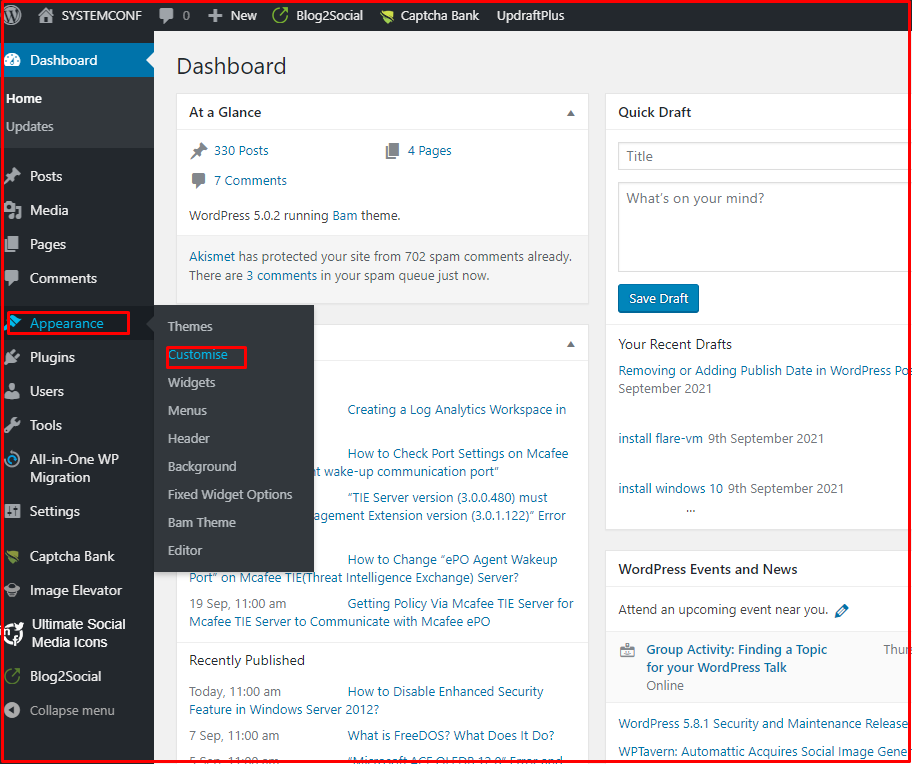
Click on the “Blog” tab at the bottom of the screen that comes up.

In the “Blog Entries” tab, settings are made for the articles on the main page. In the “Single Post” tab, the setting is made for the article that we open on a single page. On the “Blog” page, click on the “Blog Entries” tab.
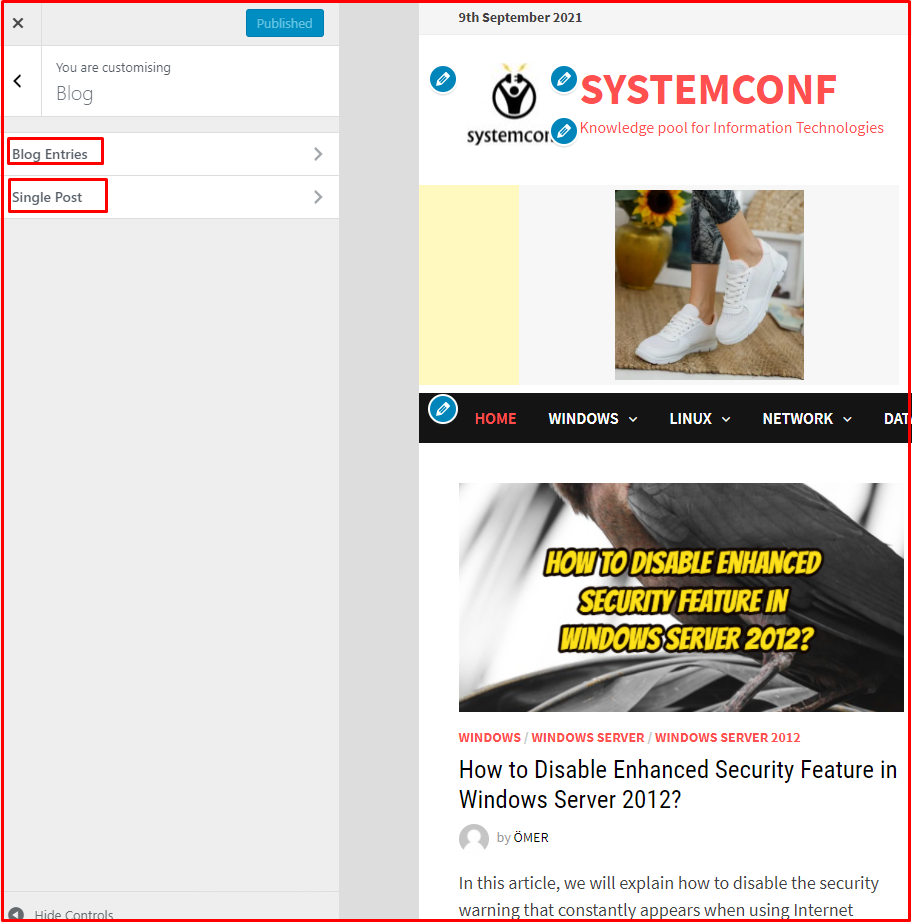
You can remove or add the publishing date in your articles by clicking the “Display Date” tab at the bottom of the “Blog Entries” page. You can remove or add the publishing date in your articles by clicking the “Display Date” tab at the bottom of the “Blog Entries” page.
You can activate or deactivate the other options “Display Comments Link“, “Display Author Image Icon“, “Display Author“, “Display Category List” and “Display Read More Button“.
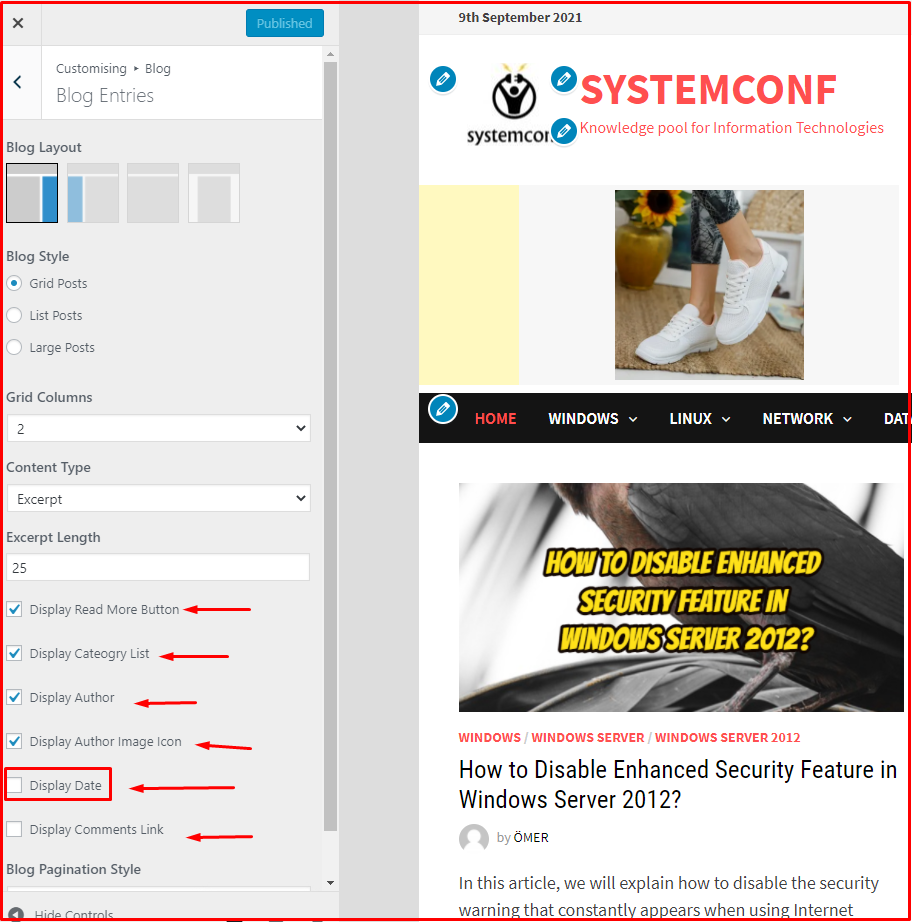
Likewise, you can activate or deactivate the above options on the “Single Post” page.