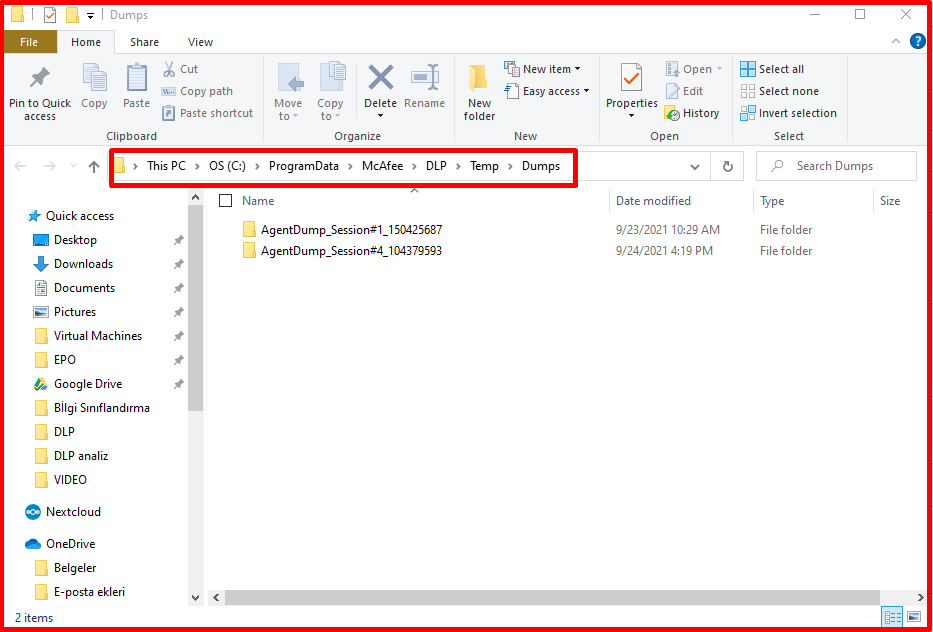“hdlpDiag.exe” application is a tool for taking DLP logs to analyze when there is a problem in the Mcafee Dlp application. “hdlpDiag.exe” is the Agent Diagnostic tool application.
C:\Program Files\McAfee\DLP\Agent\Tools
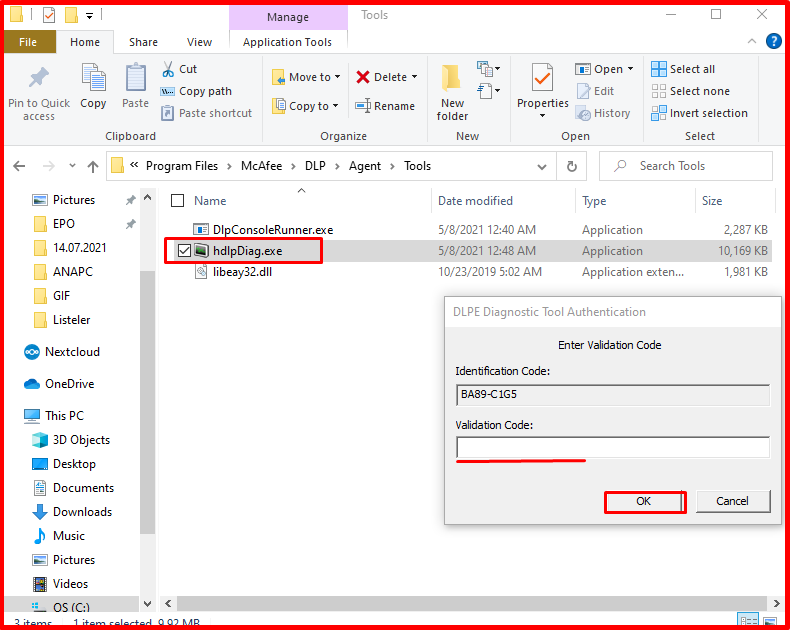
Using the Agent Diagnostic Tool
We are running the “hdlpDiag.exe” application. Copy the number found in the “Identification Code” on the “HDLP Diagnostic Tool Authentication” screen. We open the “DLP Help Desk” console via Mcafee ePO. We enter the “Identification Code” section there. Then right-click on the agent at the bottom of the computer where the agent is located. Then we click on the “Manage Features -> DLP Endpoint Console” tab. On the “DLP Endpoint Console” screen, we write the “Revision ID” in the “Revision number” section of the “DLP Help Desk” console via Mcafee ePO. We make other settings on the “DLP Help Desk” screen and click the “Generate Key” button. We write the code that appears in the “Release Code” section in the “Validation Code” section on the “DLPE Diagnostic Tool Authentication” screen. When we click the “OK” button, the “Agent Diagnostic Tool” program will open.
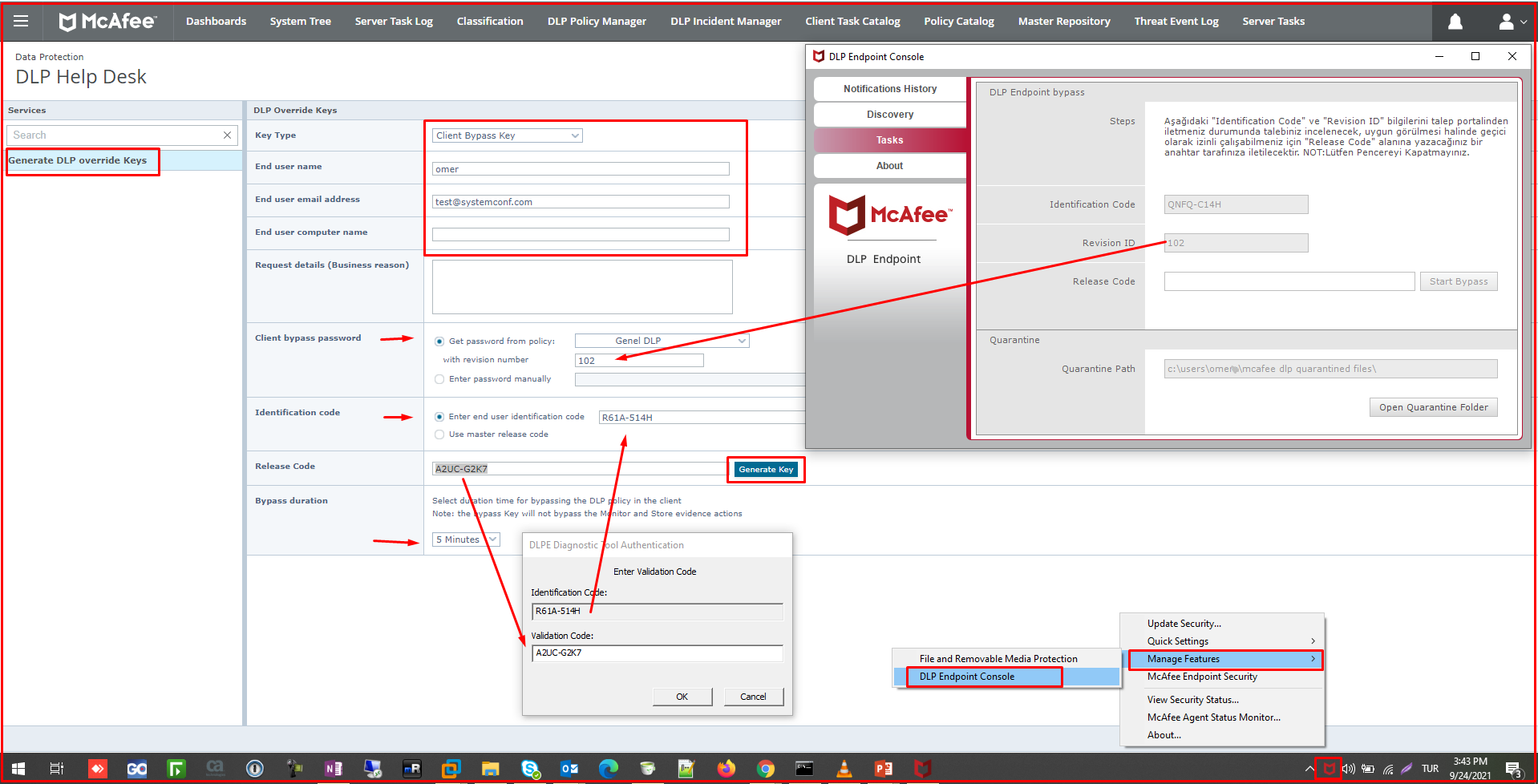
In the “General Information” section on the “DLPE Diagnostic Tool” program, it shows information such as policies, version, login info, evidence, and agent processes related to DLP.
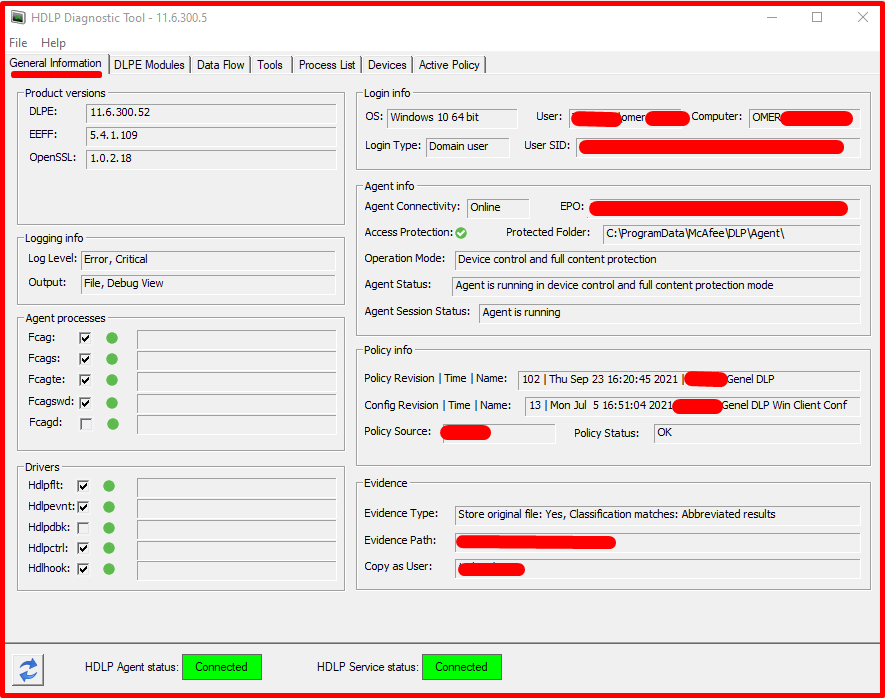
When there is a problem with DLP, you can get the dump of the agent by clicking the “DLPE Dump” button at the bottom of the “Tools” section of the “DLPE Diagnostic Tool” program to give Mcafee information about the agent.
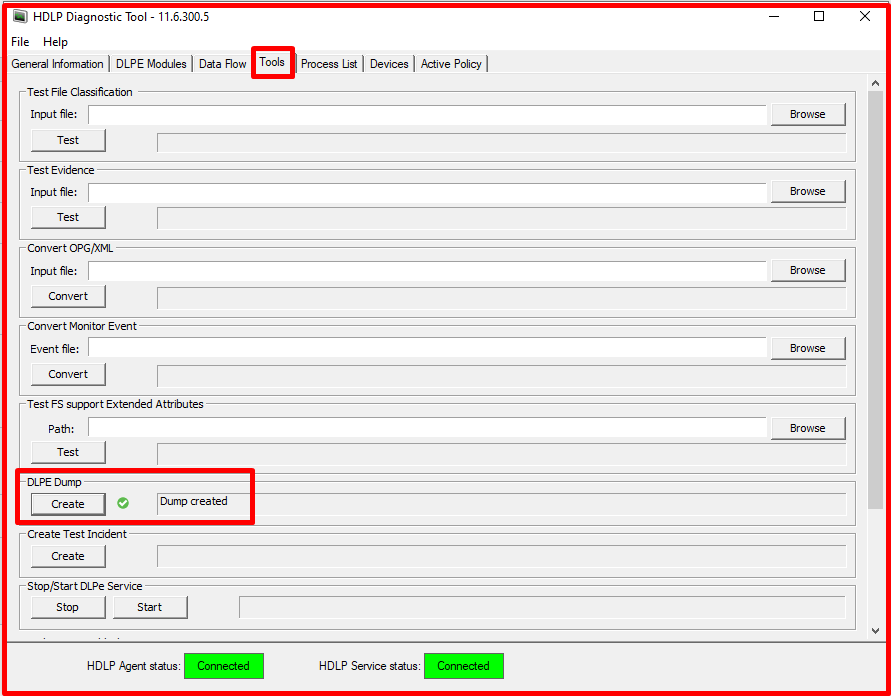
When we click “DLPE Dump“, a dump is created. You can see the output of the dump in the path below.
C:\ProgramData\McAfee\DLP\Temp\Dumps