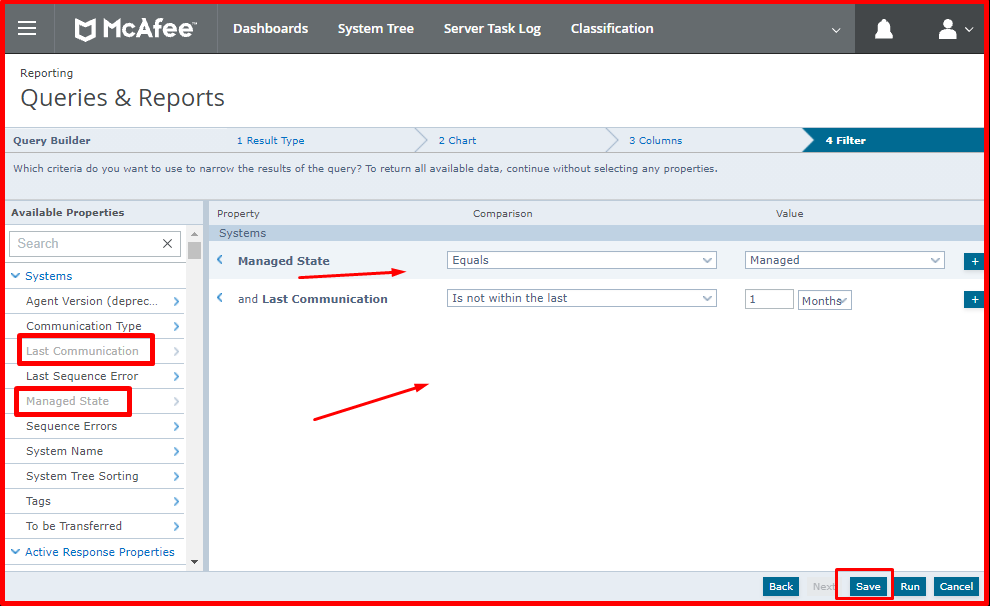To delete machines that cannot speak on Mcafee ePO for a month, we will first create a query for example “Machines Not Talking to Mcafee ePO for One Month“.
The query of “Machines Not Talking to Mcafee ePO for a Month”
For this, we click on the “Menu -> Queries & Reports” option on Mcafee ePO.
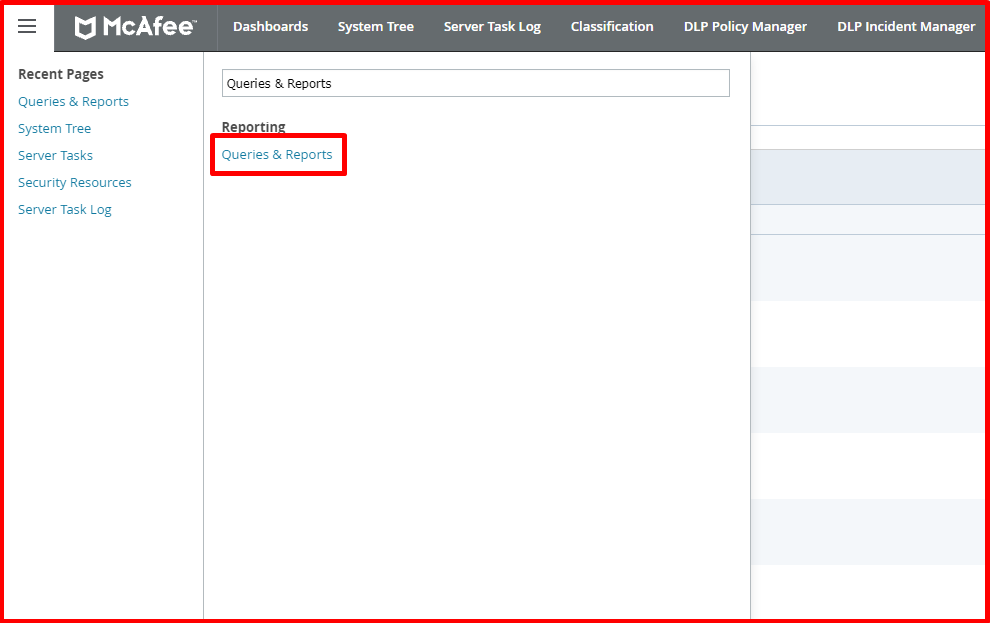
On the “Queries & Reports” page, click the “New Query” button at the top.

In the “Result Type” tab, we select the “Systems” option and proceed by clicking the “Next” button.

In the “Chart” tab, we select “List -> Table” from the left. In the “Sorting” tab, we select “Last Communication” and “Value (Ascending)“. Then we proceed by clicking the “Next” button.

In the “Columns” tab, we select the “Last Communication” and “System Name” columns. You can select more columns if you want. Then we proceed by clicking the “Next” button.
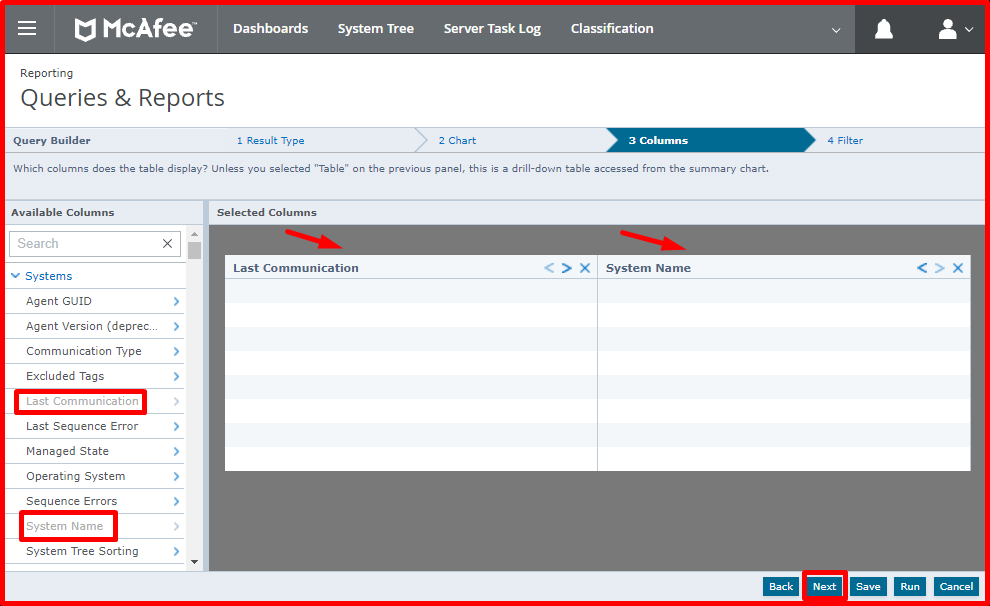
Finally, we name this query and save it by clicking the “Save” button. We named it “Computers That Can’t Talk To Epo For A Month“.

As you can see, our query is already formed. When we click the “Run” button, the query will run. If there is a computer that it cannot connect to for more than a month, it will be reported as a report.

Delete Machines That Can’t Talk With Mcafee Epo
We will create an automatic rule to delete machines that cannot connect with Mcafee Epo. For this, we will create a task in “Server Tasks“. Click “Menu -> Server Tasks” to create the task.

Click the “New Task” button at the top of the “Server Tasks” page.
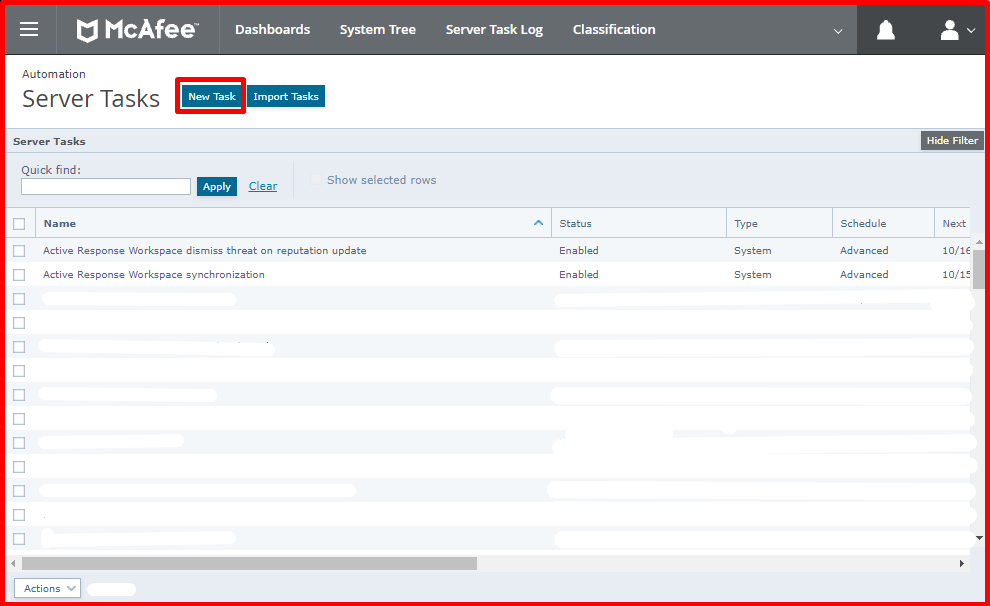
In the “Description” tab, we write a name for the task we will create. We named it “Delete Machines That Can’t Talk To Epo for A Month”. Then we proceed by clicking the “Next” button. We have selected the status as “Enable“.

Since we will run a query in the “Actions” tab, we choose “Run Query” in the “Actions” section. We select the query we created in the “Query” section. We choose “Delete Systems” as the action. The “Remove McAfee Agent on next agent-server communication” option ensures that the deleted agent is not connected with Epo again. We proceed by clicking the “Next” button without selecting it.

In the “Schedule” tab, we will enter the time at which the task will run. We entered the run of the task once a day and at 2 o’clock. Then we proceed by clicking the “Next” button.

In the “Summary” tab, it shows us special with the task we have done. Then click the “Save” button to save it.

If you want the “Delete Machines That Can’t Talk To Epo for A Month” task we created, you can run it instantly by clicking the “Run” button. If you want, it will run automatically when you do not run the task and set it.