We may need to restart the management agent in order to deal with the problems we experience from time to time on our ESX hosts in your Vmware infrastructure. In this article, we will tell you how to do this both via the GUI and with SSH.
“Management Agents” Restart Over SSH
First, we will explain step by step how to do it through the GUI, that is, the physical interface. The first step to restart management agents is to connect to our physical ESX host. Then we press the F2 key. The host’s username and password screen appear.
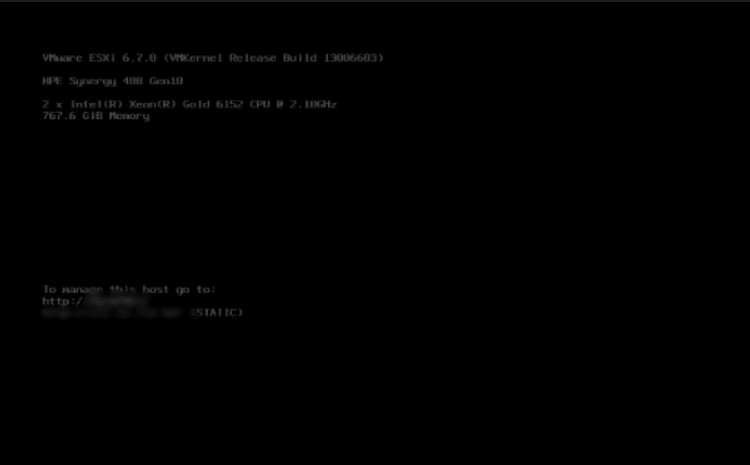
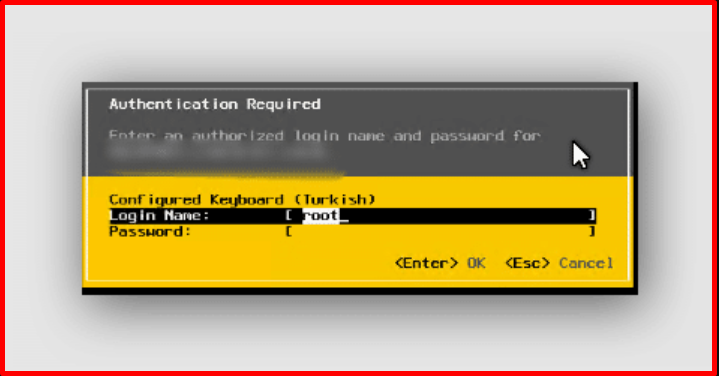
When we enter the information, a screen like the one below will open. In this menu, we enter “Troubleshooting Options“.
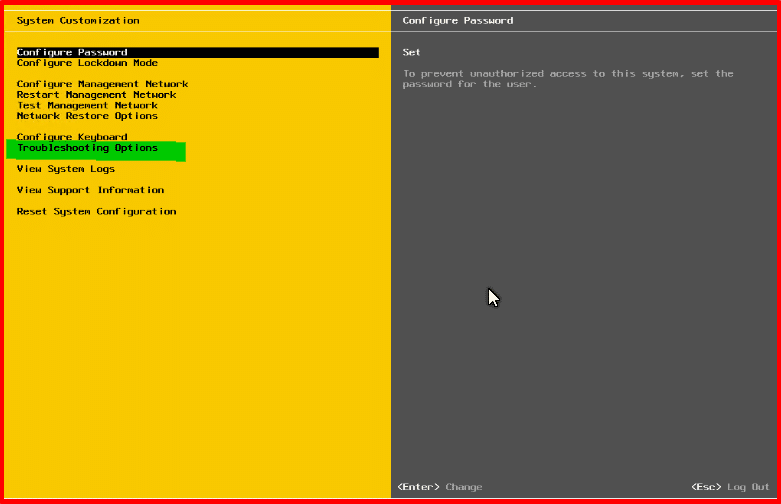
On this screen, we enter the restart management agents.
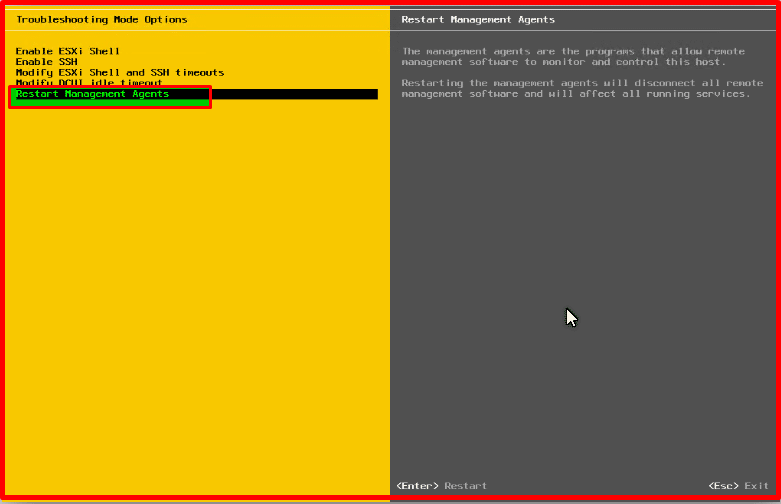
On the screen that comes up, we restart the “management agents” service with F11.
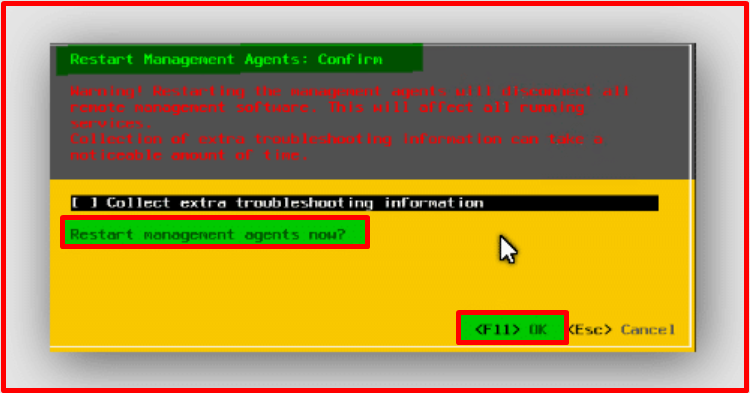
Connecting to ESX Host
The second method is to do this by connecting to your ESX host via SSH. For this, first of all, the SSH service of the host you will connect to via SSH must be turned on. While in vcenter, you should come to the configure tab by hovering over your host. In the menu on the left, in the “Services” tab, we select “SSH” from the drop-down menu. Click the “Start” button at the top.
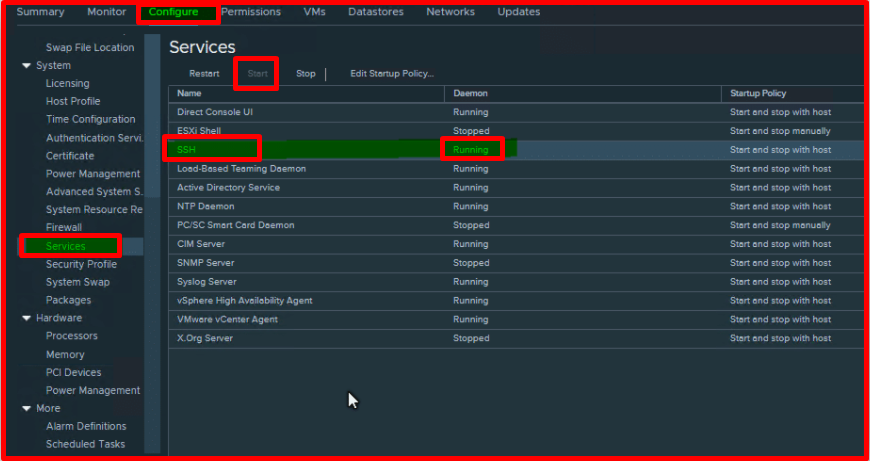
Then we connect to our host with the Putty software via SSH. We enter our user and password information.
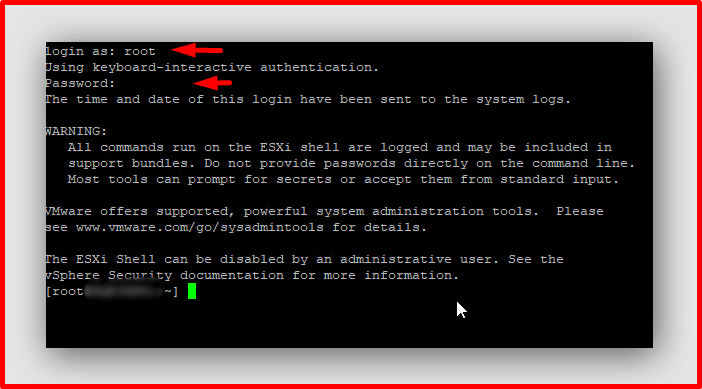
Finally, we run the following two commands to restart the “management agents”. In this way, our process will be completed.
/etc/init.d/hostd restart /etc/init.d/vpxa restart




