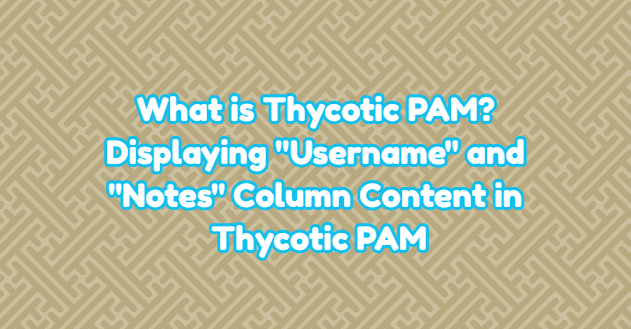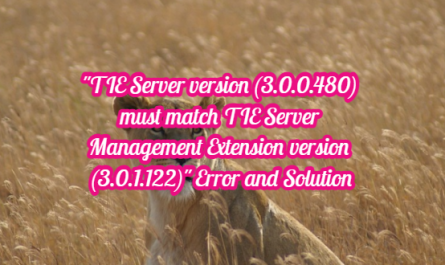Thycotic Secret Server is simply a “Password Vault“. Today, privileged accounts and passwords have become targets for hackers. Thycotic Secret Server is a privileged account management solution specially designed for IT administrators and security professionals. It helps them take responsibility and control all processes related to password management throughout your company. IT administrators and security personnel can use Thycotic Secret Server to continuously monitor, document and securely manage all privileged accounts and administrator access. It allows privileged accounts to connect to your environment by using launcher structures such as Remote Desktop, Website Login, Powershell, PuTTY Launcher and SQL Launcher through your Secret Server passwords. With the Session Recording feature, you can record the session of users connecting to your environment. With the Session Monitoring feature, you can monitor what users do during or after the session.
Displaying “Username” and “Notes” Column Content in Thycotic PAM
In Thycotic Secret Server, “Username” and “Notes” content information is kept as Secret encryption. In Thycotic PAM(Privileged Account/Access Management), we can set the “Username” and “Notes” information via “Secret Templates” to see the content. For this, follow the steps below.
First, we click on the “Administration” section on the “Secret Server“. Then click on the “Secret Templates” tab.
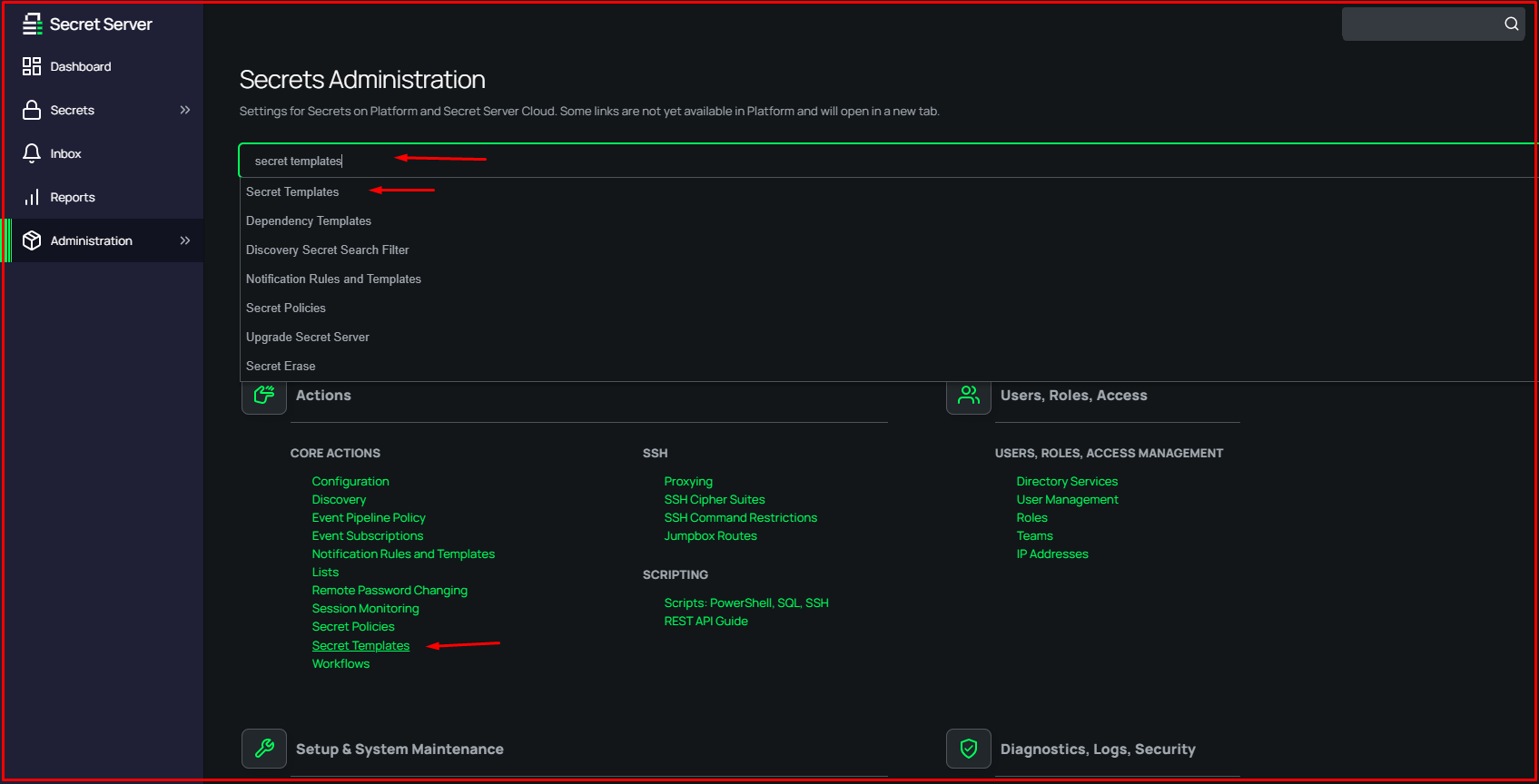
On the “Secret Templates” page, we select the “Templates” on which you want to display the “Username” and “Notes” content. For example, we choose the “Active Directory Account” template.

On the “Active Directory Account” page, we click on the “Fields” tab. Here, for example, we click on the “Username” option.

Click the “Edit” button in the “Template Field Details” section. We tick the “Expose for Display” option. Click the “Save” button to save the changes we have made. After the settings we have made, you will be able to see the content of the “Username” column information.


Reference: