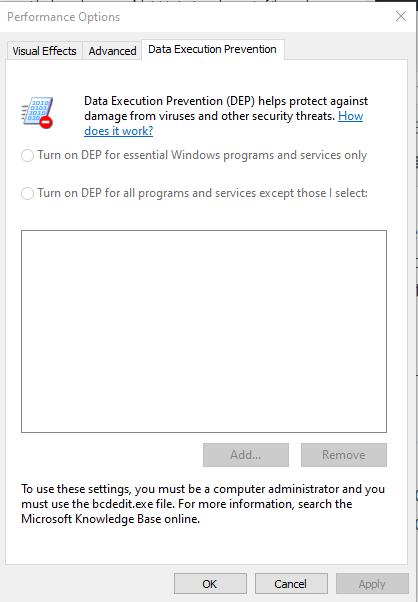DEP (Data Execution Prevention) is a security feature that comes with Windows XP SP2. It prevents some unauthorized codes from running on certain memory sections and thus helps prevent all kinds of attacks. Normally, we don’t even realize this feature running in the background. If the settings are corrupted by an installed software or the options in the data execution prevention window are greyed out, it may cause problems in some applications.
Which programs does DEP watch?
DEP automatically monitors basic Windows programs and services. You can increase your protection by enabling DEP to monitor all programs.
Is it safe to run a program closed by DEP again?
If you leave DEP open for a program, Windows can still detect attempts to run code from protected memory locations and help prevent attacks.
If DEP keeps closing the same program, is my computer under attack?
If you are using the recommended security settings and your antivirus software has not detected a threat, your computer is probably not under attack. In this case, the program may not work properly when DEP is turned on. Contact the software publisher for a DEP-compatible version or update of the program before changing DEP settings.
How can we reach DEP’s interface
To access the DEP’s interface, you can open it with the following methods.
1) You can access the DEP interface by typing the following command in the start menu on your computer.
systempropertiesdataexecutionprevention.exe

2) At first, we right-click on my computer file on your computer desktop and press the Properties option.
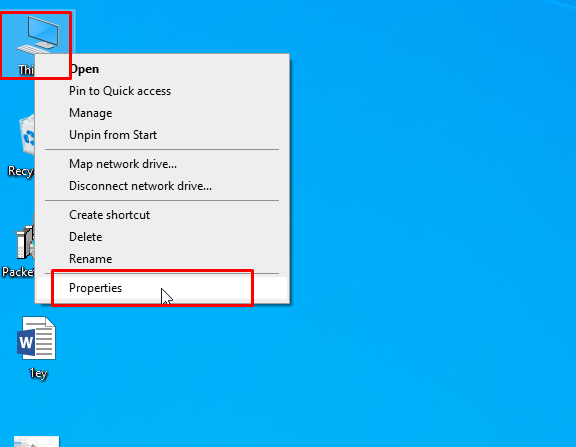
In this page, we click on the “Remote settings” option in the upper left.
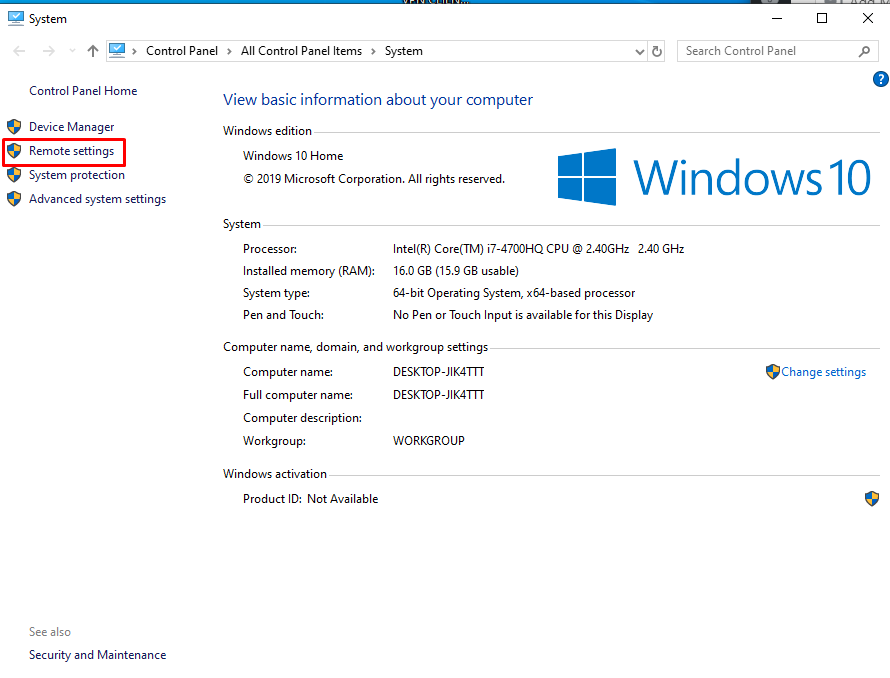
We click on the “Advanced” option in the window that appears.
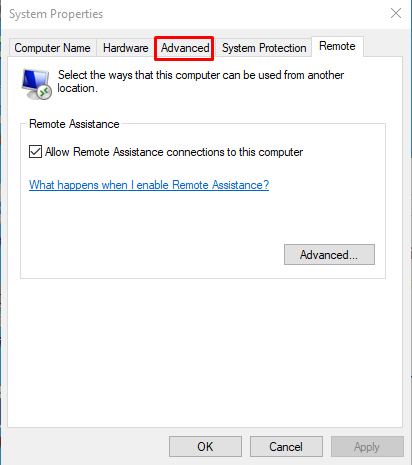
Here we click the “Settings” option in the “Performance” option at the bottom.
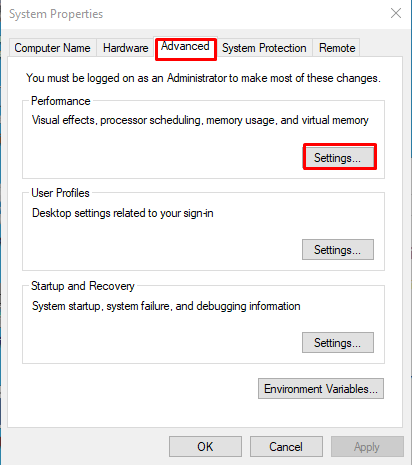
You can access DEP’s interface by clicking “Data Execution Prevention” on the page that comes up.
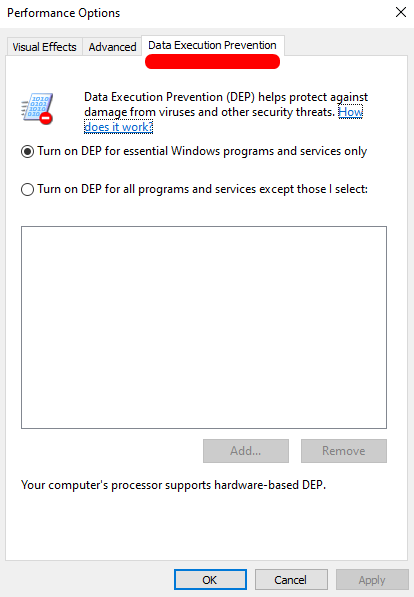
We will encounter performance options for data translation prevention. By default, the “Turn on DEP for Important Windows Programs and Services Only” section is checked.
Data Execution Prevention can sometimes close the process or the program on the grounds that it violates the DEP violation without any notification to the user. If it insists on not running valuable software, you will allow this software in DEP or you can solve the problem by turning off DEP completely. Turning off DEP is not generally recommended as it will put the system at risk, but it may be necessary sometimes. For example, if a 64-bit application suffers, then it will be necessary to turn off DEP completely and try it.
Process of DEP ‘Shutdown, Power On and Default Setting
After running the CMD, which we call command operation, in administrative privileges to turn off DEP, we will need to run the following commands.
bcdedit.exe / set {current} nx AlwaysOn
bcdedit.exe / set {current} nx AlwaysOff
bcdedit.exe / set {current} nx OptIn
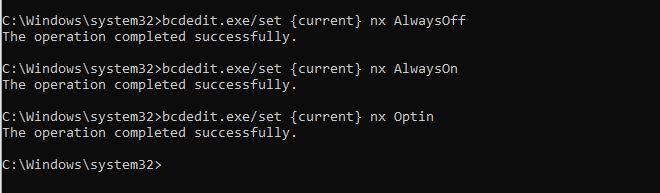
The first command is to turn on DEP, the second command to turn it off, and the last command to reset it to its default settings.
You have to restart your system after applying the commands. It won’t help to restart the file explorer or log out. For novice users, details such as starting the command process in administrative privileges may be a problem, we need to pay attention to this.
If you have restarted your system and have turned off DEP, it will come in a Passive state as below.