We will explain in detail the distribution of BGInfo with Group Policy in Active Directory environment. Before starting how to distribute, it would be useful to briefly explain what BGInfo is.
BgInfo
`BGInfo` is free software developed by Mark Russinovich that allows basic information in the windows operating system to be viewed as background. It provides a lot of information such as computer name, IP address, domain name, free space on the disk as a background.
The advantages of using this tool are for system users, sometimes when you make multiple connections at the same time, you can forget where you are and which server or connection you are on, without looking at the IP address or computer name of the network card.
Another advantage is for the staff of the helpdesk, not every user has to know their IP address or computer name, but they may not be competent enough to provide this information if help is requested. Thanks to this application, there will be no need for remote routing.
You can get the application from the link below.
https://docs.microsoft.com/tr-tr/sysinternals/downloads/bginfo
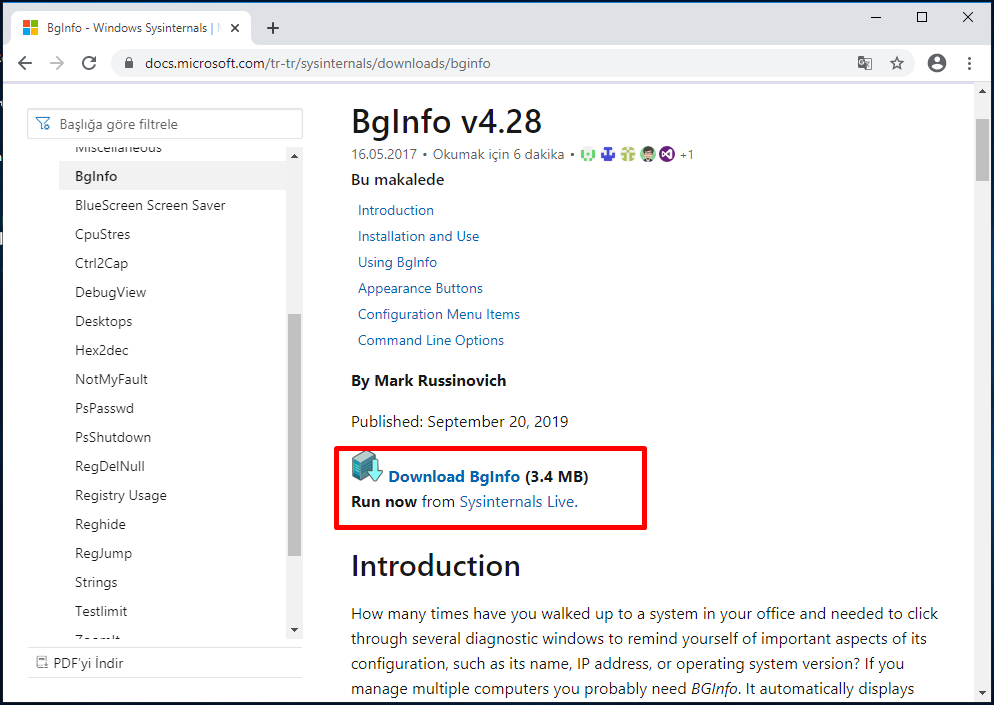
We will download the application and extract it from the zip file.
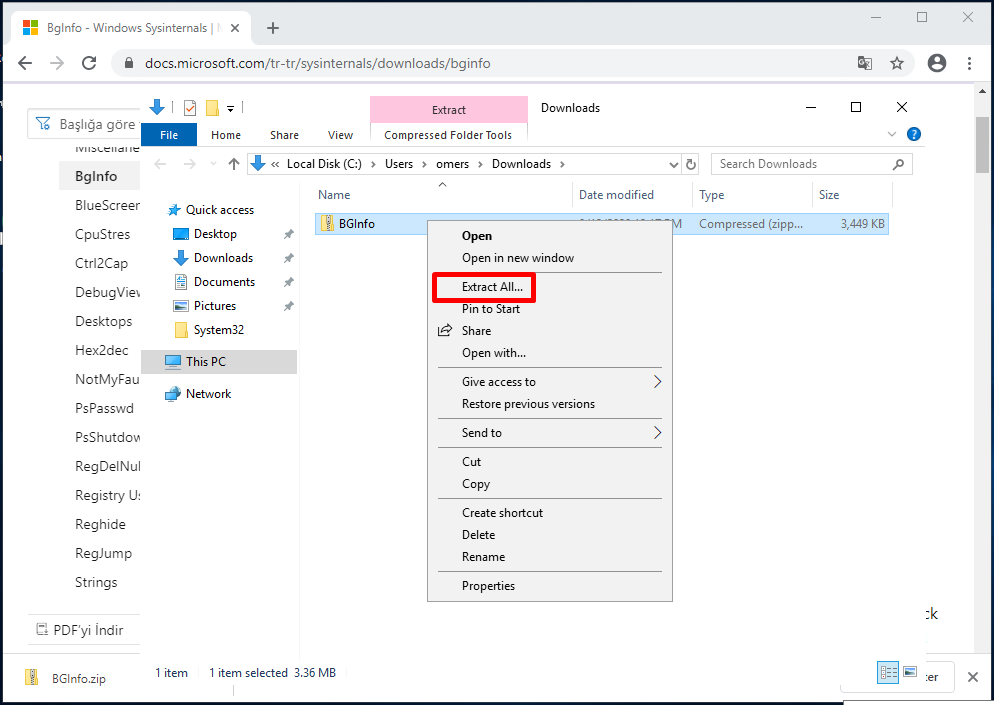
The application is displayed as follows with the extraction.

When Bginfo.exe is run, a window like the one below will open. This is the view of the default configuration of the application.
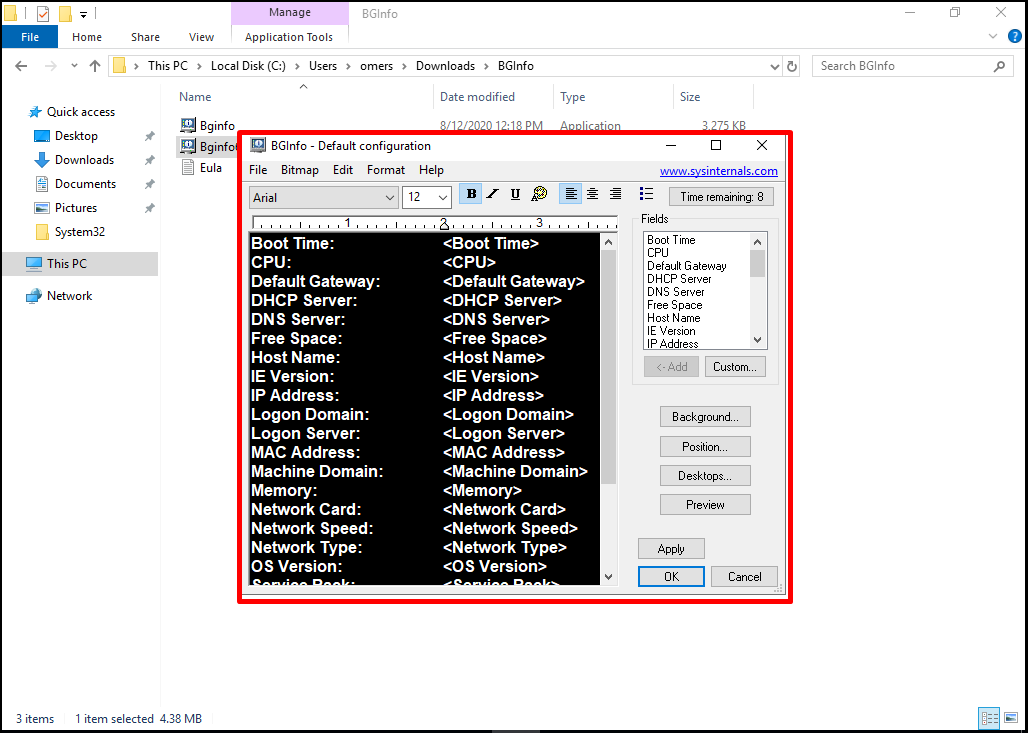
We can make a configuration that includes only the desired sections. After configuring, we can save it to BGinfo folder with the name Config.bgi by selecting “Save As” from the File menu.
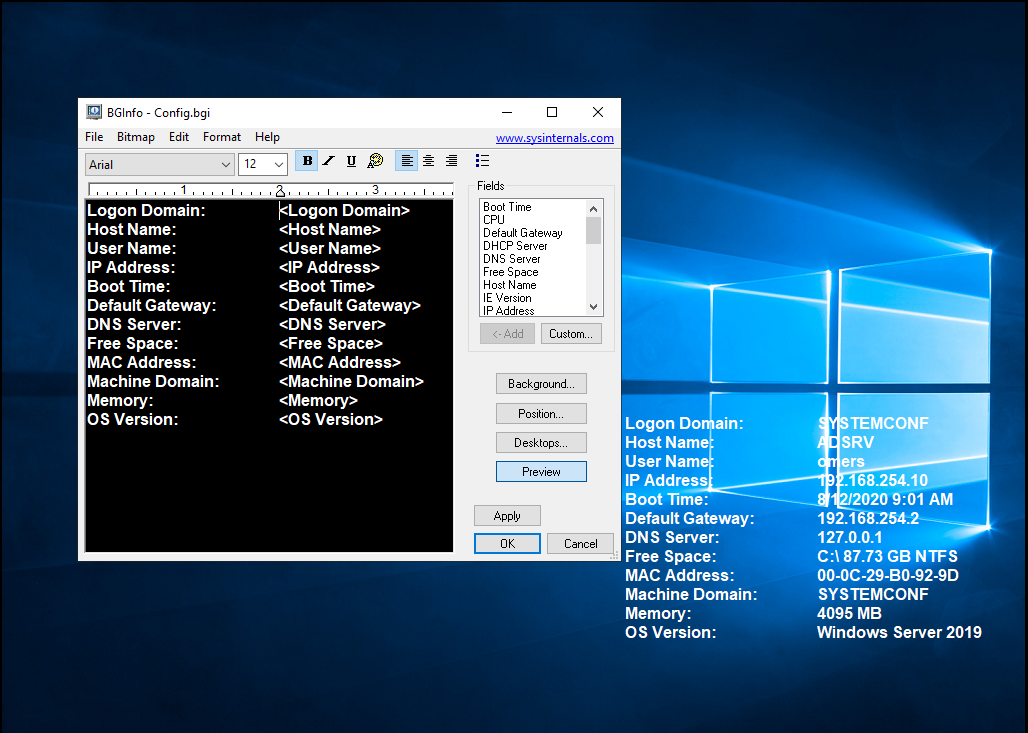
Our configuration file, which we have made as we want, can be seen in the BGInfo folder below.
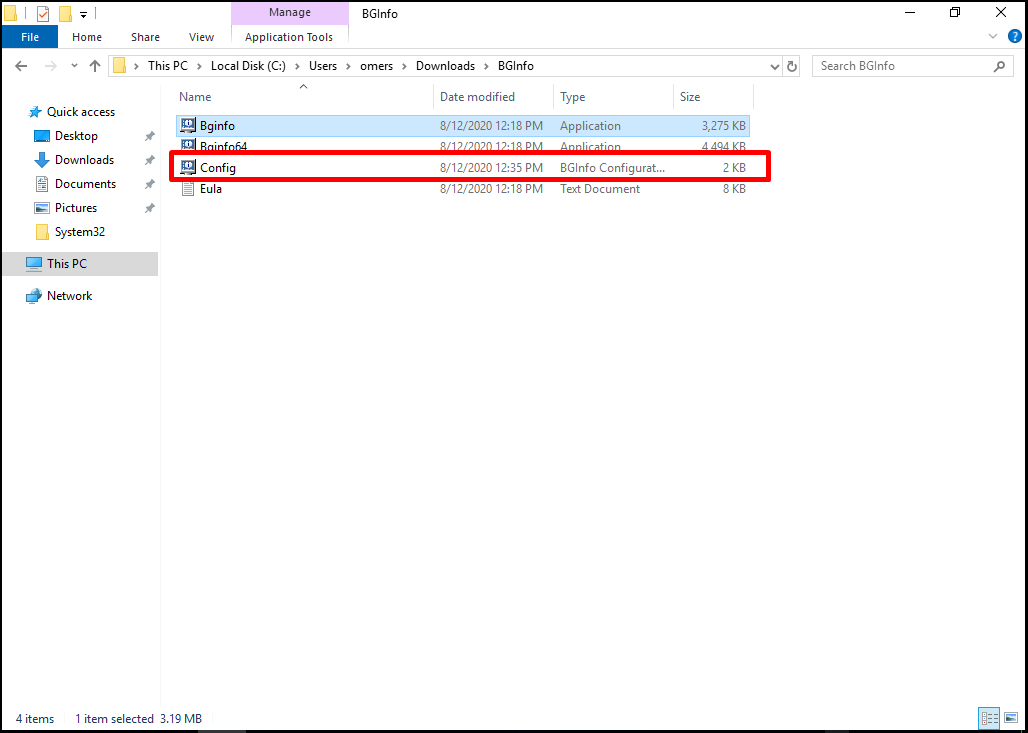
In order for the application and the configuration file to be applied with group policy, a file named Bginfo.vbs is created and we edit and save the content as follows.
Set WshShell = WScript.CreateObject(“WScript.Shell”) WshShell.Run(“\\systemconf.local\NETLOGON\BGinfo\Bginfo.exe \\systemconf.local\NETLOGON\BGinfo\config.bgi /timer:0 /accepteula /silent”)
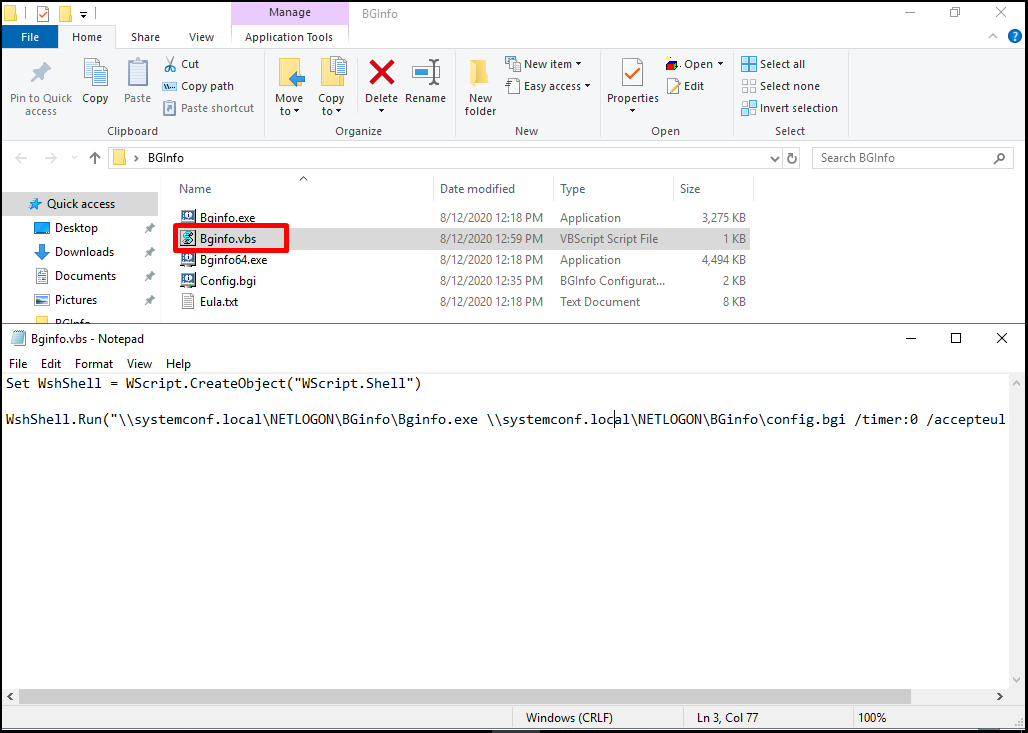
We need to add the BGInfo folder to the `”\\systemconf.local\NETLOGON“` share folder on the domain machine. Thus, the final version of the current folder contents will be as follows.
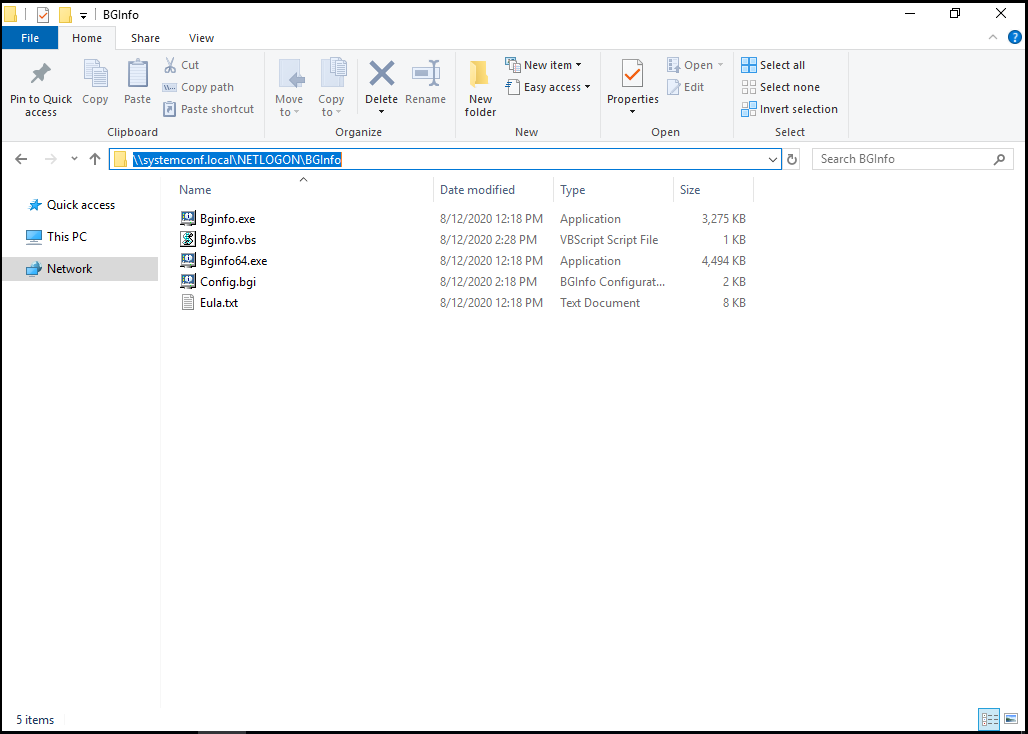
All files are ready. Now we will start the distribution process with the application’s group policy. We are creating a new group policy for the distribution process. For this
Right-click on “Group Policy Management -> Group Policy Objects” and select “New”.
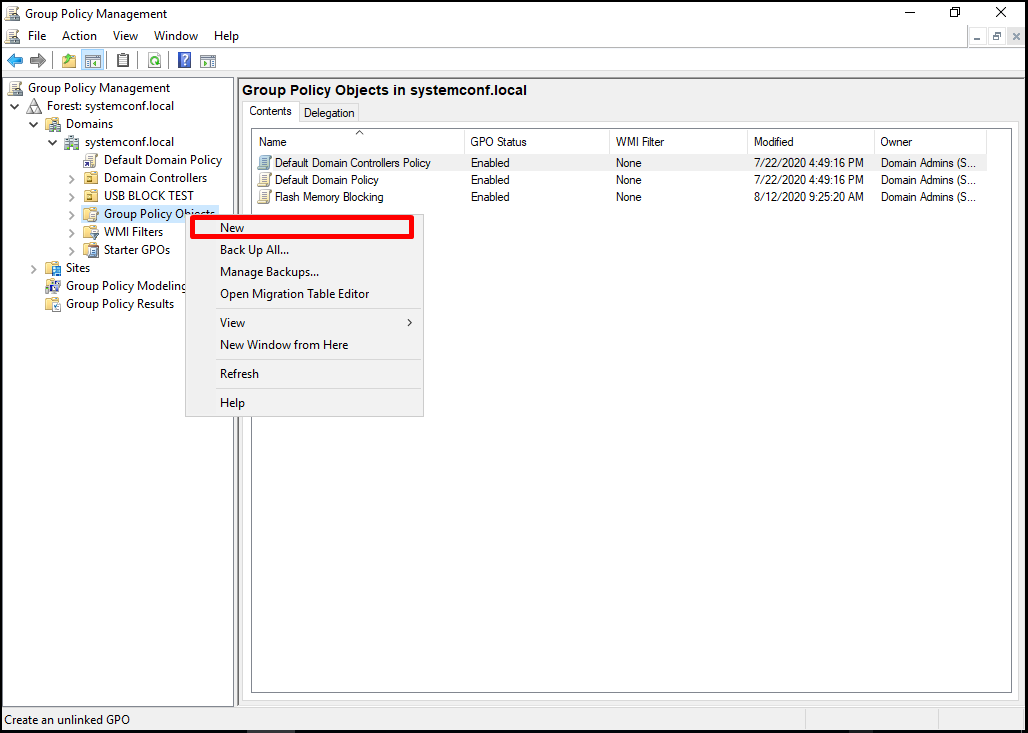
The new group policy is named. We have given it as BGInfo in the example. Let’s exit by clicking the “OK” button.
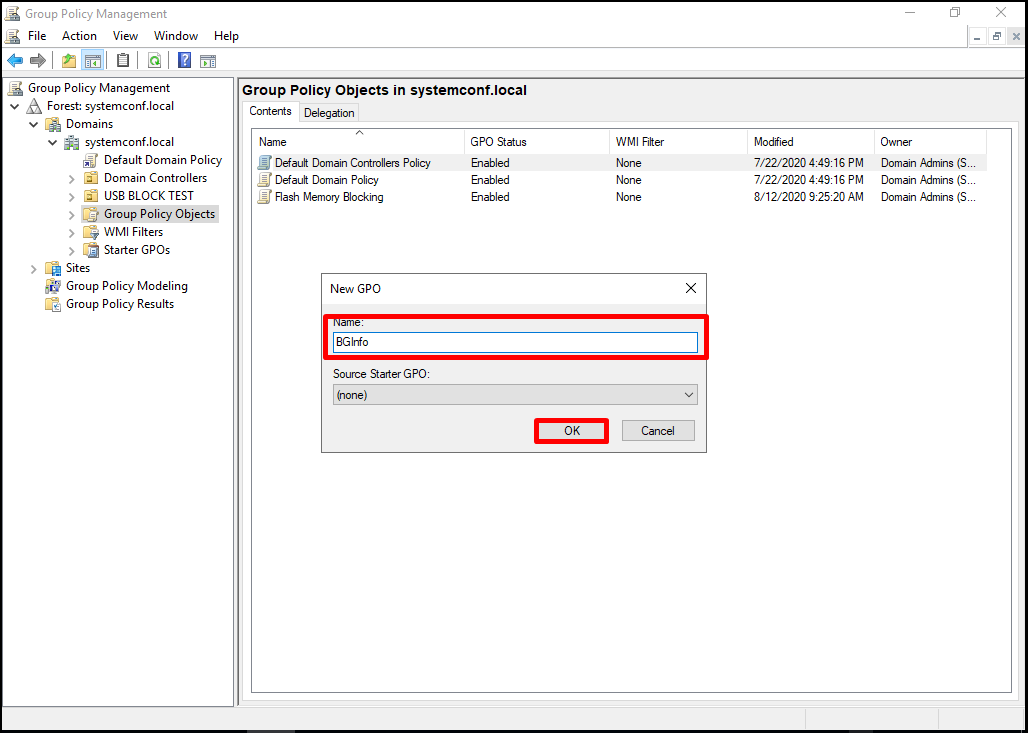
To edit the created policy, right-click on the policy and select “Edit”.
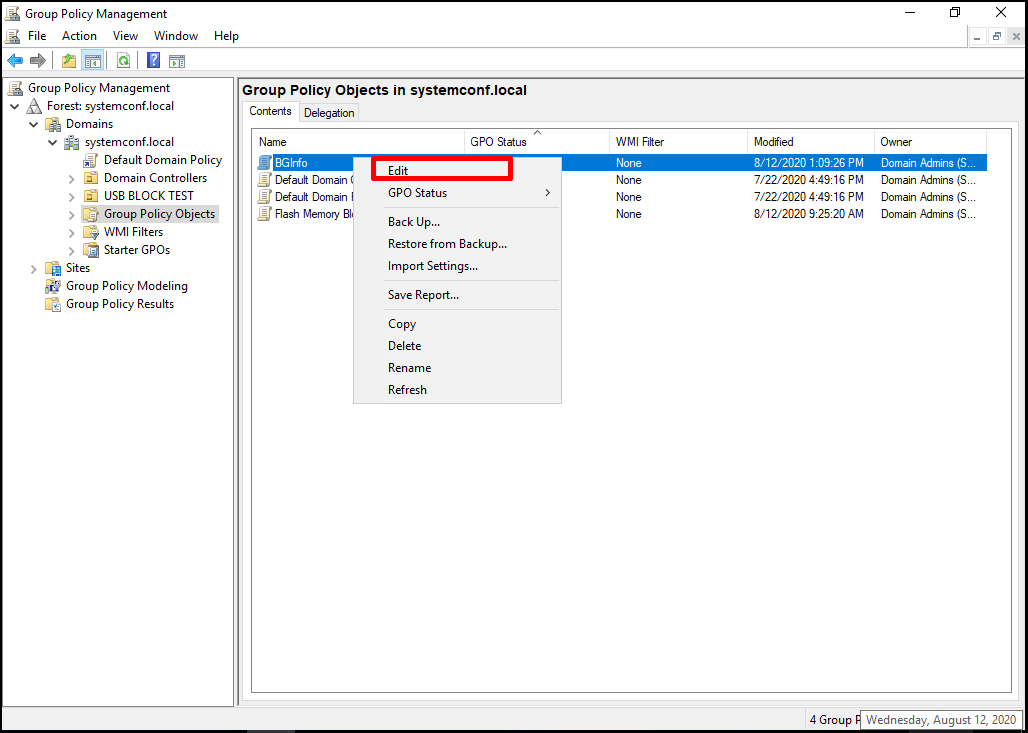
We make the following arrangements within the group policy to be applied. Select “User Configuration -> Policies -> Windows Settings -> Scripts (Logon / Logoff)”. Double click the Logon on the right.
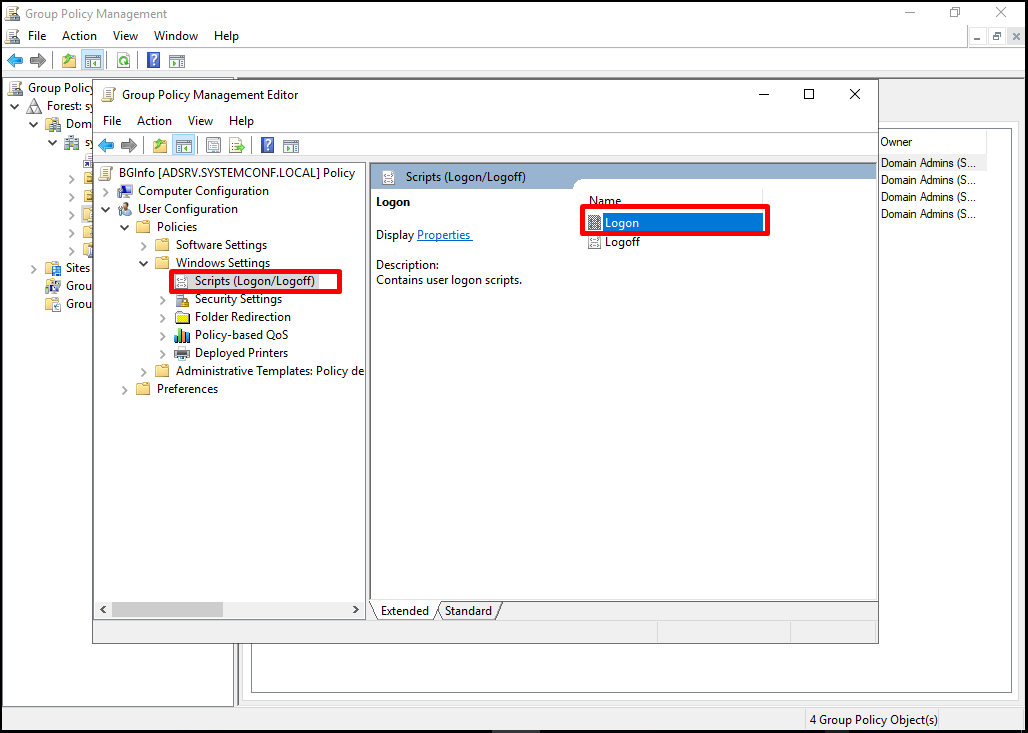
When the user logs on to the computers, we select the “Add” button in the “Logon Properties” window that opens to run the script prepared.
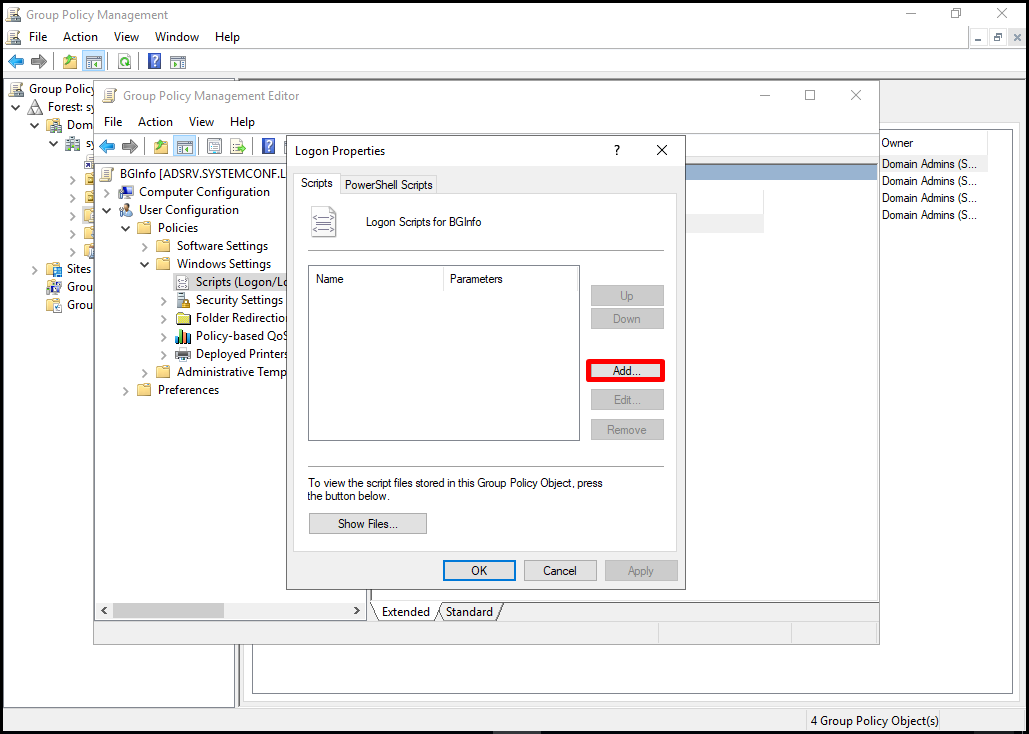
We click on the “Browse” button in the “Add a Script” window.
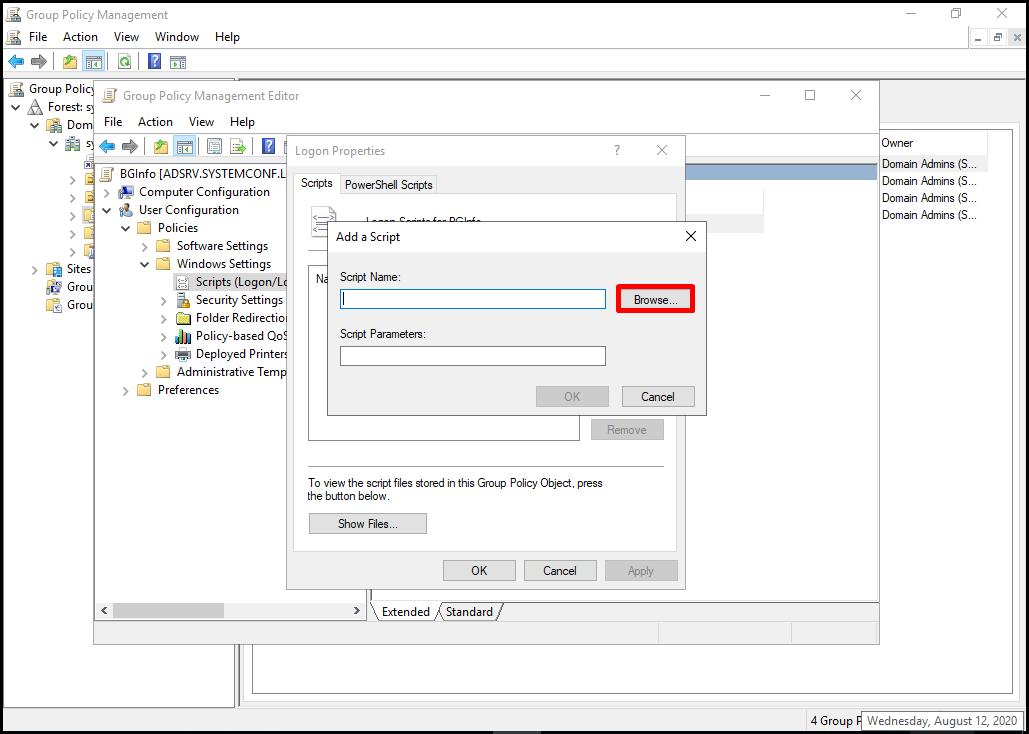
In this window, we select the script on the network path where the script is located. We add it by clicking the “Open” button.
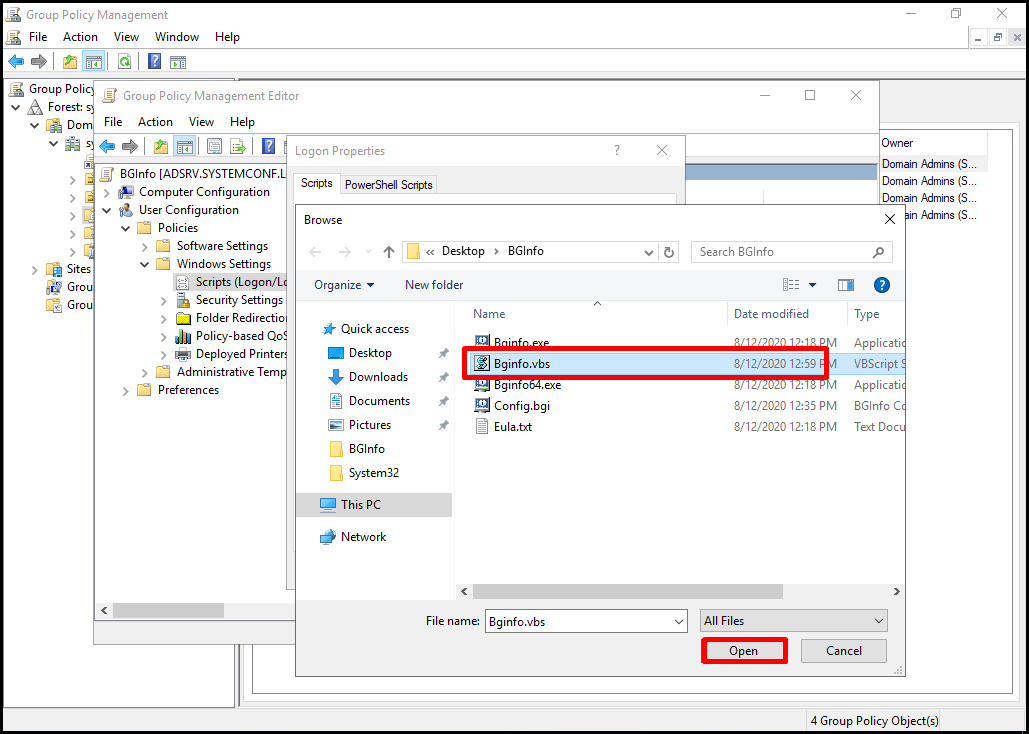
It is seen that we have selected the script in this window. In the “Logon Properties” section, the process is completed. We finish the process by clicking the “OK” button.
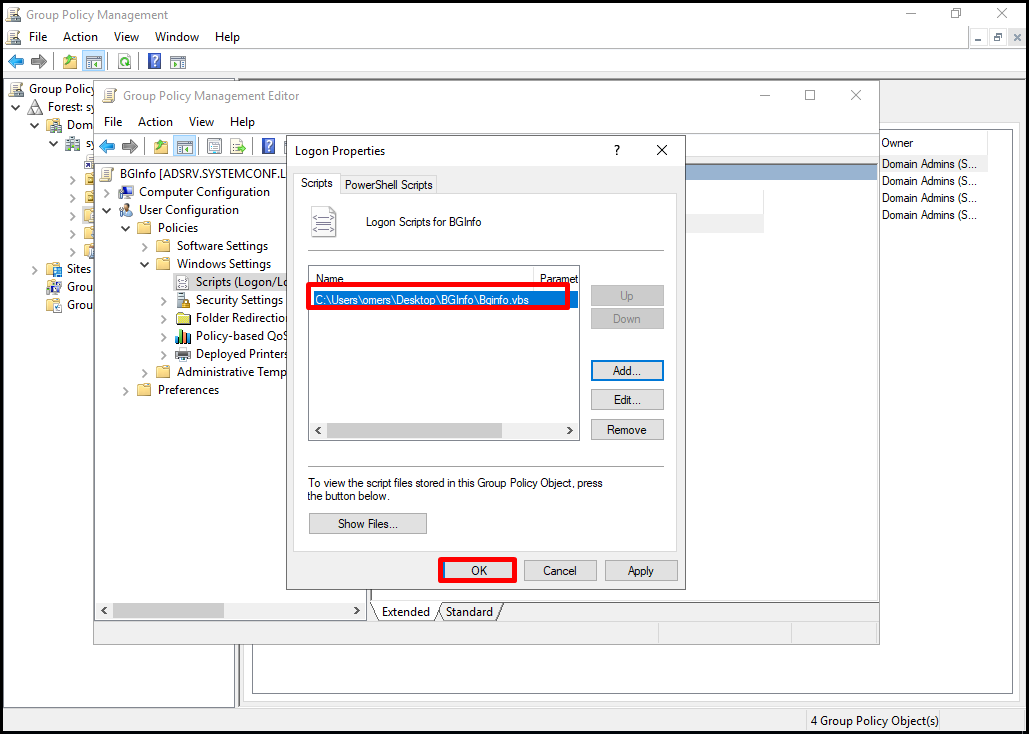
The prepared policy must be connected to the OU where it will be applied. For this, right-click the OU to which the police will be connected and select “Link an Existing GPO…“.
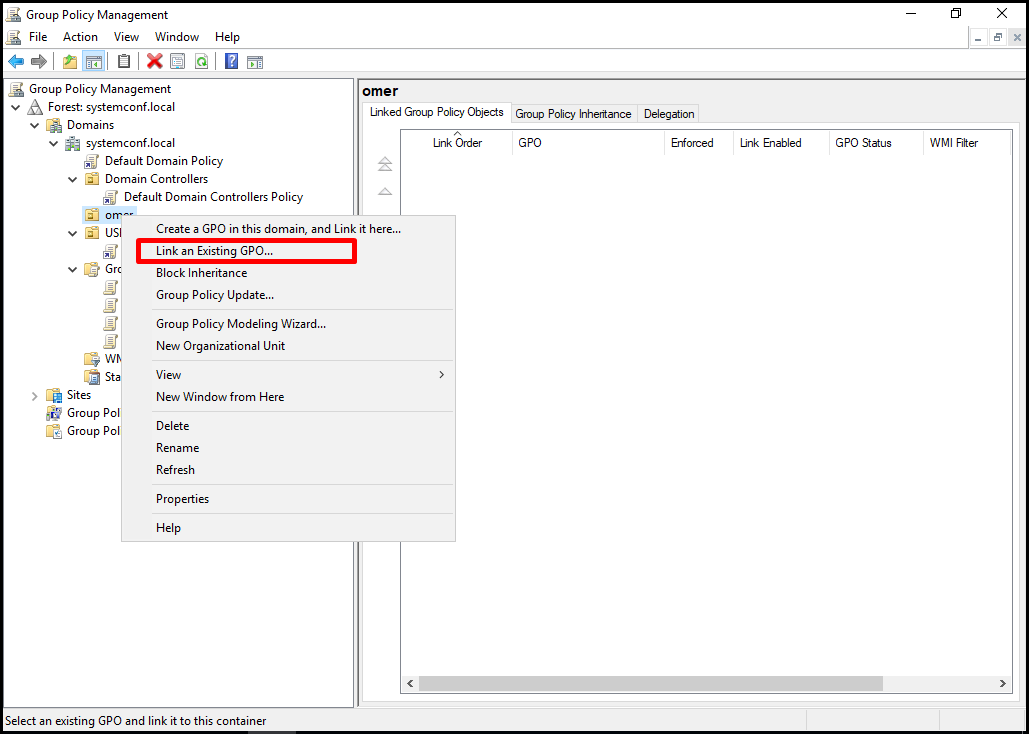
The policy named BGInfo is selected and the policy is connected to the OU by clicking the OK button.
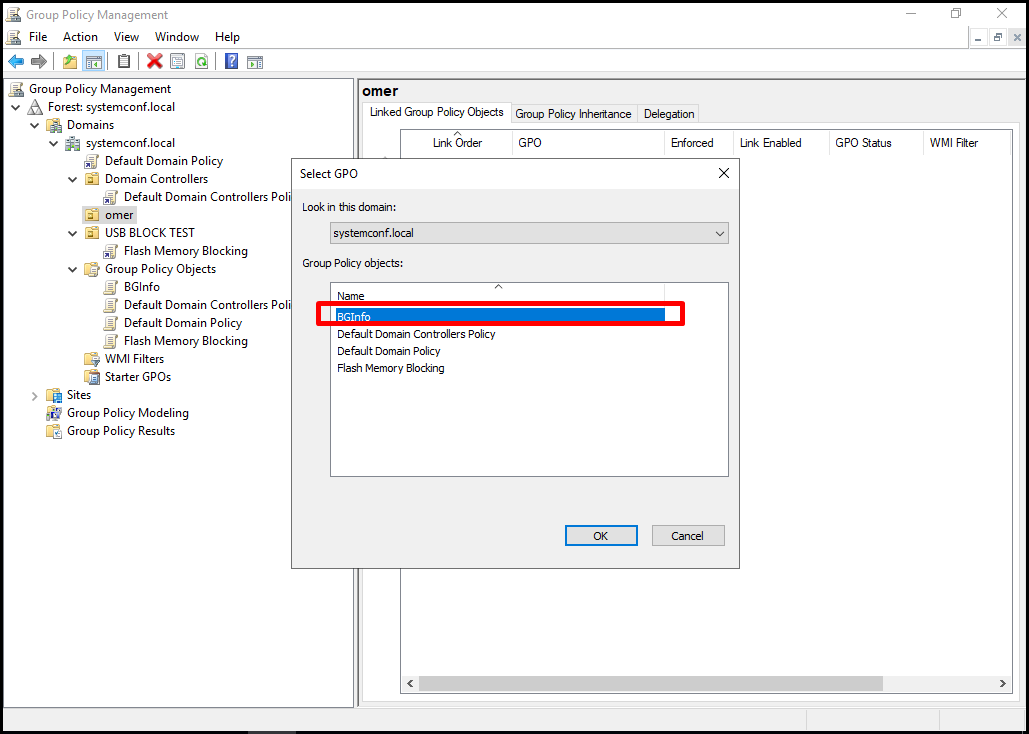
The final image on the desktop of the users to whom the policy has been applied should be as follows. Thus, the desired machine information is written on the desktop wallpaper via the BGInfo application.
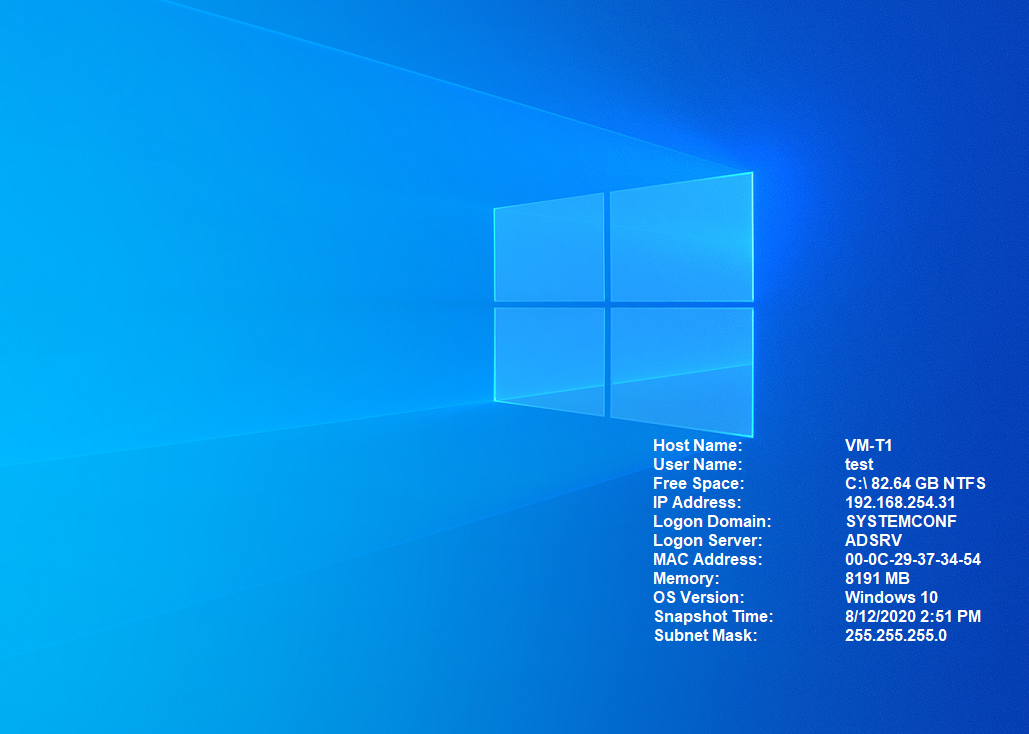





I am getting an invalid character error when running the scri[pt… Here is what I have as BGInfo.vbs:
Set WshShell = WScript.CreateObject(“WScript.Shell”)
WshShell.Run(“\\aurora.bosspn.com\NETLOGON\BGinfo\Bginfo.exe \\aurora.bosspn.com\NETLOGON\BGinfo\config.bgi /timer:0 /accepteula /silent”)
I get Line: 1, Char: 37, Error: Invalid character, Code: 800A0408.
Any ideas? Thx – mm
Hello there
The script looks fine, just try aurora.bosspn.local as the domain name.
I’m getting the same error as Mitchell……Also, did you just assume their domain?
Hello GammBot
Could you try using the extension as domainname.local.
I just wrote the domain as an example.
Or can you change the ” sign in the script.
If you copy and paste the command from this site, the quotes are some special unicode or something — just replace the ” in the script
Save the script in ANSI format to solve the invalid character error