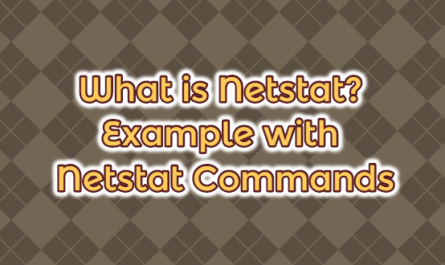In this article, we will write to configure SSH on the Cisco Router. You can configure it by following the settings below.
Hostname
If you want to configure the SSH on Cisco Router, firstly you must give a hostname to the router.
Router#configure terminal Router (config)#hostname R1 R1#
Domain name
You must give a domain name.
R1#configure terminal R1(config)#ip domain-name systemconf.com
SSH connection
You must create an encrypted key to make the SSH connection.
R1(config)#crypto key generate rsa How many bits in the modulus [512] ?
This warning asks how many bits to use the crypto key. It can take values between 360 and 2048, the default value is 512.
Crypto-key
The generated crypto-key can be deleted at any time.
R1(config)#crypto key zeroize rsa
Username and password
Create a username and password
R1(config)#username admin password admin
Telnet or ssh
Set input method only telnet, only ssh or both.
R1(config)#line vty 0 4 R1(config)#login local
Previous username and password
Indicates the previously created username and password, because the user is created in local.
R1(config)#transport input {ssh | telnet | all}
Indicates the connection method.
SSH version
If your router support SSH, you can change the SSH version.
R1(config)# ip ssh version { 1 | 2 }
Response time
When ssh connection to the router, the user’s response time can be specified.
R1(config)#ip ssh time-out 30
Username and password must be entered within 30 seconds.
Connection unsuccessful
It can be specified how many unsuccessful attempts to break the connection.
R1(config)#ip ssh authentcation-retries 4
After this command, the user is allowed to try 4 times to enter, This value can be changed between 0-5 and the default value is 3.
Ssh connection
To make an ssh connection from one router to another router,
R1#ssh -l <user name> <ip >