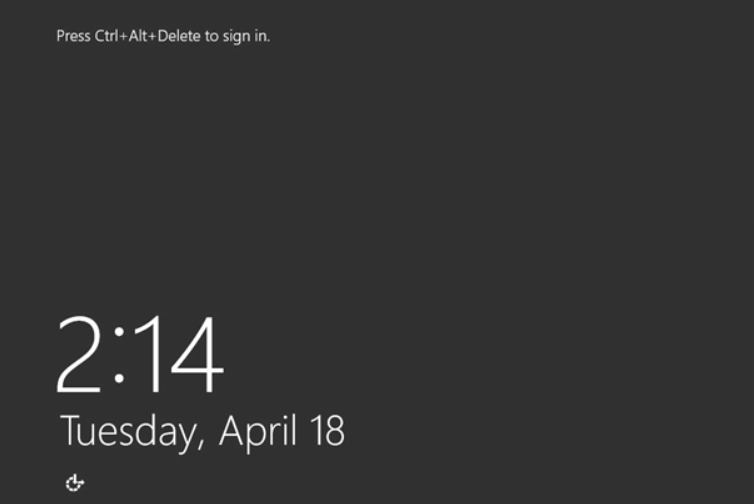We will be sharing the solution of the Error Code: 0x00000100 problem experienced after Windows update on some servers.

This error is caused by an issue commonly known on Microsoft forums as KB3146723. You can solve your problem very easily by following the steps in the article we wrote. Let’s see how the Error Code: 0x00000100 error occurs. Let’s run the Windows Update installation as you always do.
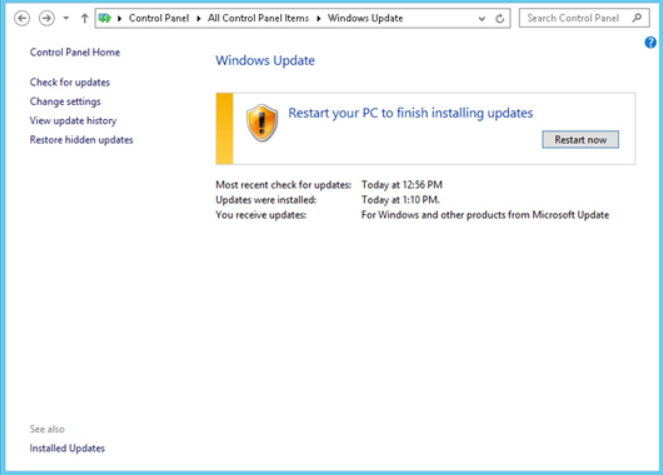
The download and installation were successfully completed and you pressed the restart button. After the services were closed, the update started working.
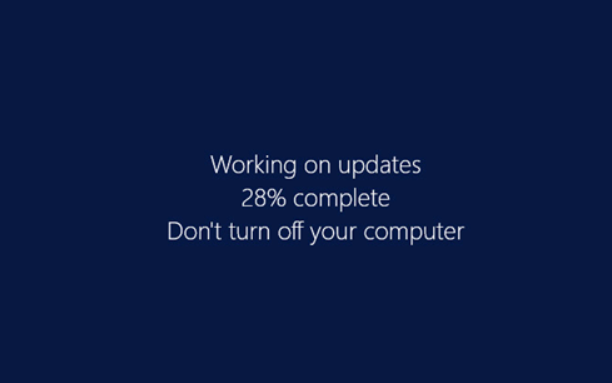
And then after the restart, we encounter the following error.

The operating system does not boot when you encounter this error. The only solution for you is to close it. But that’s not the only solution. For the solution, we insert our Windows Server 2012 R2 installation DVD into your server and boot from CDrom. We log in to install after the boot process. We choose the keyboard on the setup screen and click the “Next” button.
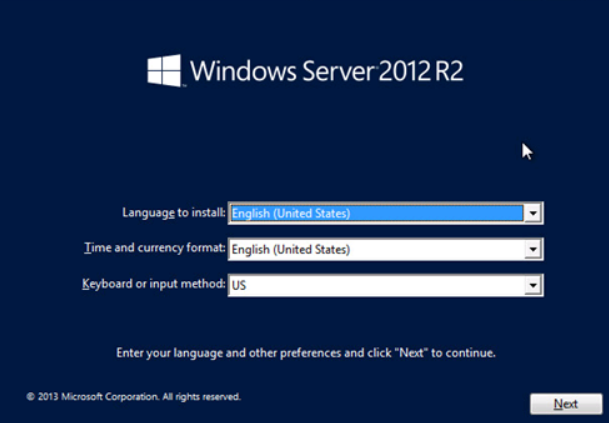
We click on the “Repair your computer” link.
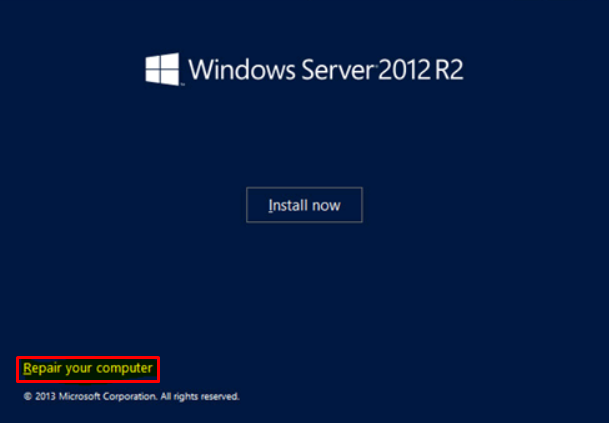
On the “Choose an option” screen, we click on the “troubleshoot” menu.
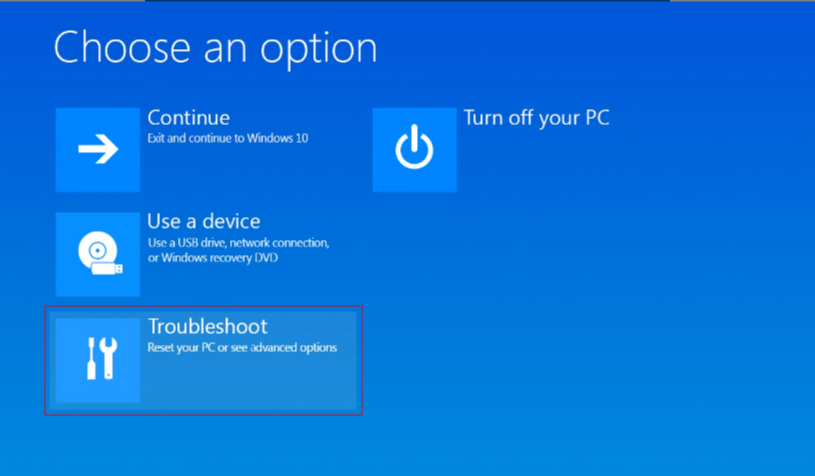
On the “Advanced options” screen, we click on the “command prompt” menu.

The command line window will open.
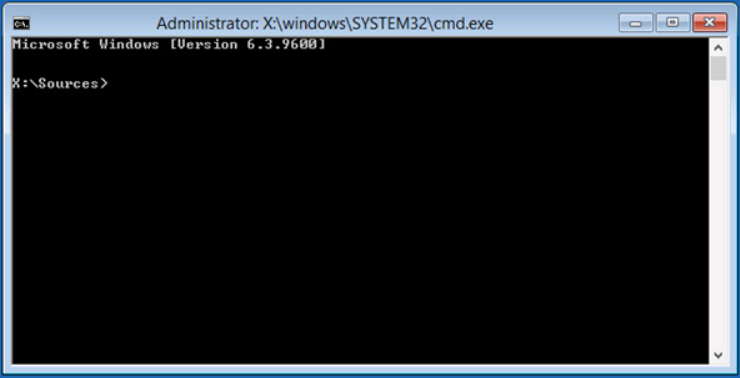
We run the command “Dism /Image=C:\ /Cleanup-image /revertpendingactions”.
Dism /Image=C:\ /Cleanup-image /revertpendingactions
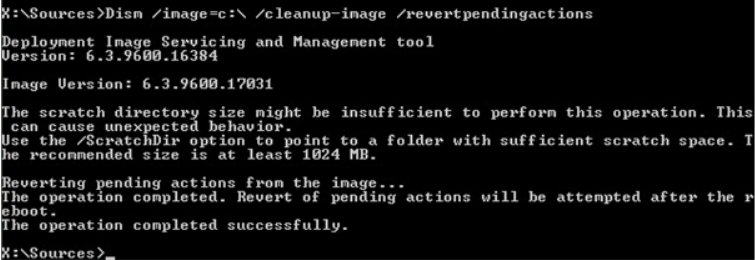
With the following command, we remove the problematic update package.
Dism /image=C:\ /remove-package /packagename=Package_for_KB3146723~31bf3856ad364e35~amd64~~6.3.1.0

We perform the restore process by running the following command.
Dism /Image=C:\ /Cleanup-Image /RestoreHealth /Source=D:\
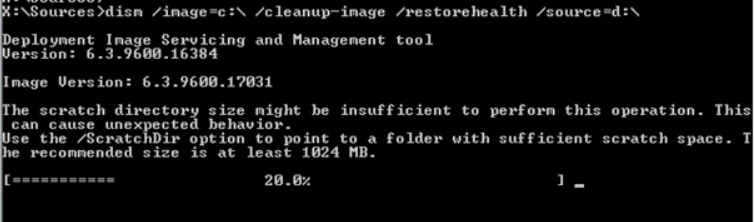
We expect it to be 100% for transaction completion. After 100% successful completion, we restart our server. Our operating system has been successfully opened in the recovery process we did.