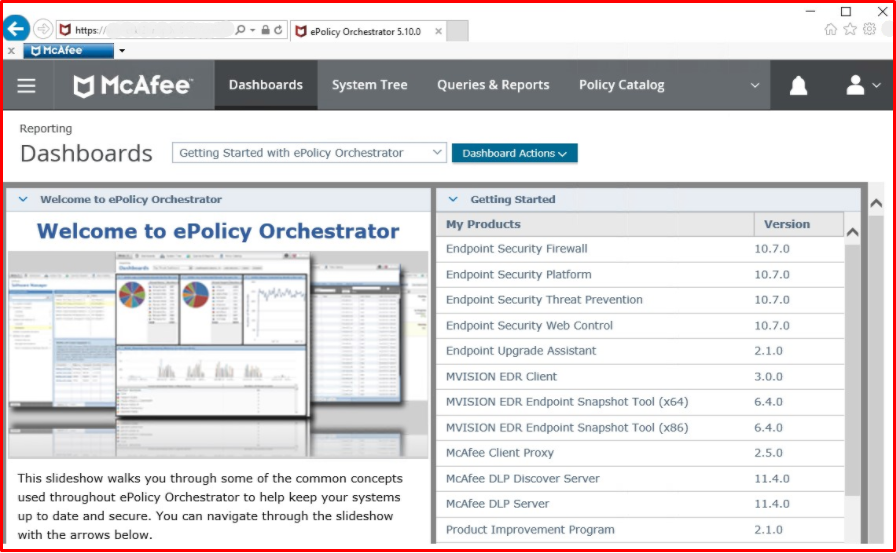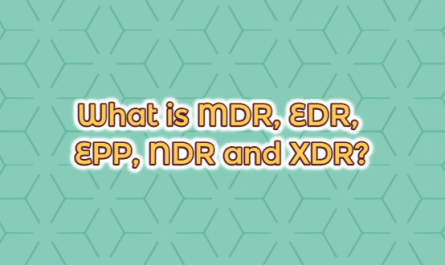In incorporation companies, it has become a necessity to manage security software from a single console due to the large structure. A structure with 100+ clients will be very difficult if there is no centralized structure, whether the antivirus programs are installed or updated. ePO(ePolicy Orchestrator) provides us with easy manageability here, it provides the opportunity to update our software from a single location, to install agents remotely for clients connected to the same network, and to easily install and manage our software such as Antivirus, DLP (Data Loss Prevention) after the agents are installed on our clients.
Working Logic of McAfee ePO Server
With ePolicy Orchestrator, the central management console of all McAfee products, we have the convenience of management from a single dashboard area.
With the Agent deployed through McAfee ePO, all management packs and clients communicate with ePO. One of the most popular areas of ePO is its reporting feature. With the custom reports created, we gain powerful reporting strategies.
McAfee ePolicy Orchestrator (ePO) is an agent-server based management console. The system can manage hundreds of thousands of clients. The distribution, configuration, updating and reporting of all security software is done by ePO. With the correct configuration, it becomes possible to operate without interfering with the information security system.
With the SuperAgent and Agent Handler features, branch updates can be performed with extremely high performance even in very slow bandwidths.
In addition to the automatic Global Update system, System Compliance Profiler and Rogue System Detection features make ePO a living security control system.
With Agent Handler, Multiple ePO and Cluster support, McAfee ePO is fully compatible with the Disaster Recovery design. Institutions with an adequately designed ePO system can continue to work in any disaster environment without compromising their security.
McAfee ePO Antivirus manages numerous McAfee products such as Antispam, Antimalware, Host Ips, SiteAdvisor, Device Control, Data Loss Prevention, Network Access Control, Policy Auditor, Remediation Manager, Device Encryption, File & Folder Encryption and Application Control.
System requirements
Installed disk space – 50 MB (minimum) excluding log files
Memory – 512 MB RAM (minimum)
Processor speed – 1 GHz (minimum)
Operating system requirements
Windows 2008 R2
Windows Server 2008 SP2 (x64 only) or later
Windows Server 2012
Windows Server 2012 R2
We can use these operating systems to evaluate McAfee ePO software, but support is not provided for these operating systems.
Windows 7 (x64 only)
Windows 8 and 8.1 (x64 only)
Windows 10 (x64 only)
Supported virtual infrastructure software
Microsoft Hyper-V Server 2008 R2
VMware ESXi 5.1
Microsoft Hyper-V Server 2012
VMware ESXi 5.5
Microsoft Hyper-V Server 2012 R2
XenServer 6
VMware ESXi 5.0
XenServer 6.2
Supported Internet browsers
Internet Explorer 11 or newer
Firefox 45 and newer
Chrome 51 and newer
Safari 10 and newer (macOS only, Windows not supported)
Microsoft Edge
Supported SQL Servers
Microsoft SQL Server 2012
Microsoft SQL Server 2014
Microsoft SQL Server 2016
Microsoft SQL Server 2017
Required Settings on SQL Server Configuration Manager
Before starting the Mcafee ePO setup, we must make the necessary adjustments on SQL Server Configuration Manager.
We have to make sure that the TCP / IP connection is Enable in SQL Server Network Configuration.

We need to enter the IP Address settings and enter 1433 default port number in the TCP Port.
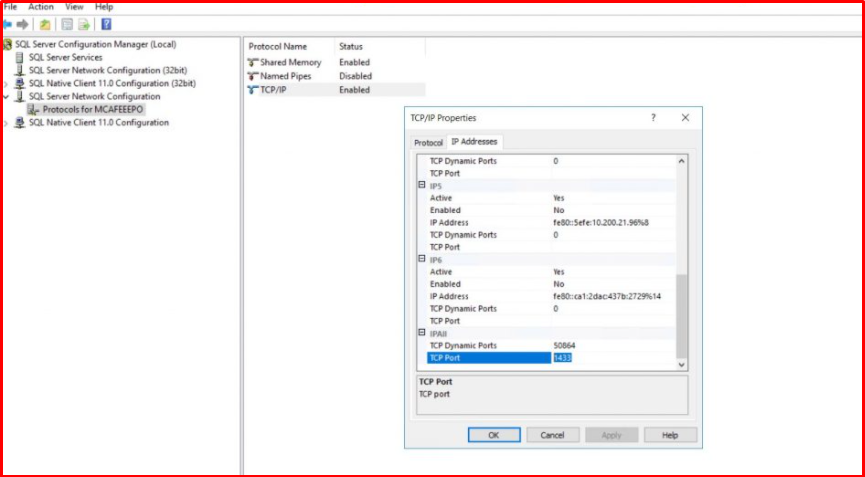
First of all, we need to have a Grant Number to download the 5.10 version. Then, you can download it by logging in at https://www.mcafee.com/enterprise/en-us/downloads/my-products.html.
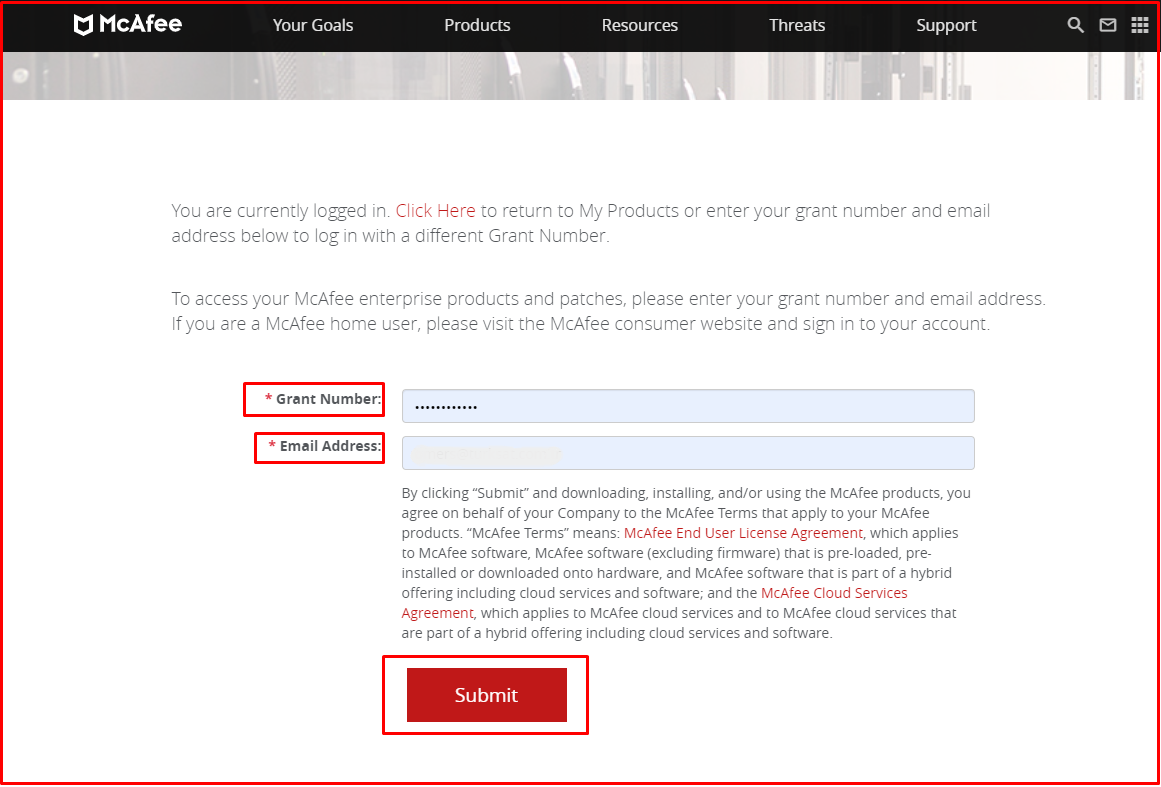
If you do not have the Grant Number, you can log in at https://www.mcafee.com/enterprise/en-us/downloads/trials.html?pc=security-management and download the trial version free of charge by clicking the download button.
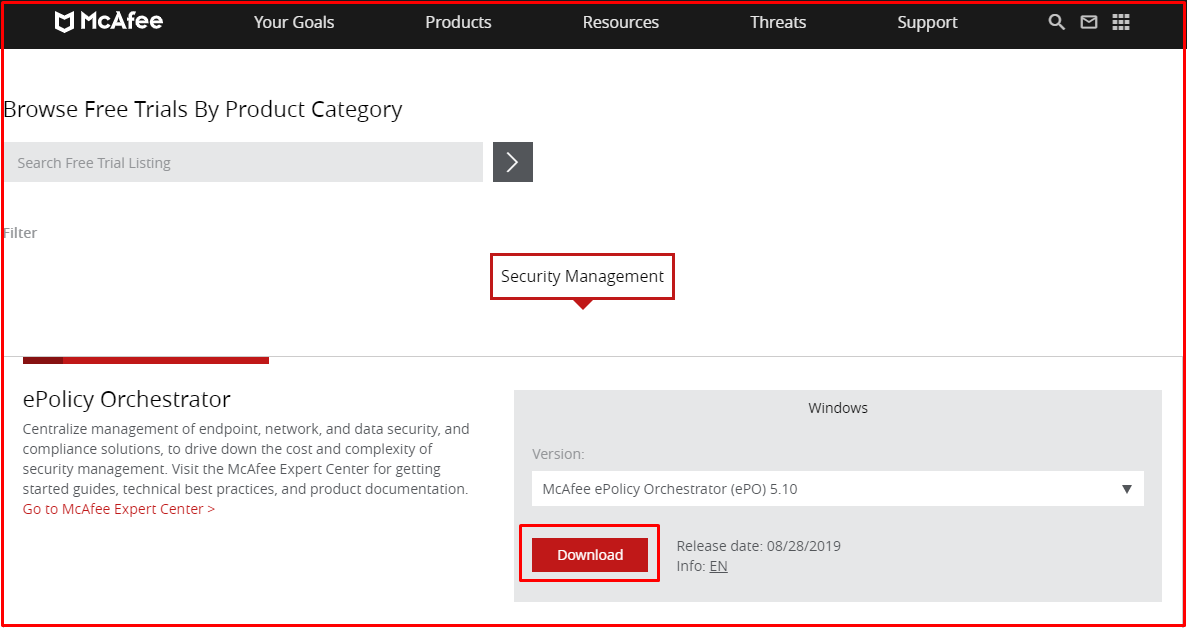
We run the setup.exe file in the ePO file we downloaded.
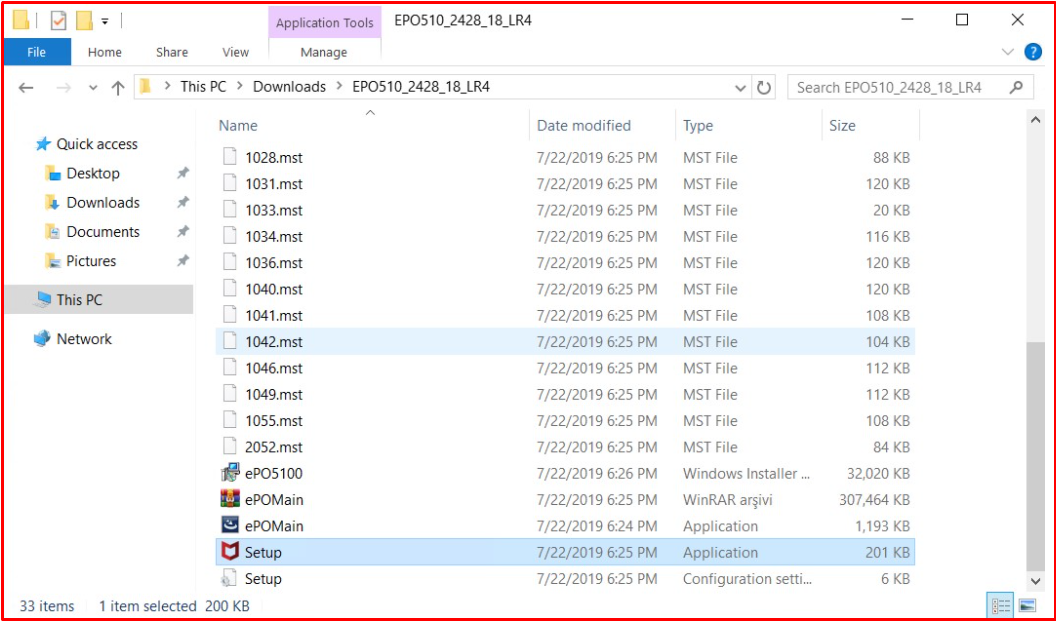
We proceed by clicking the “Next” button on the Wizard screen that appears. If there is a database snapshot, we can restore the ePO by selecting the “Restore ePO from an existing database snapshot” option.
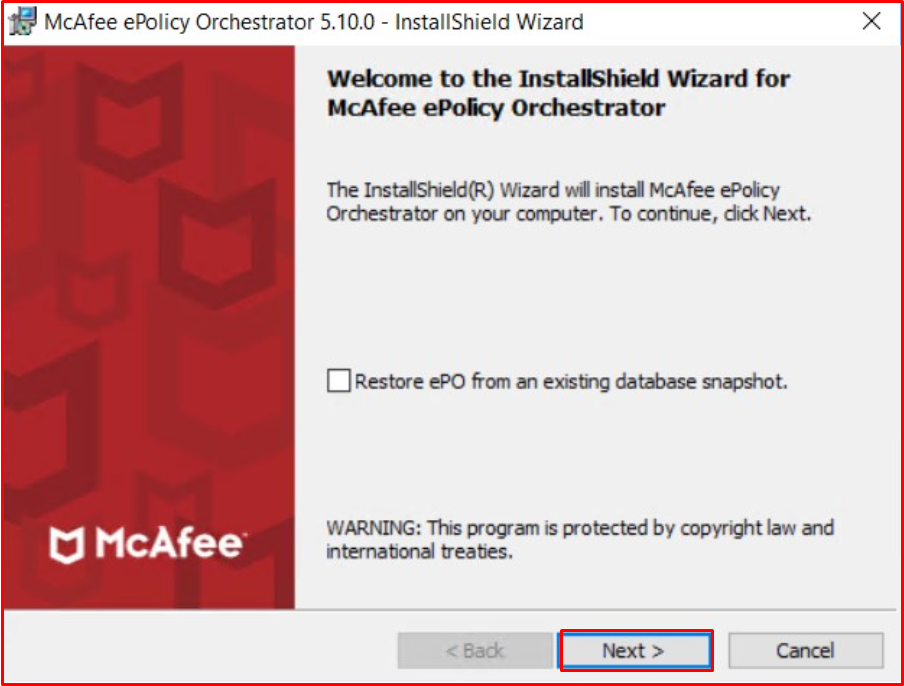
Software requirements are installed and we proceed by clicking the “Next” button.
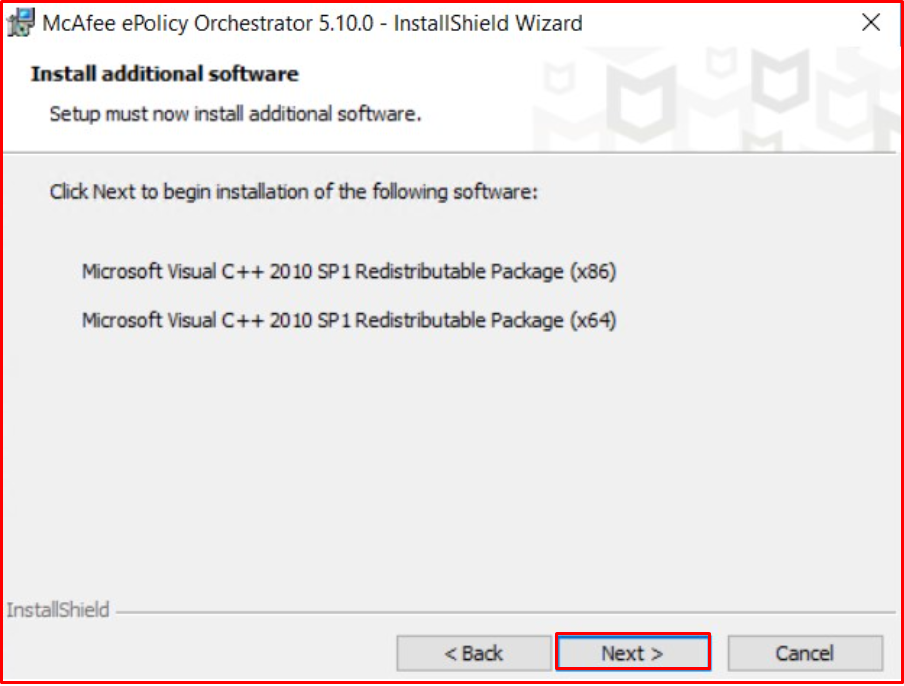
We click the “Change” button to specify a custom target location for the McAfee ePO software. We create a file named \Evidence\ under the C: directory as the target location, select the relevant file and proceed to the installation by clicking the “Next” button.
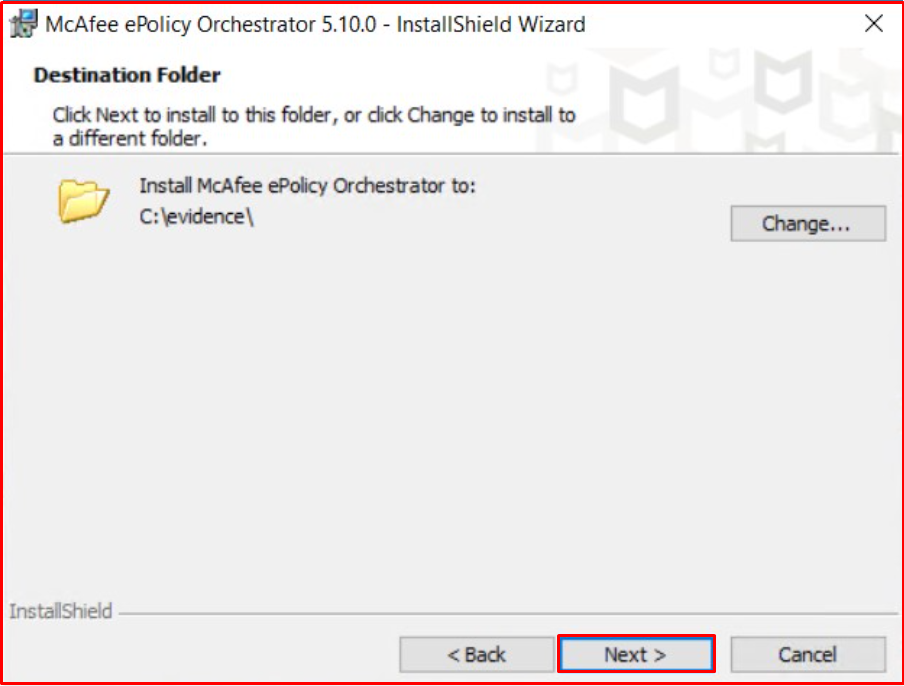
After completing the user information and saying “Next“, the check is done. After clicking the “Finish” button, we continue by clicking the “Next” button.

The ports used in our current ePO Server come automatically. Enter 1433 as the SQL server TCP port number and click the “Next” button to proceed.
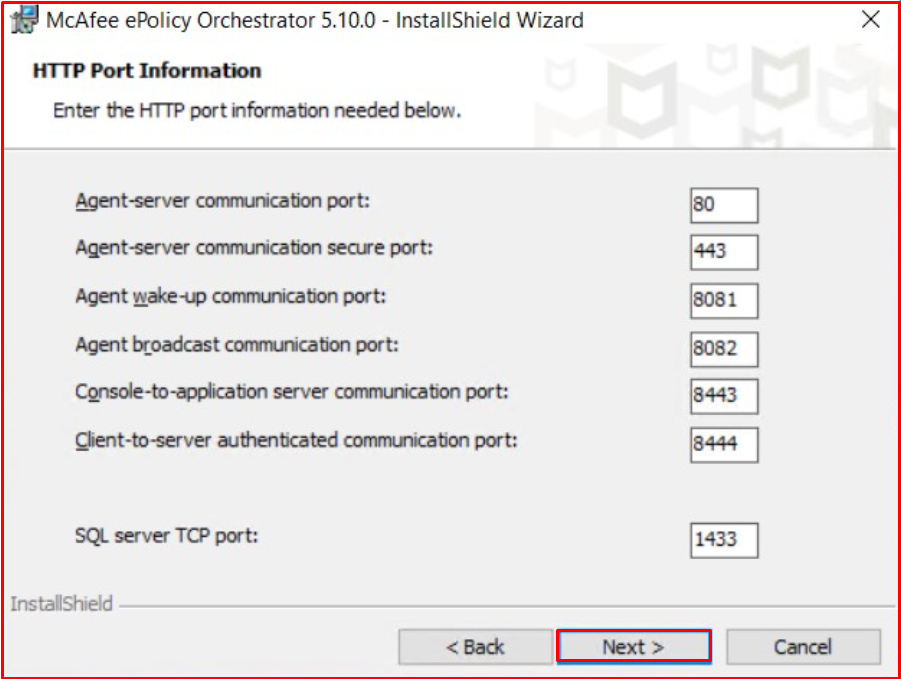
After entering the user information, we proceed by clicking the “Next” button.
Note: The password entered in the Passphrase section is used to encrypt the server snapshots required for recovery.
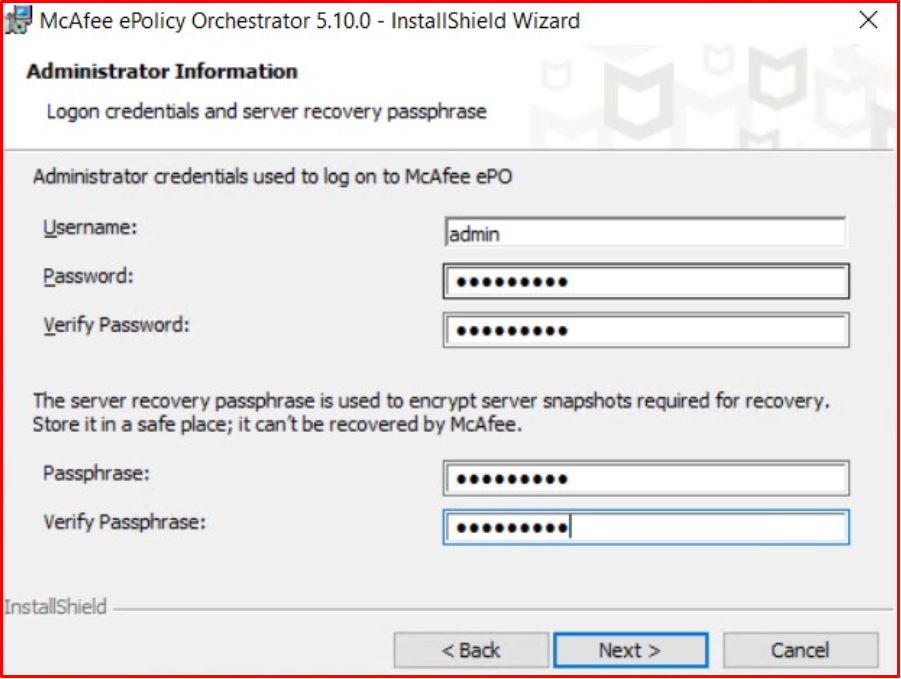
We need to enter the license key and click the “Next” button to proceed. If you do not have a license key, you can select the “Evaluation” option to continue installing the software in Evaluation mode.
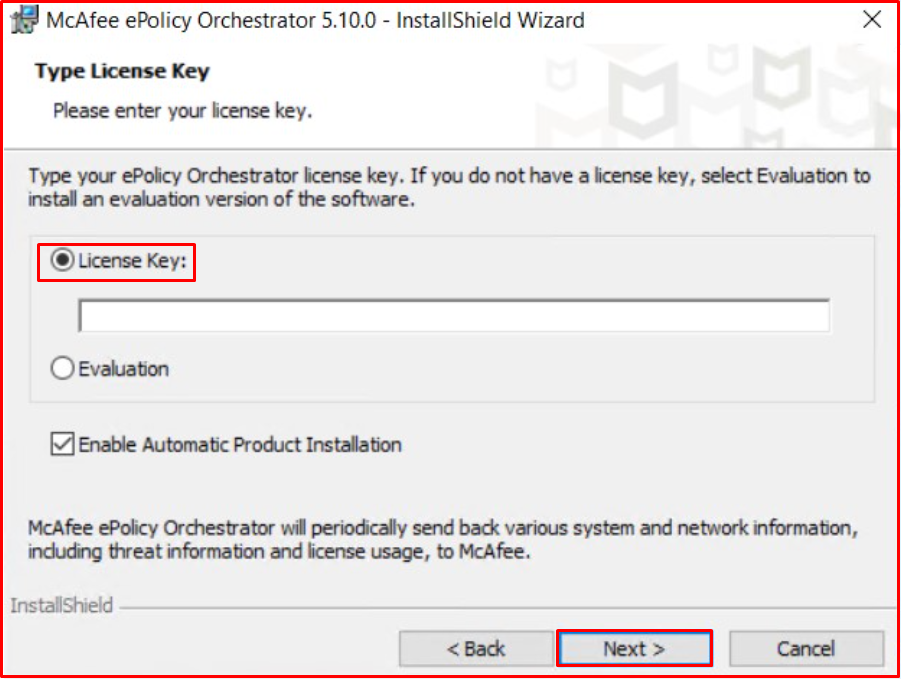
We proceed by accepting the license agreement and clicking the “OK” button.
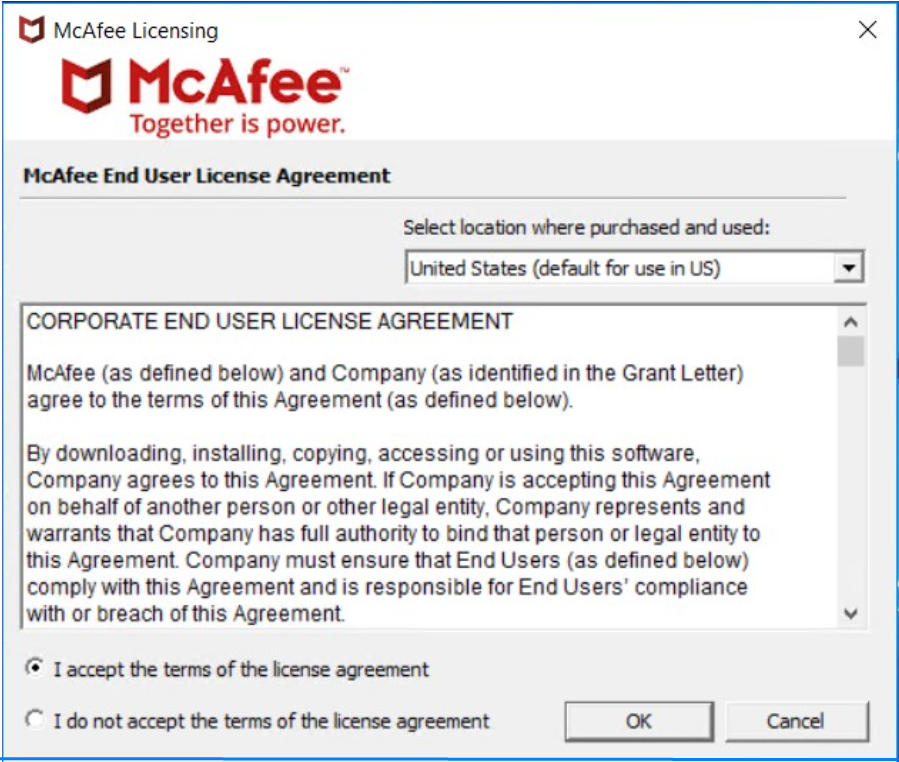
We start the installation by clicking the “Install” button on the “Ready to Install the Program” page.
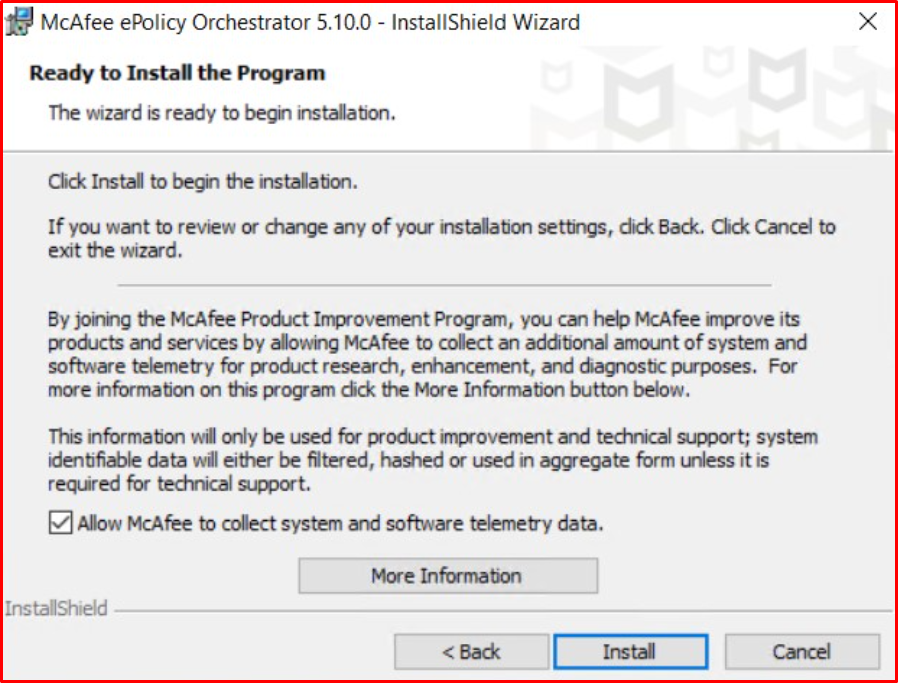
On the “InstallShield Wizard Completed” page, we complete the installation by clicking the “Finish” button.
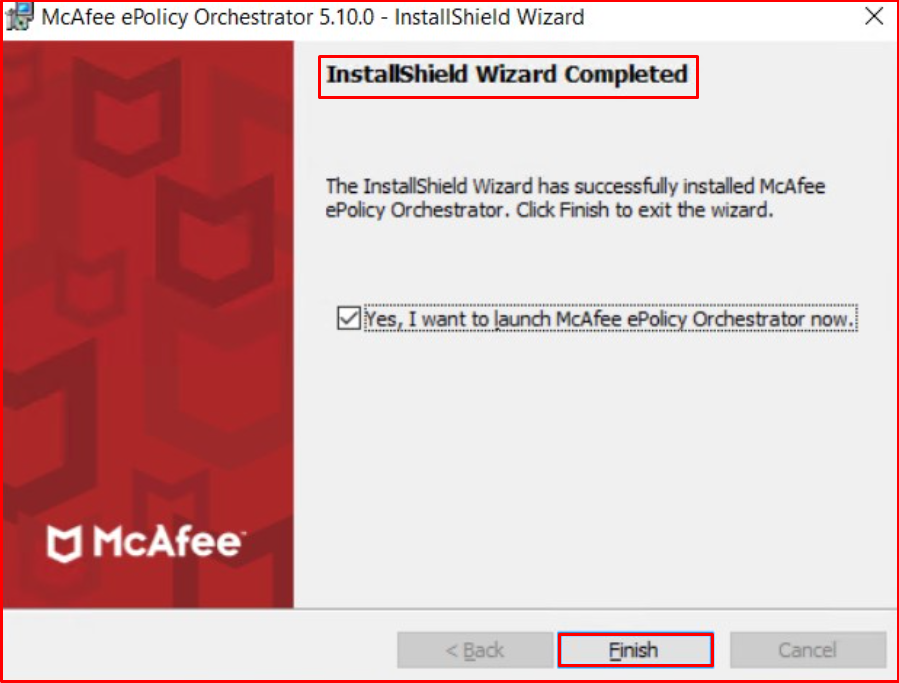
When the installation is complete, the ePO Console screen appears. We enter the “Admin and Password” information that we determined during the installation. What you need to pay attention to in this area is using the “8443” port as the ePO port number.
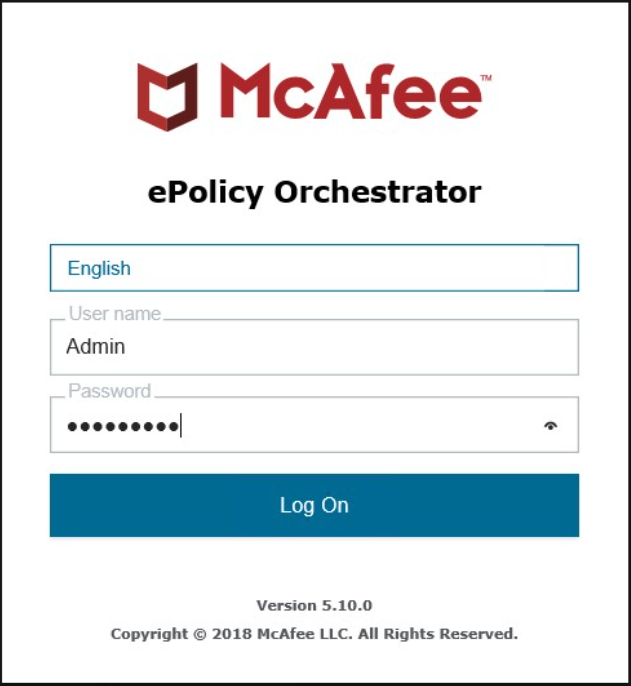
We see the configuration wizard, you can make the necessary configurations on this screen.