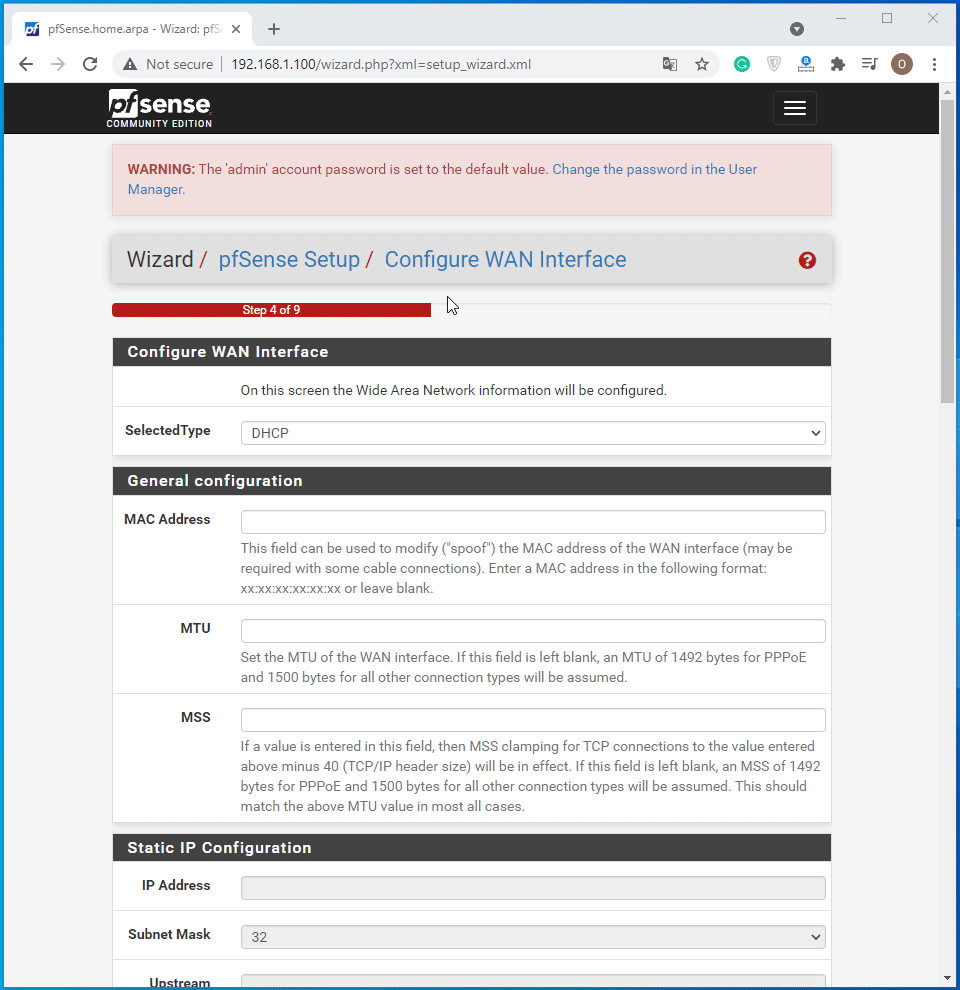“How to Install Firewall Pfsense on Vmware?” After installing Pfsense in our article, we connect to the pfSense interface via the Web with “http://192.168.1.100″. The pfSense default username and password information are as follows.
Username: admin Password: pfsense
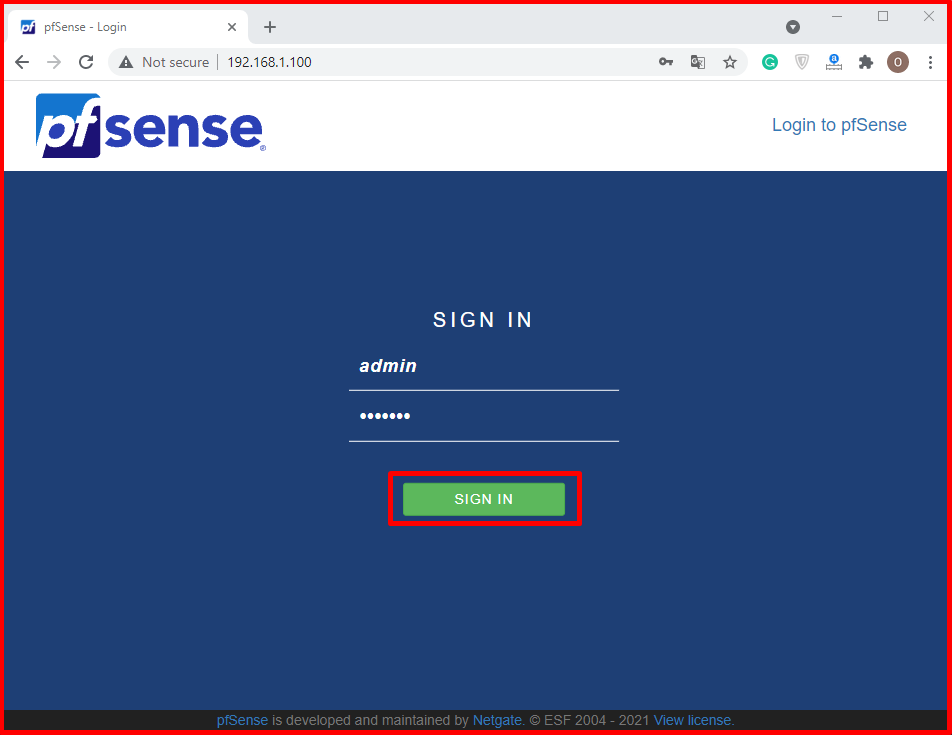
“Welcome to pfSense® software!” Click the “Next” button on the screen.
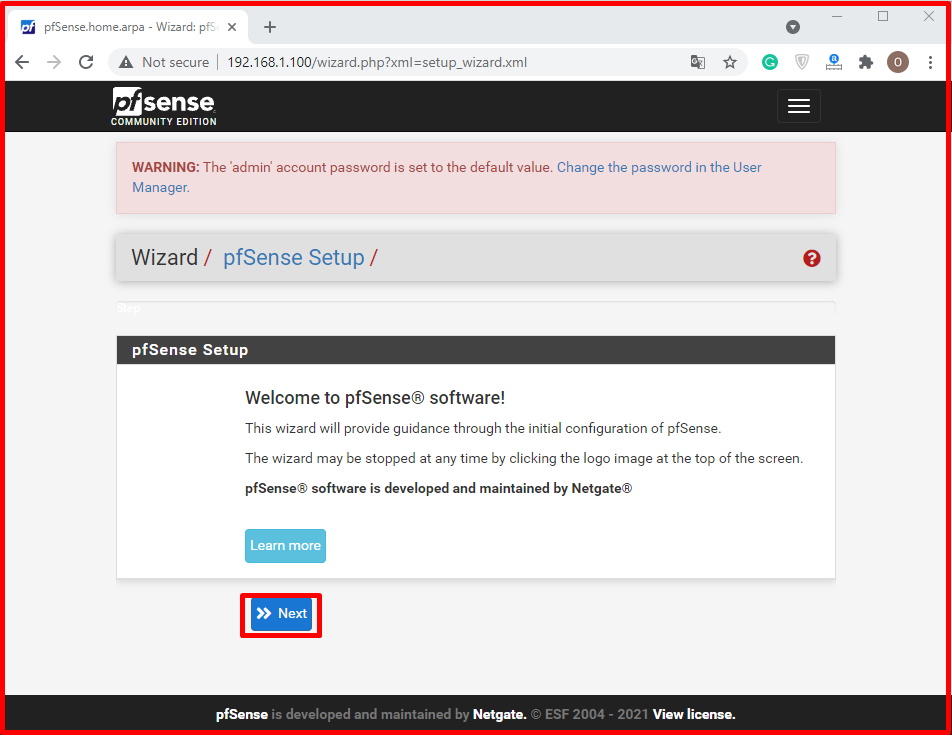
The “Netgate® Global Support is available 24/7” page provides brief information about Pfsense. On this screen, we continue by clicking the “Next” button.
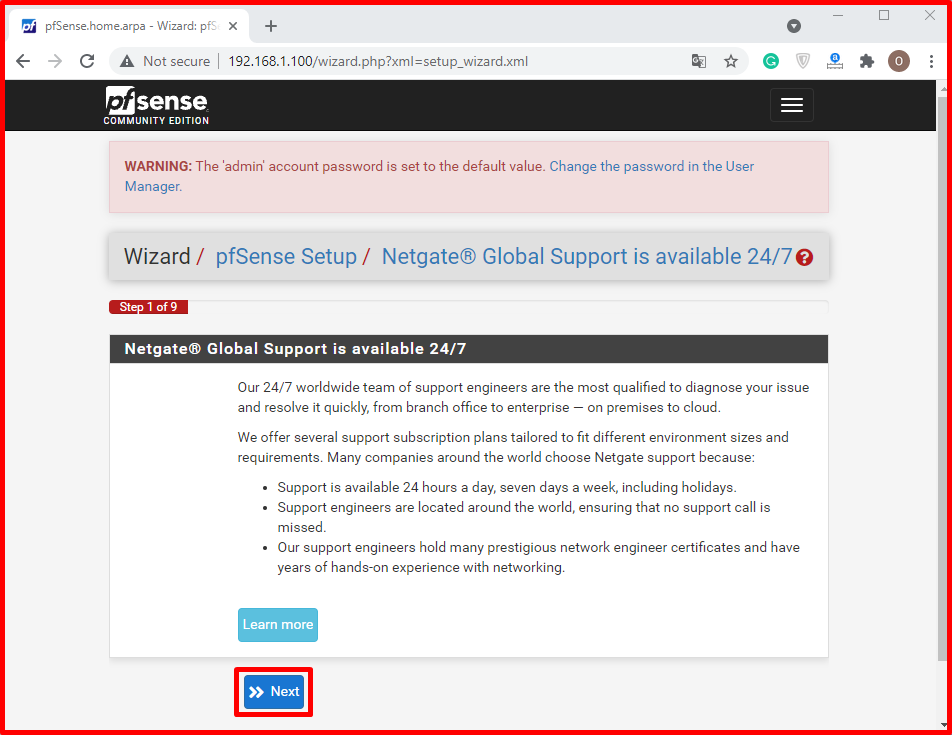
You can enter a name in the “Hostname” section on the “General Information” page. You can enter the domain name in the “Doman” section. We enter google’s dns in the “Primary DNS Server” and “Secondary DNS Server” sections. If you want, you can also enter your internet provider’s dns. We mark the “Override DNS” tab. Then continue by clicking the “Next” button.
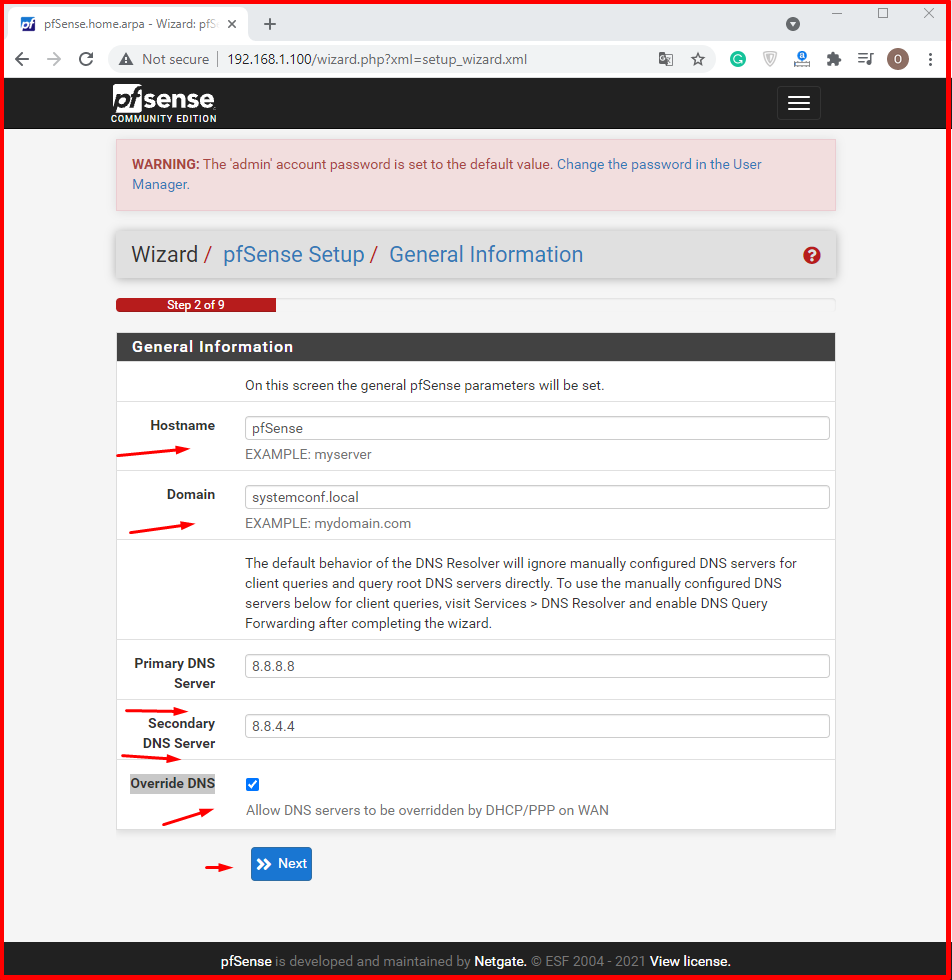
You can use the free pfsense page in the “Time server hostname” section of the “Time Server Information” page. You can change the “Timezone” part according to your location. Then click the “Next” button to continue.
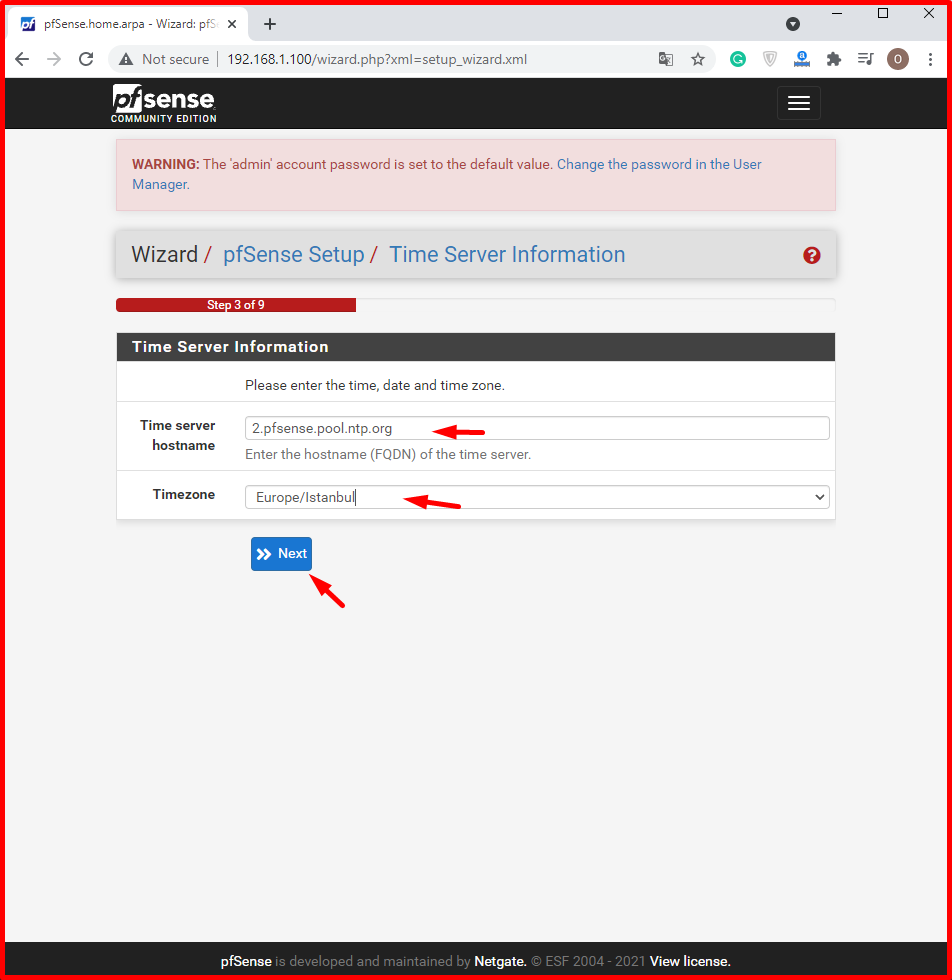
If you have your own settings on the “Configure WAN Interface” page, you can change them. We continue without changing it by clicking the “Next” button.