We prepared the McAfee Advanced Threat Defense (ATD) image and imported the image to the ATD server. Afterwards, we got the following error while trying to activate the image. We have explained below what needs to be done after doing research.
Failed to connect to server (code: 1006)
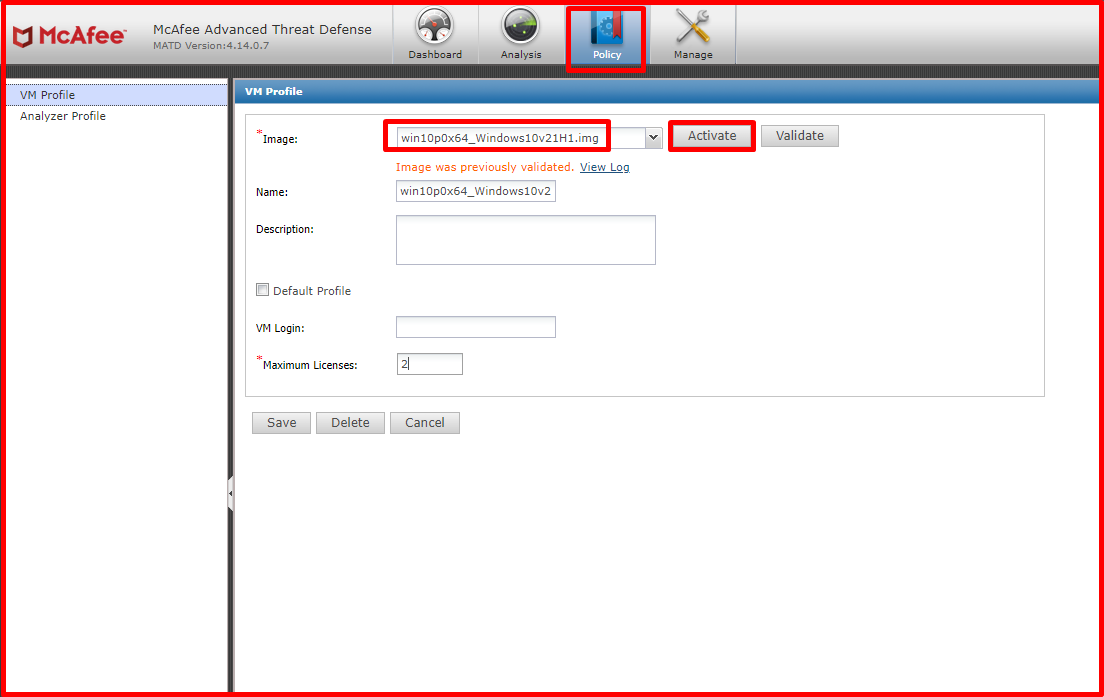
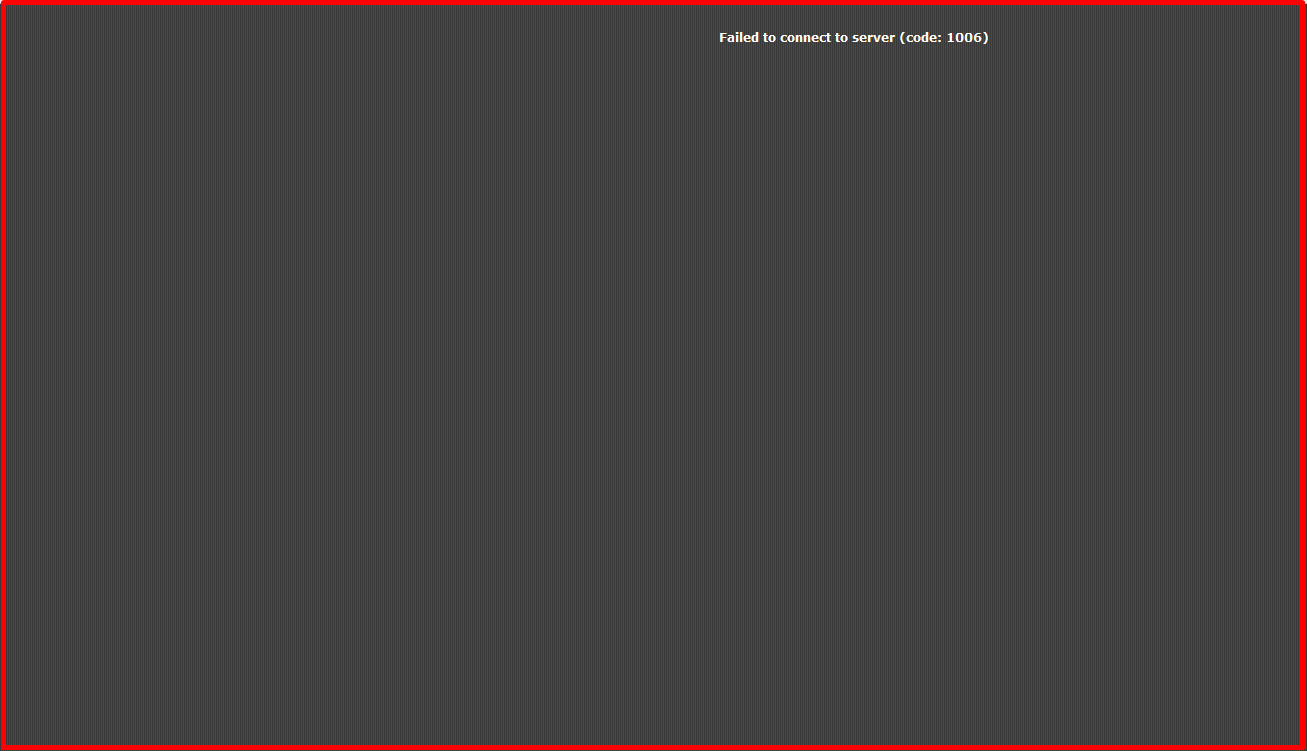

Solving the “Failed to connect to server (code: 1006)” error in ATD
The reason for the error when trying to activate the ATD image is seen as the proxy. It has been observed that a different error code appears when trying to activate after the proxy is turned off in the Firefox browser. It has been discovered that a certificate error appears when port 6080 is accessed from the address bar. After the privilege was granted to the certificate, the image was accessed when the activate button was clicked, and thus the problem was solved. ATD server must also access port 6080.
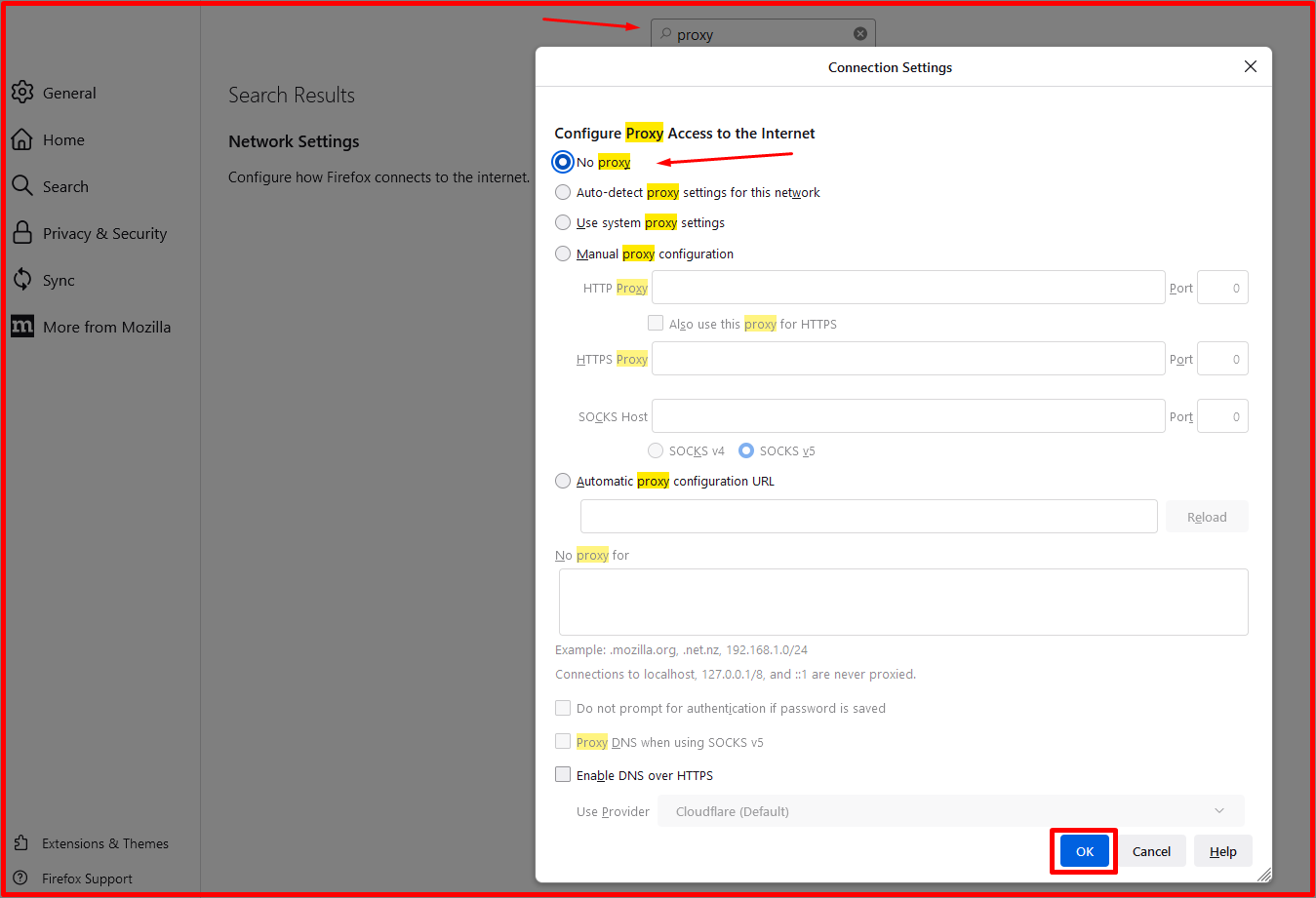
After the problem is solved, when we click the “Activate” button to activate the image, the image opens on a different page.
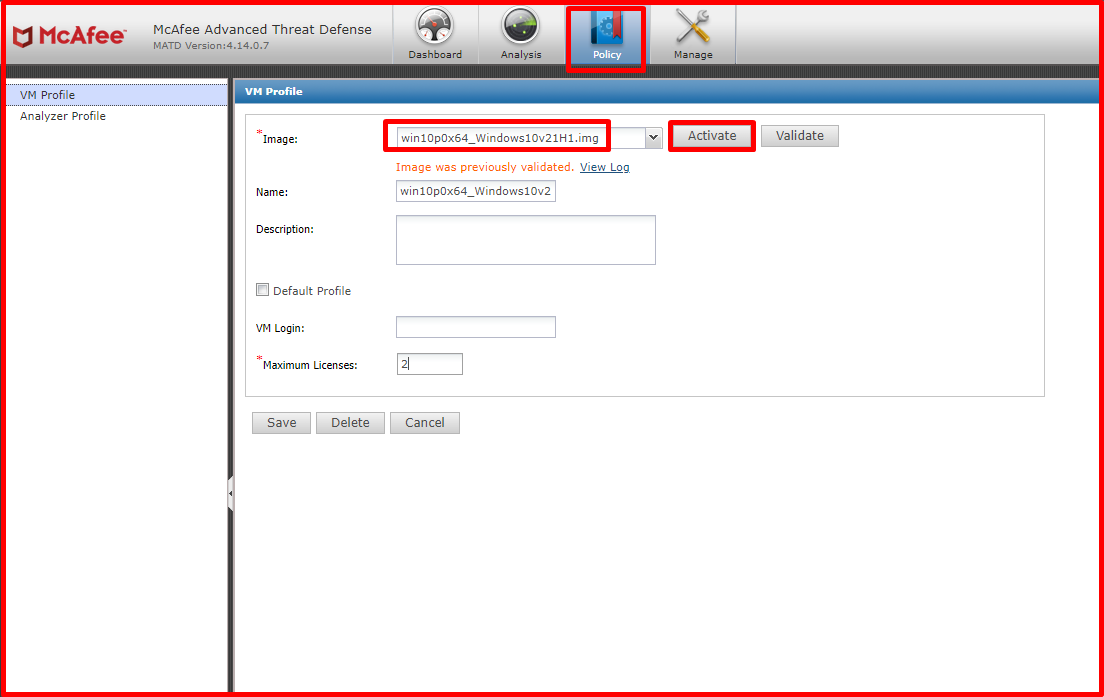
After clicking the “Save” button, the following information will appear. He mentions that the image will be ready in 5-10 minutes.
The VMs are being created and the VM Creation Status progress can be monitored in the Dashboard. Each VM will take about 5~10 minutes to complete






