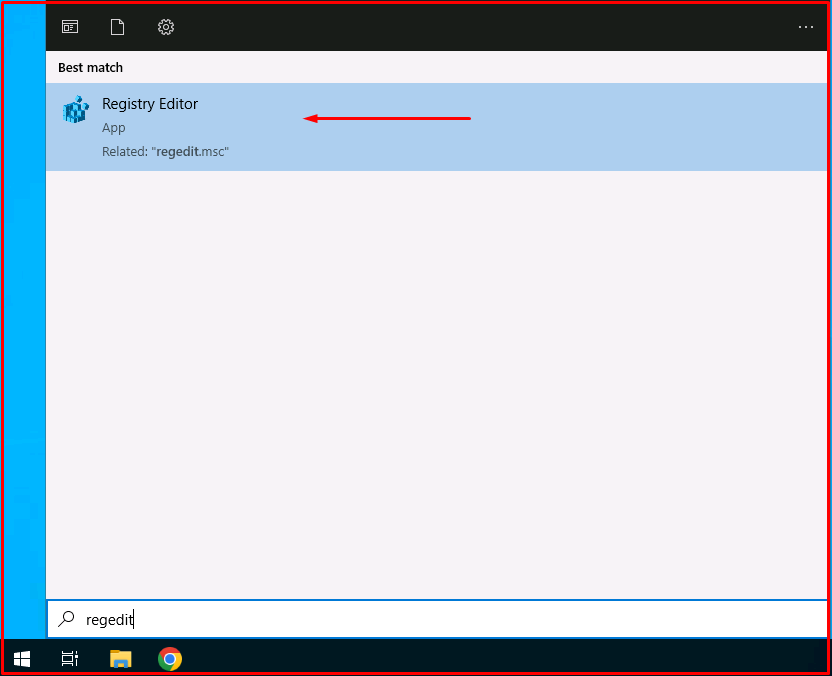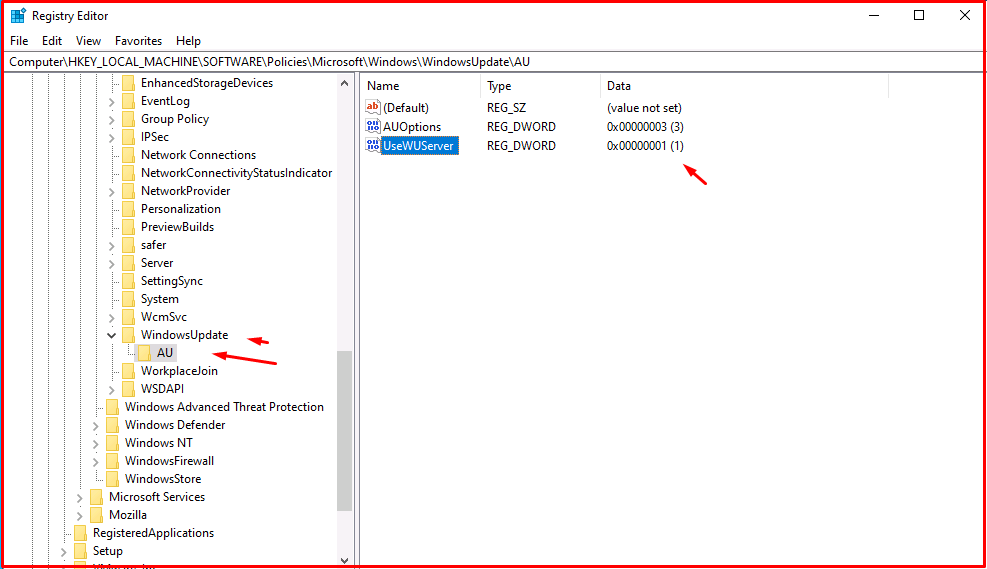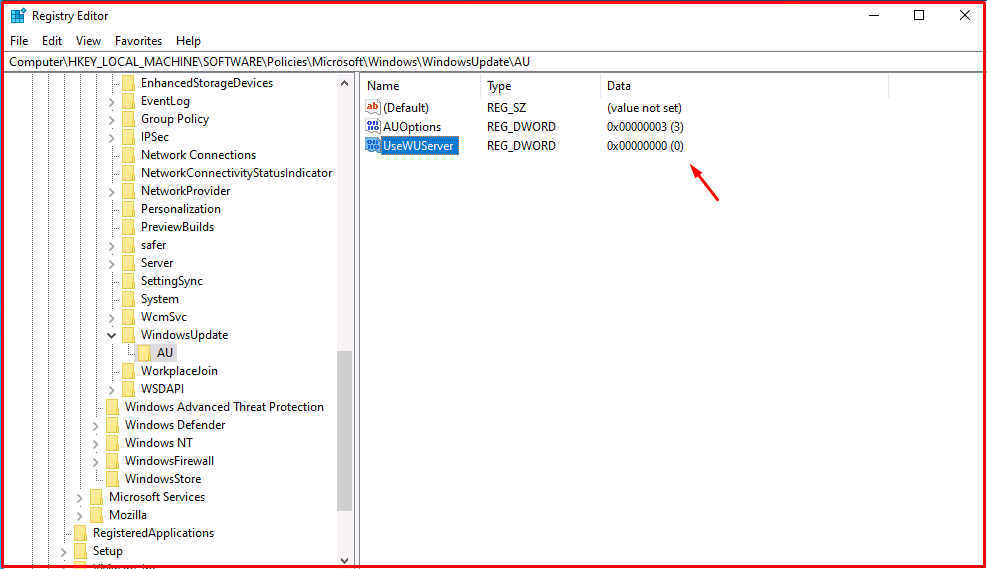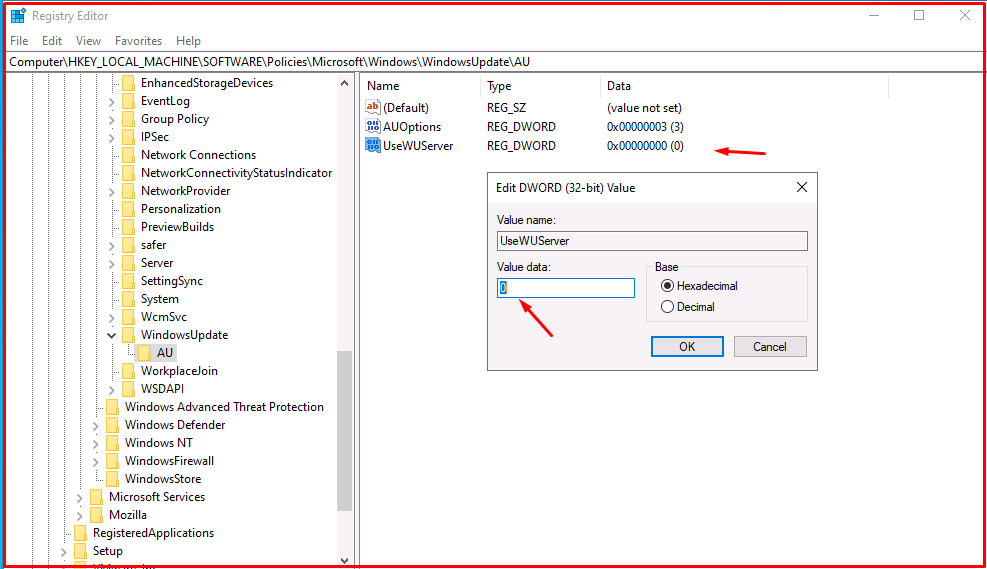If you are getting this error “0x800f0954” in .net framework 3.5 installations on Windows Server 2019, you can solve the problem by following the steps below.
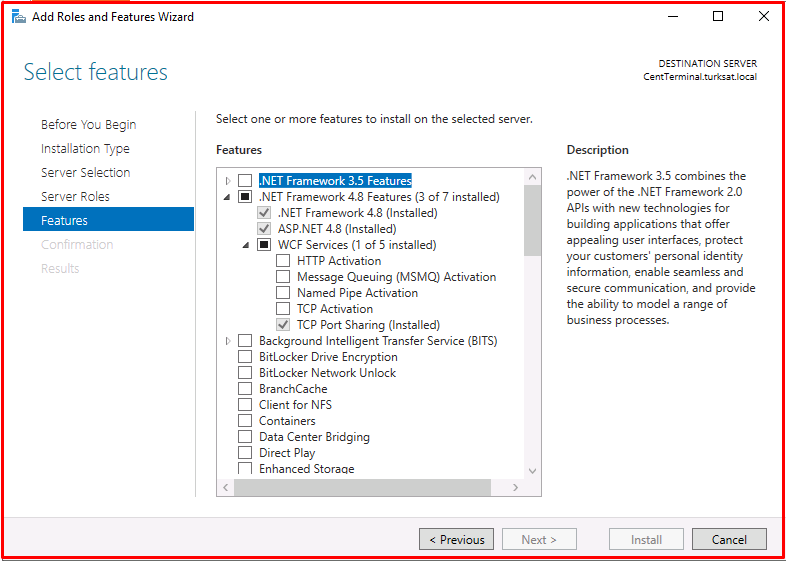
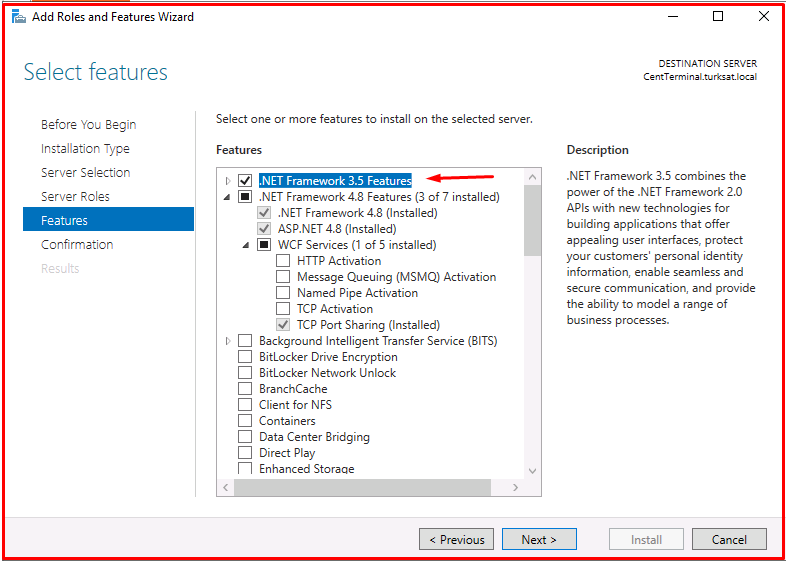
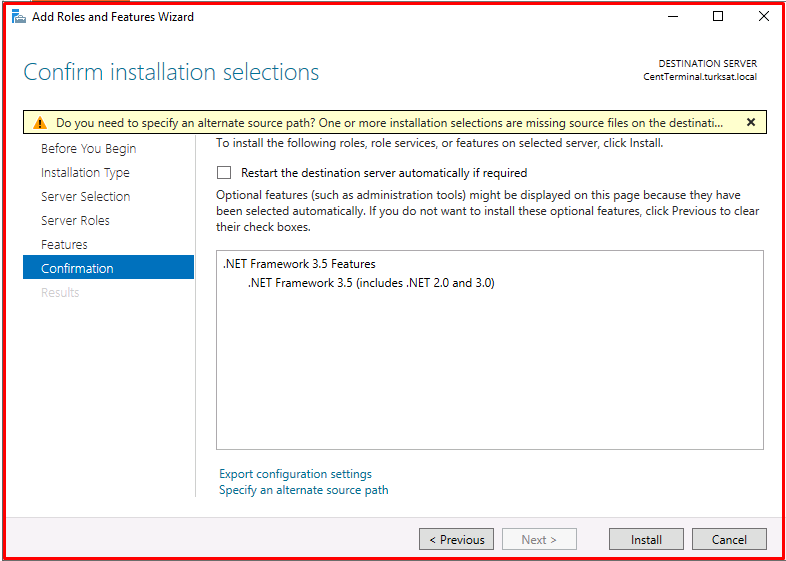
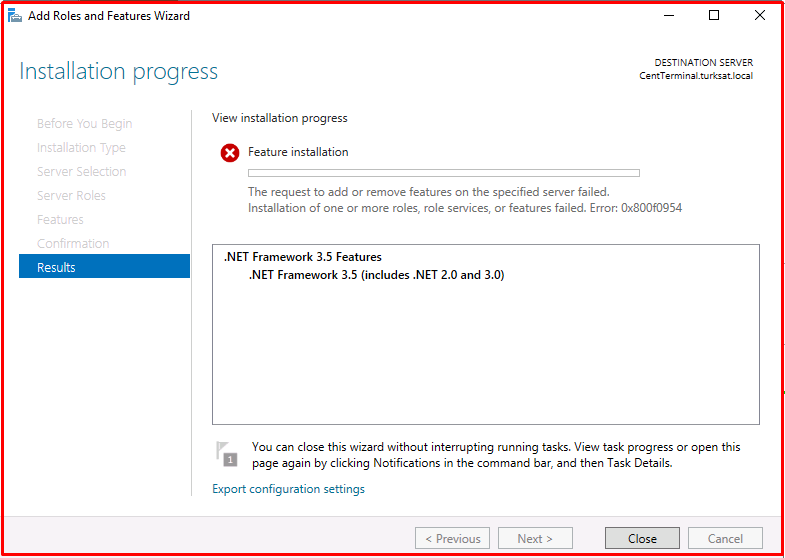
Solving Error 0x800f0954
First, delete the folders inside the CBS file. A CBS file is a file that contains logs for both installed and uninstalled Windows Update components. Right-click on the selected files and select delete.
C:\Windows\Logs\CBS

Secondly, type the following command in PowerShell or cmd and press enter. With this command, we add the sxs file from the iso file.
Add-WindowsCapability -Online -Name NetFx3~~~~ -Source C.\sources\sxs
dism /online /enable-feature /featurename:netfx3 /all /limitaccess /source:c:\sxs

After running the command, .NET Framework 3.5 will be installed on your system without any errors. However, if the problem persists, try the solutions below.
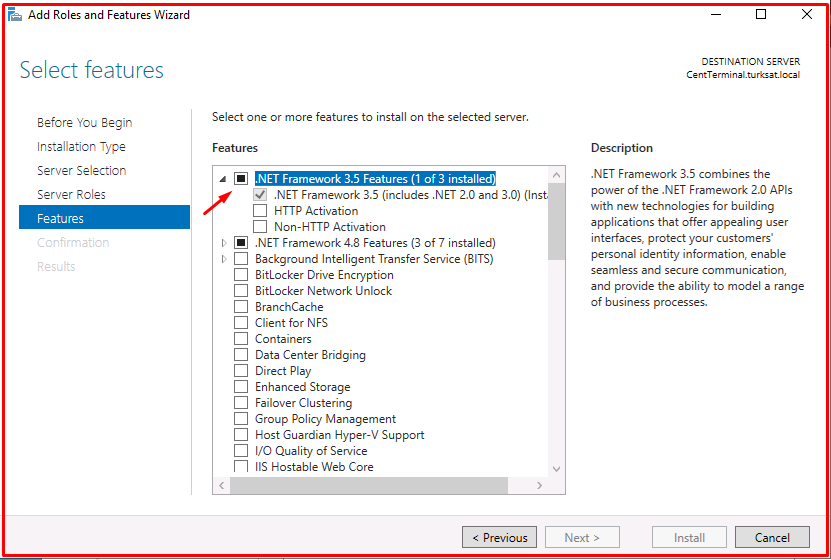
As the third, log into Regedit. Enter the record below and correct the “UseWUServer” value to 0. Then restart the computer and try the installation again.
HKEY_LOCAL_MACHINE\SOFTWARE\Policies\Microsoft\Windows\WindowsUpdate\AU